Install IPTV on your Amazon Fire TV Stick (VOCO TV APP)
Amazon Store does not host VOCO TV APP. Therefore, if you want it on your Fire TV Stick, you will need to sideload it.
To sideload any app on your device, you should have the option Apps from Unknown sources enabled or turned on. So, let’s take care of this part first before we install Vocotv app on FireStick:
– On the home screen of your FireStick, you will find the menu bar on the top
In the menu bar, select Settings
Navigate to and open [Settings] from the menu on the top.
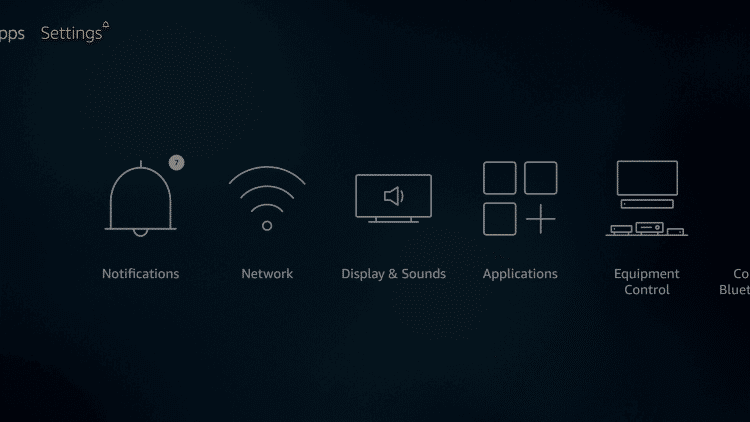
2. Click [My Fire TV]. or Click [Device] from the available options on the next screen.
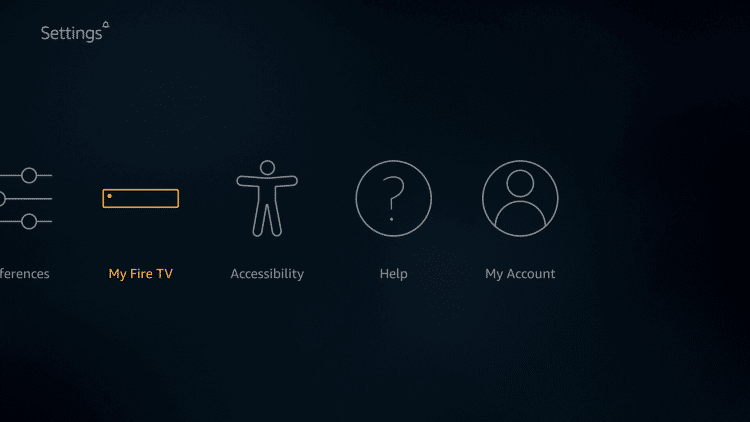
3. Choose [Developer Options].
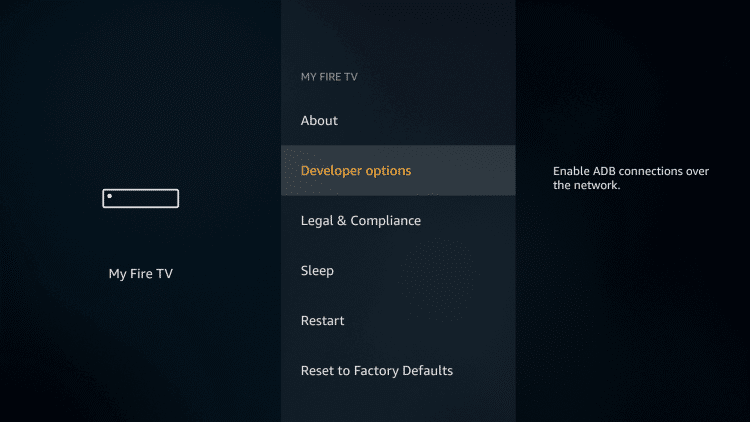
4. Click [Apps from Unknown Sources].This will allow you to install apps from third-party sources. It is for the apps that are not available on the Amazon App Store or other official app stores.
Note: Unknown Sources option should only be turned on when you are absolutely confident of the installation source. Set TV FireStick is a trusted app and you can freely install it on the device without any worries.
Now go back to the FireStick home screen.
5. Choose Turn On.
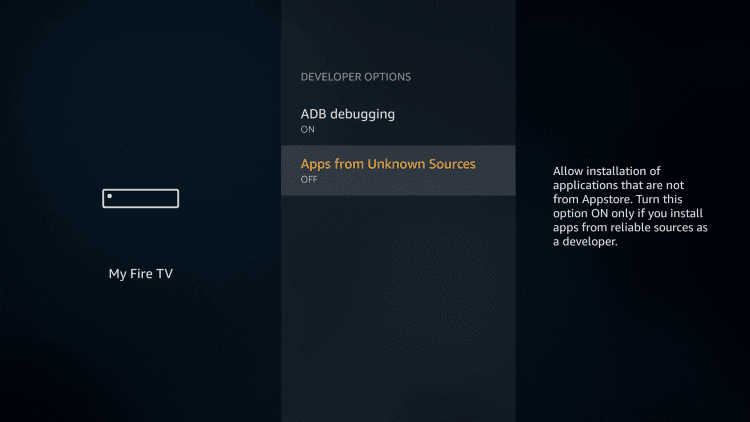
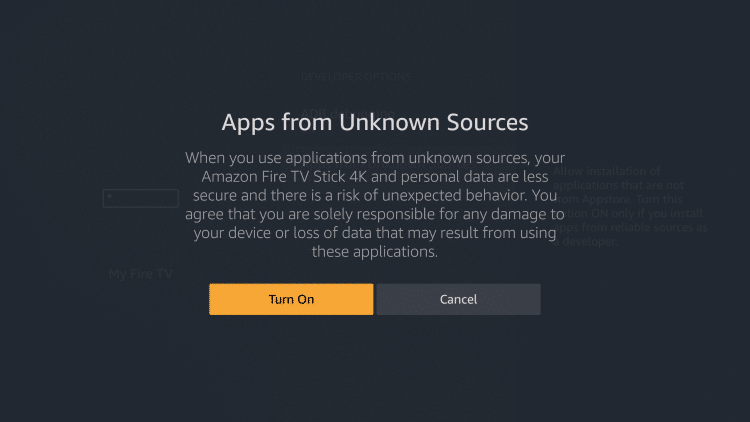
If you already have the Downloader app on your Fire TV / Stick, you can directly go to Step 10. If you don’t have it yet, follow the steps below.
Downloader is a very popular app on FireStick and it will help you get Set TV IPTV on the device. This app is available for free on the Amazon App Store.
Follow the steps below to download and install the Downloader app:
6. Return to the home screen and hover over the Search icon.
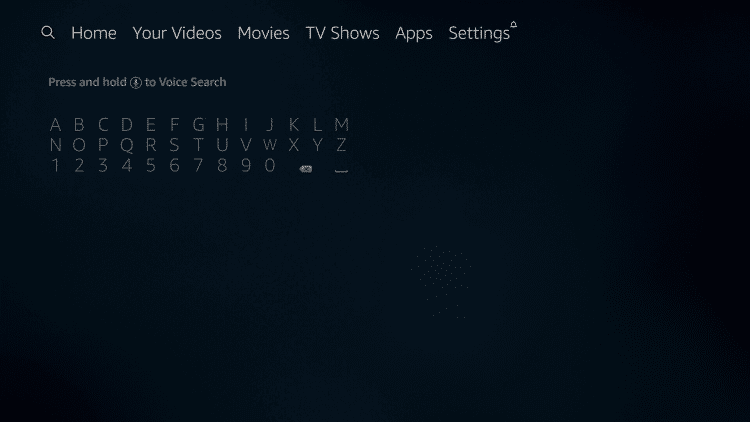
7. Type in ‘Downloader’.
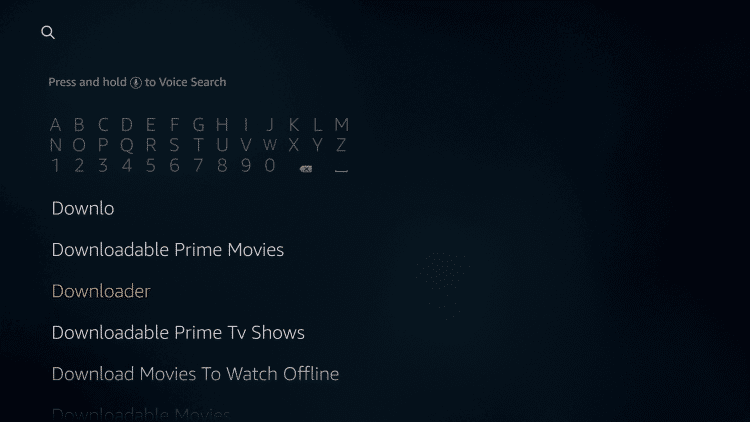
8. Select the Downloader app.
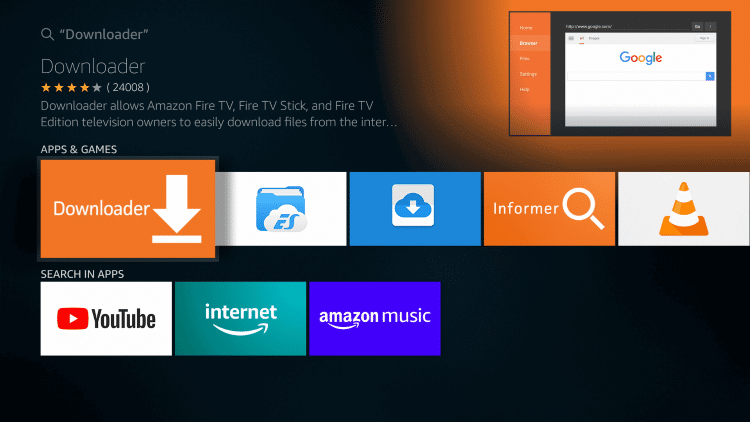
9. Click Download.
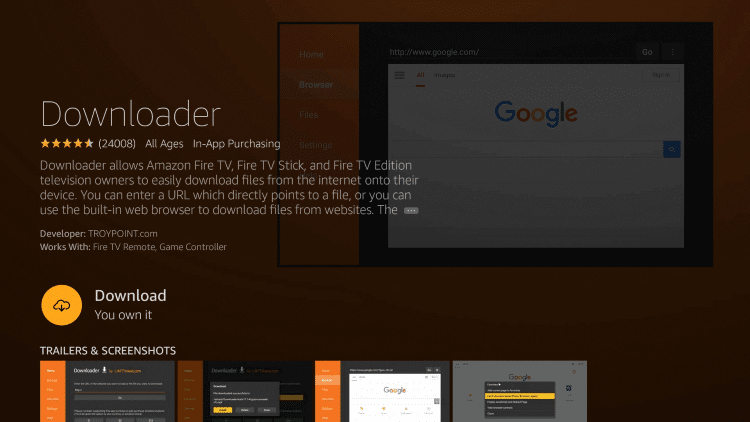
10. Click Open and Select 【Allow】 if presented with this prompt.
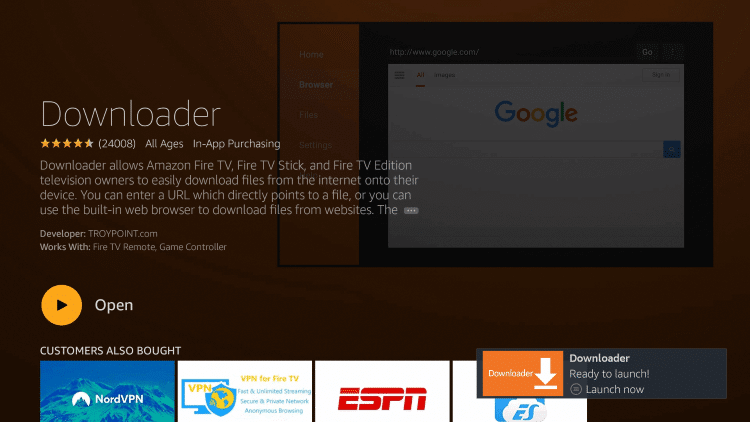
11. Enter the following URL to download the APK (VOCOTV): https://bit.ly/vocoappv4
12. Wait for file to download. Click Install.
13. Return to device home-screen and under “Your Apps & Channels” click See All.
14. Scroll down to hover over VOCOTV APP
15. App installation is now complete! Open the app to begin the setup process:
1- After you have registered and created an account on our website, you are now
ready to use it for the first time
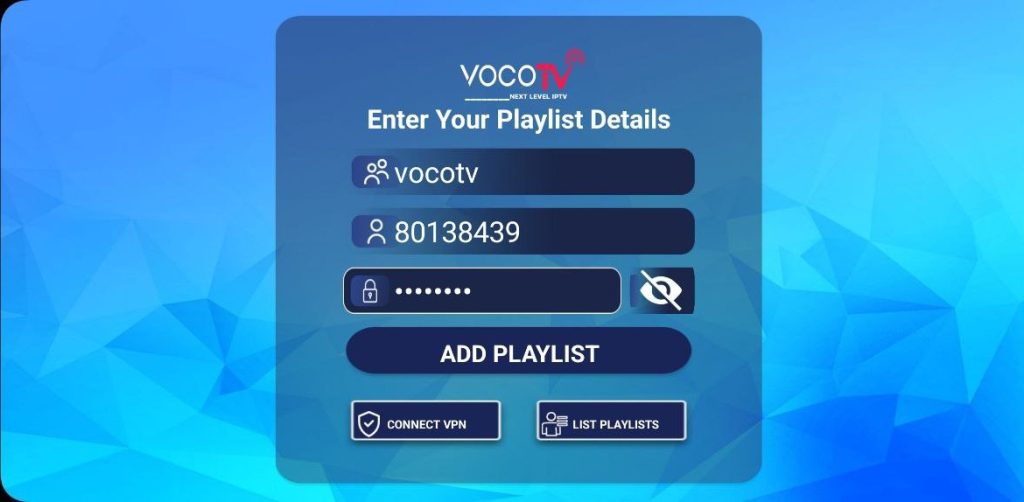
2-After the channels, movies and series have downloaded, then the TV Guide also
Options available for your perusal and entertainment include Live TV, movies, series.
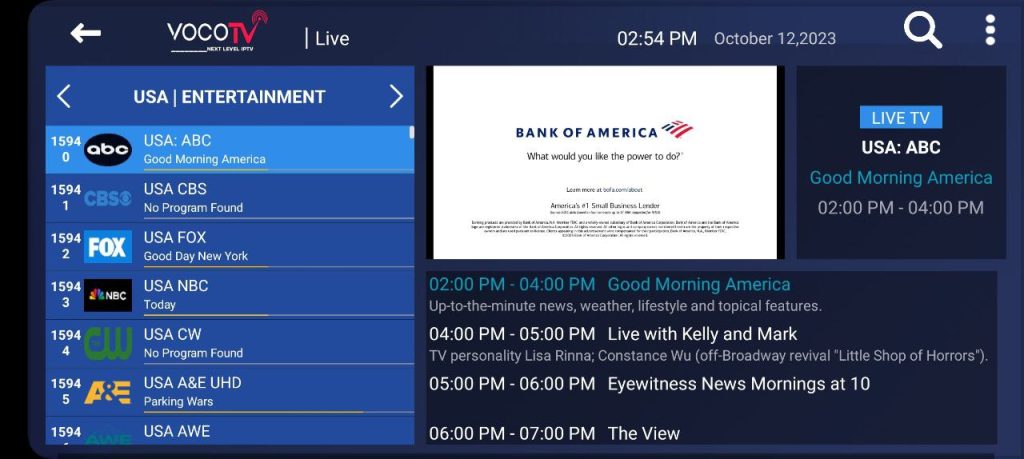
The first channel on the list will automatically play by default.
Movies
VOCO TV users can select from and stream more than 32,000 movies at their
fingertips.
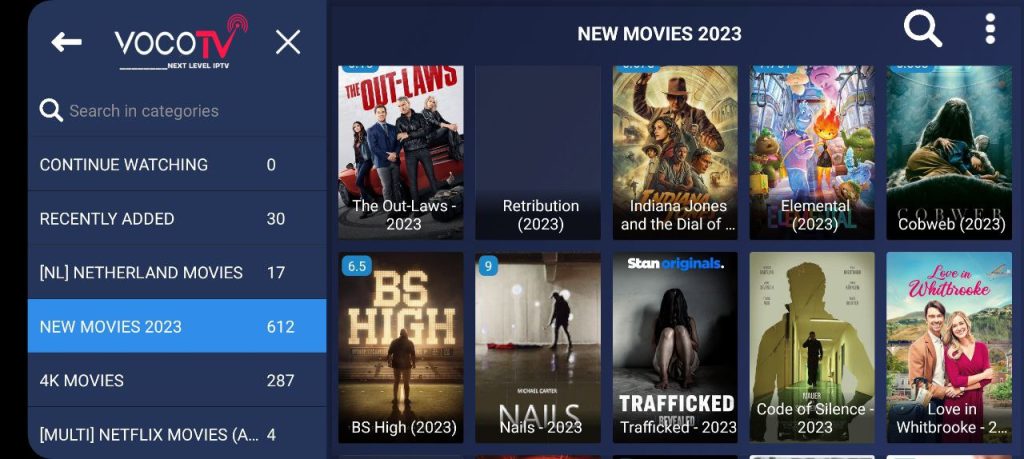
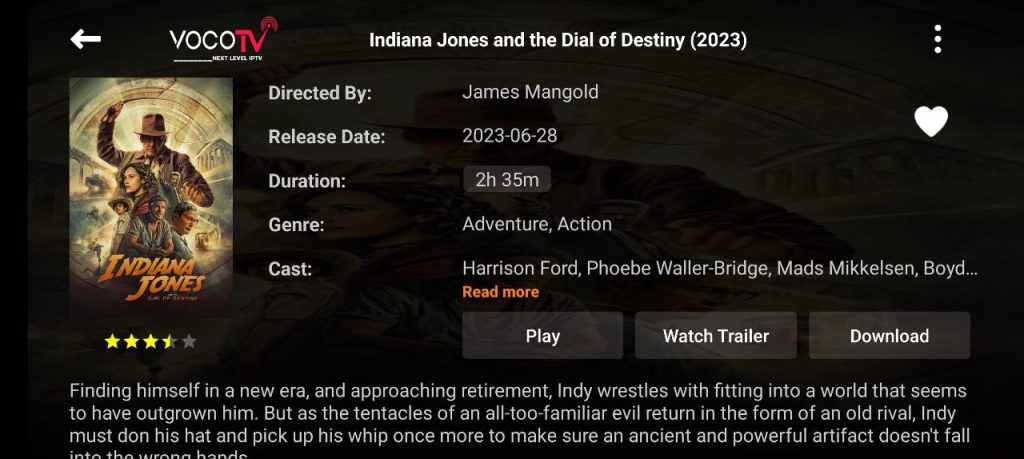

Series
You can also watch your favorite binge-worthy and extremely addictive series and hit
comedy specials from across genres such as comedy, drama, action, news, adventure,
war and politics, reality shows, crime, animation, and so much more
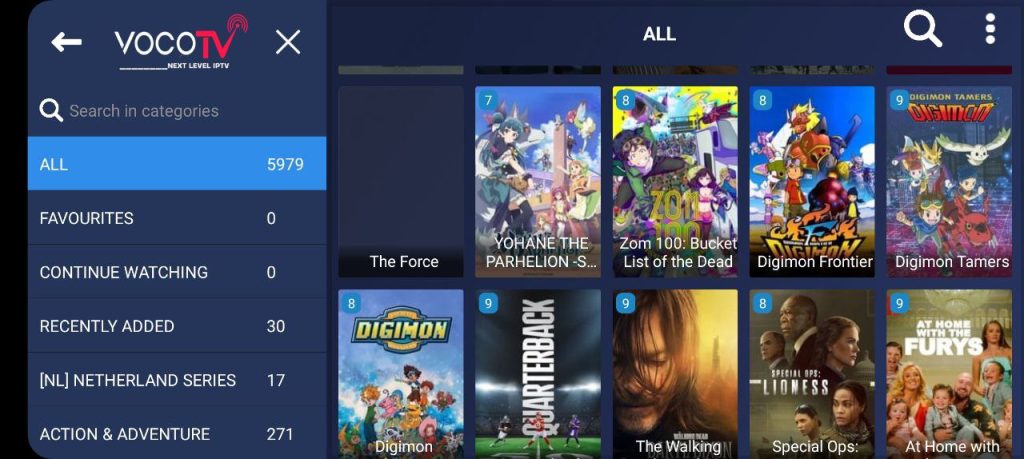
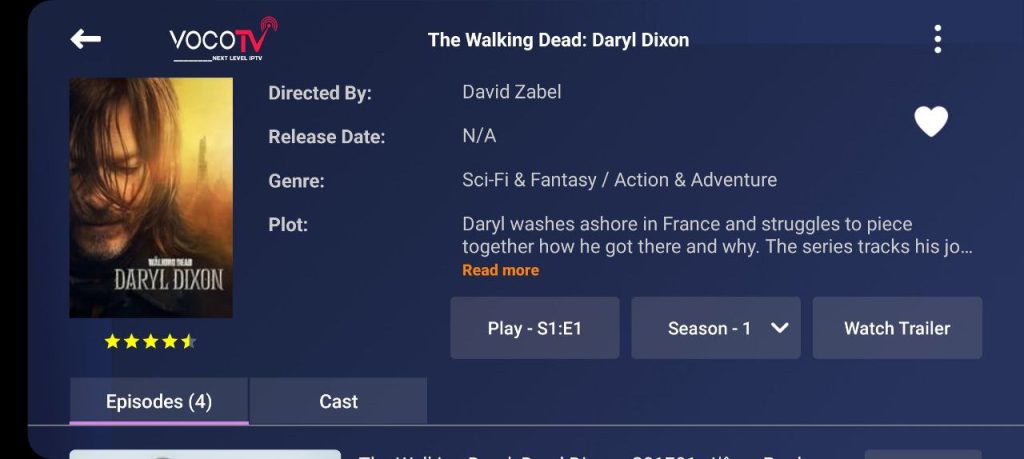

How to connect to our built-in VPN in VocoTv App (recommended for users in Canada)
- Open your VocoTv App
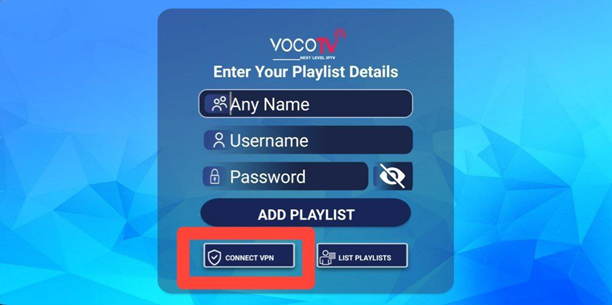
- Choose connect VPNChoose any of the 2 listed VPNs (USA128 or USA256)
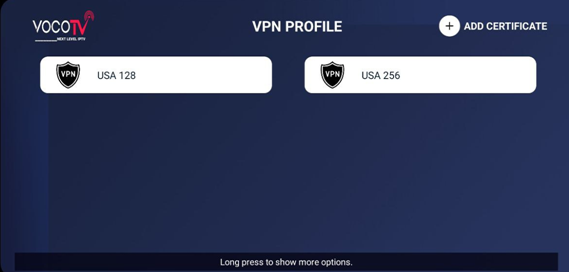
- Put the VPN login credentials:
Username: p1429225
Password: 5PKywYogsR
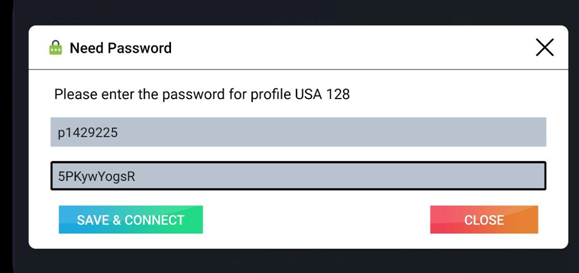
- Make sure the VPN status is connected
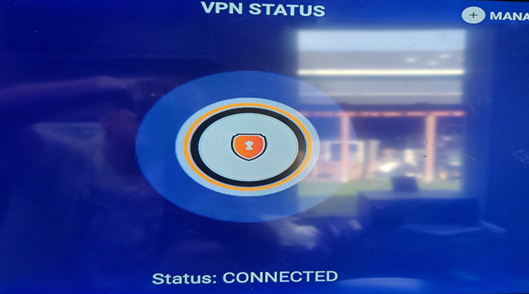
- Now go back to the log-in screen in the VocoTv. APP then put your Name and Voco Username & Password then “Add Playlist”

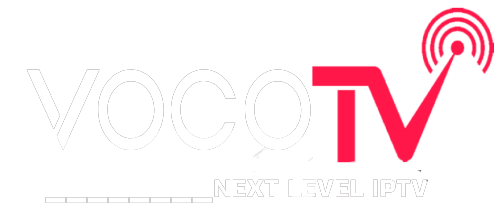




This is a useful post for finding broken links within the website, what about links pointing outwards that are broken? I can use a free web service but wondered if this was possible.
Great tool! I am using a redirect plugin to send all my 404’s to my home page but I think it’s slacking sometimes.