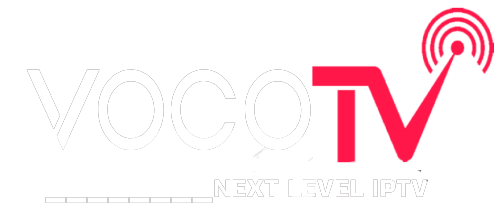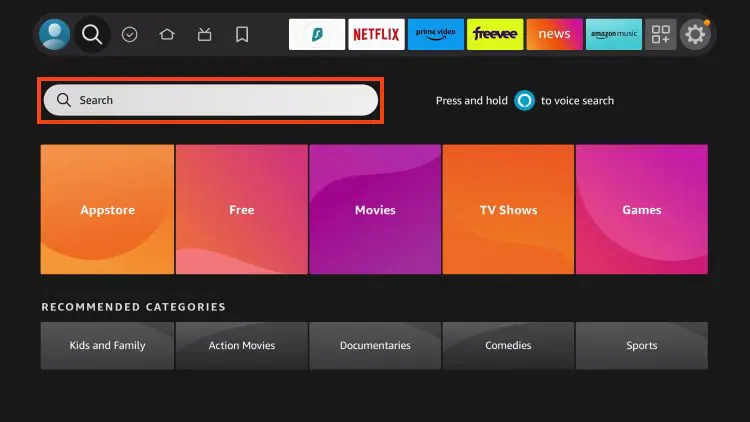
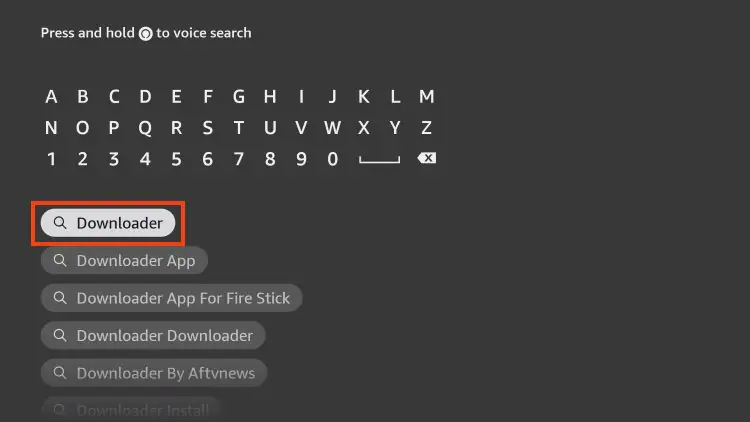
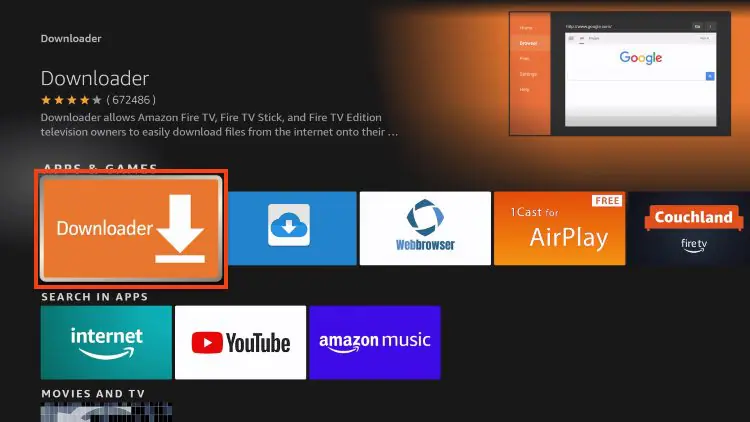
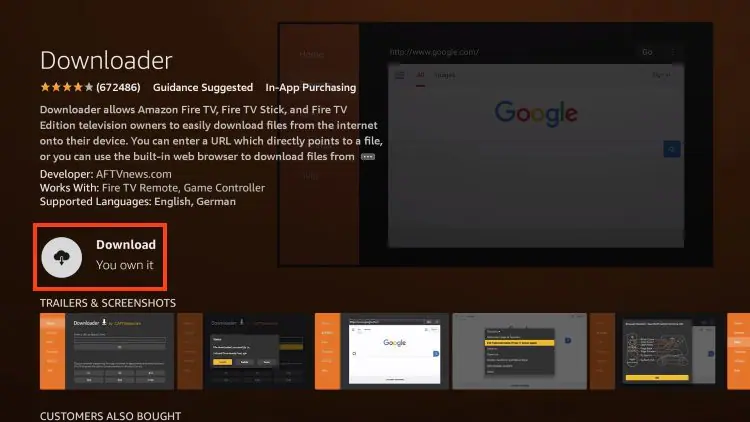
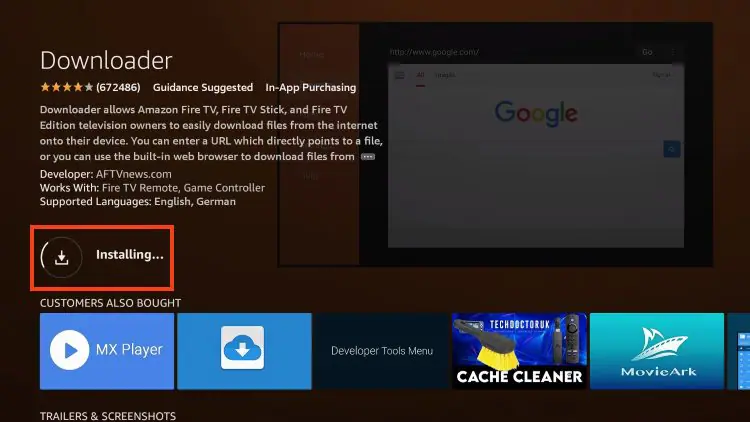
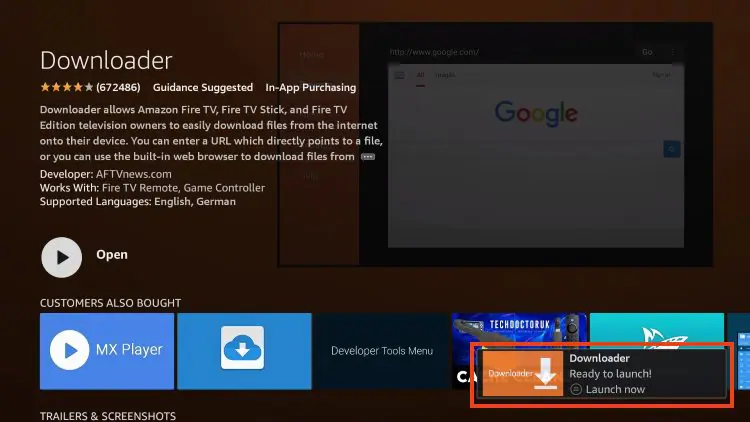
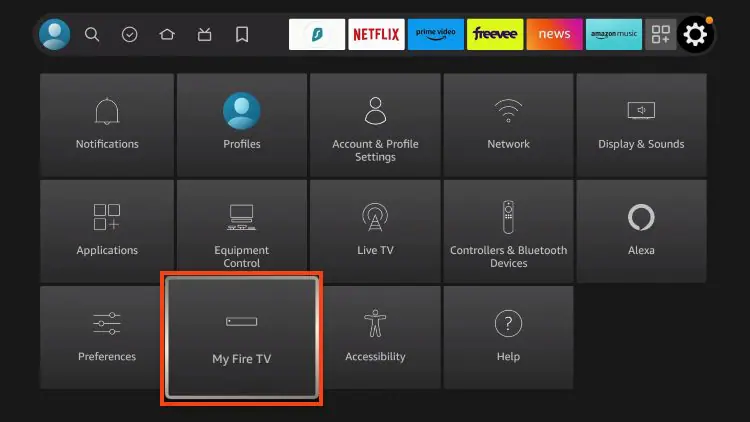
IMPORTANT: Please see the notes below if you don’t see Developer Options on your screen.
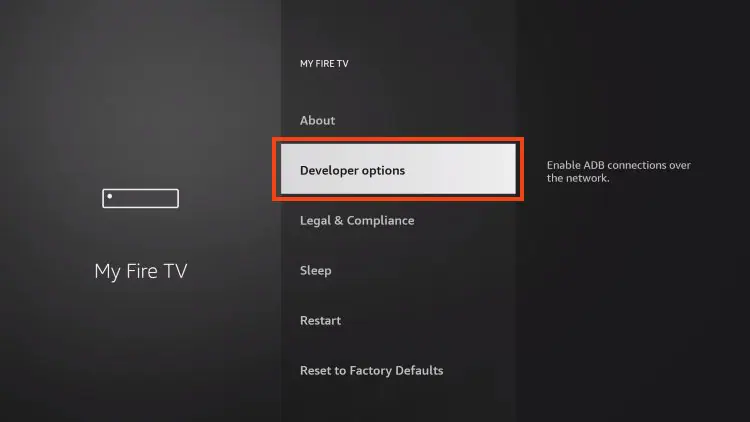
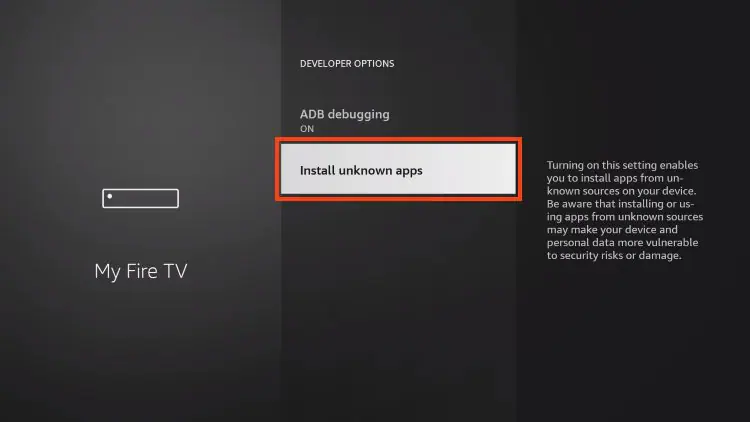
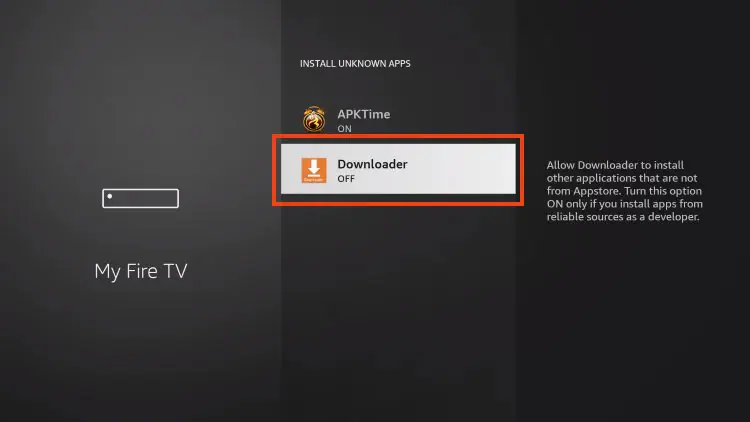
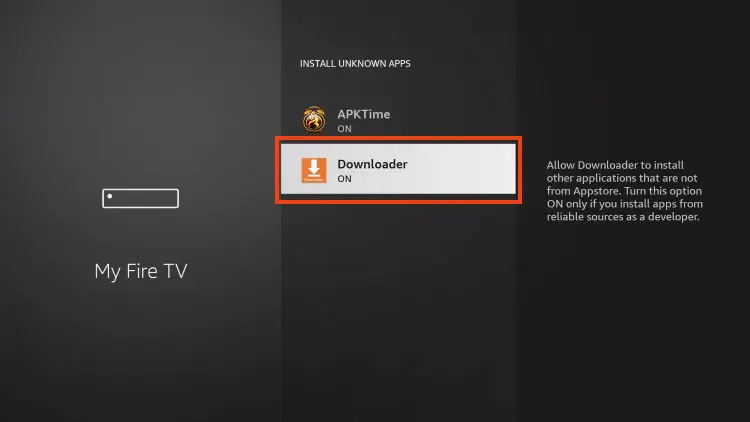
If you are unable to locate developer options within settings, follow the instructions below to enable this to use the Downloader App.
1. Hover over the Settings icon and choose My Fire TV.
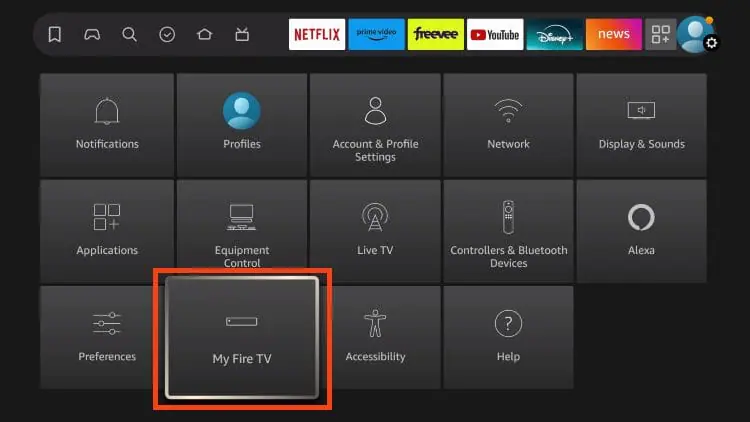
2. Click About. (You will see Developer Options is not available)
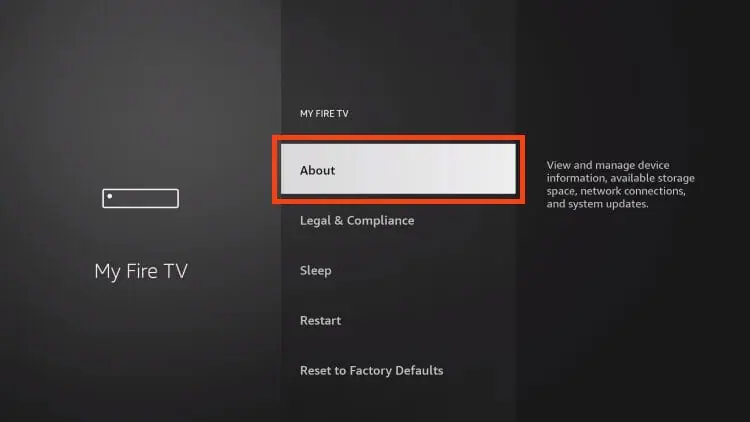
3. Click the middle slot button on Fire TV Stick 7 times
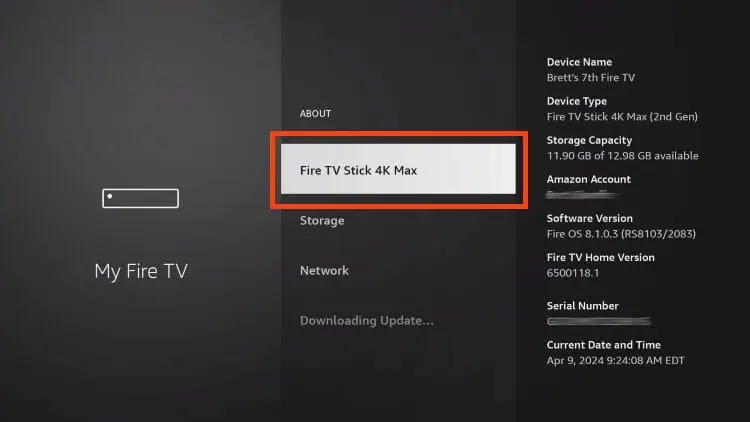
4. You will then see the message “No need, you are already a developer”.
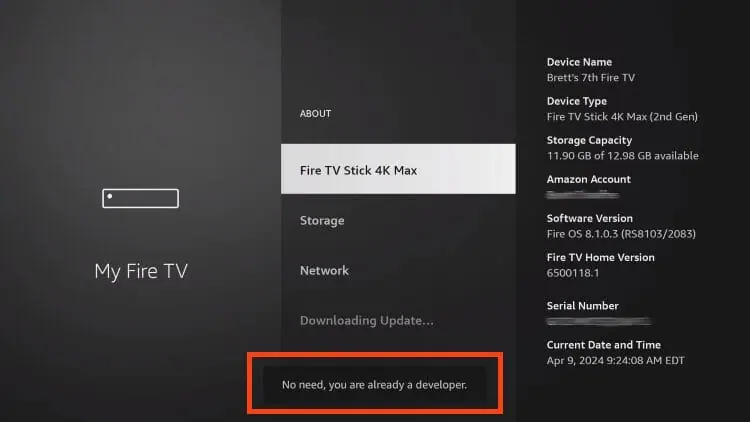
5. Click back to return to Settings and select Developer Options.
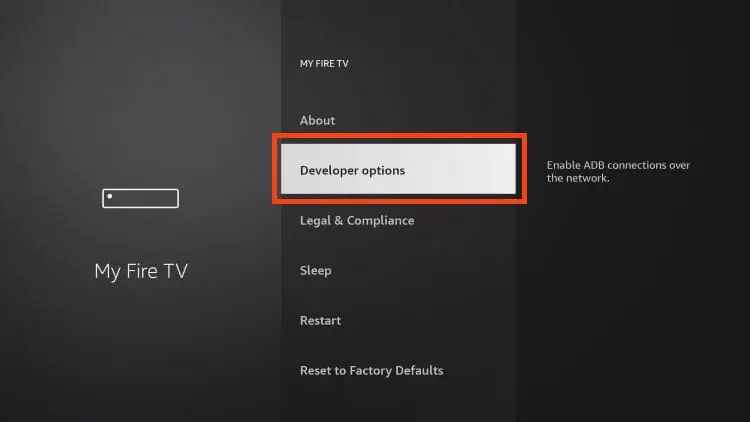

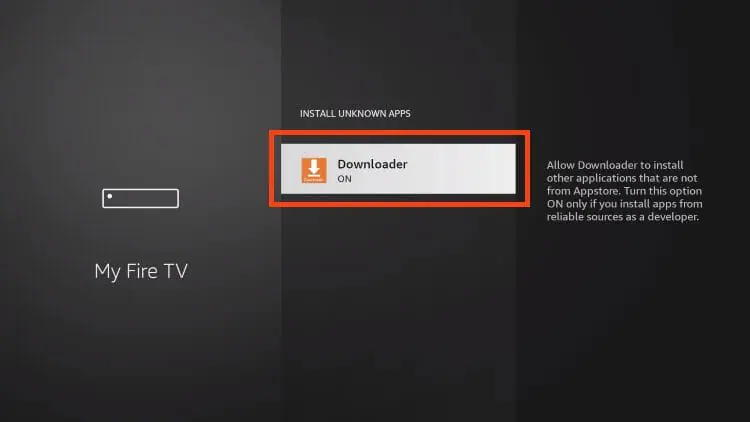
Now that I’ve properly prepared our device we can continue to the app installation.
1. Launch Downloader.
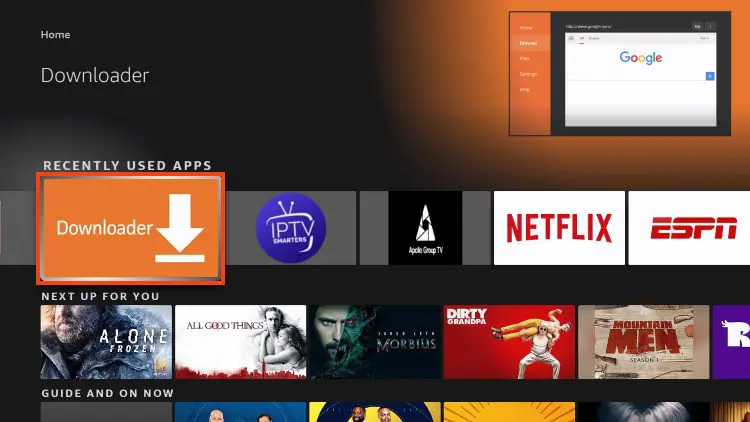
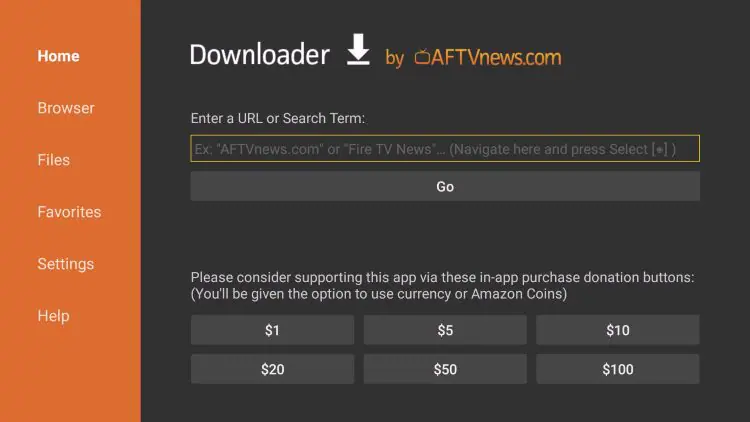









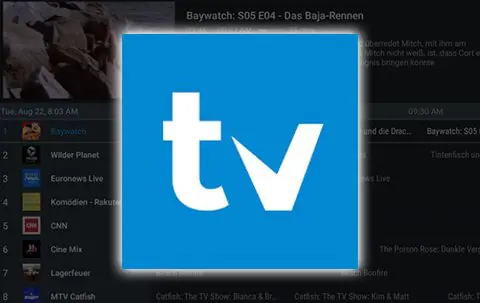
After over a year of hiatus, the developer has finally updated TiviMate to V5 with tons of advanced features and
improvements. Currently, the stable version is 5.0.4.
TiviMate is one of the best IPTV Players available for use on any device including the Amazon Firestick, Android
TV/Google TV Boxes such as BuzzTV, NVIDIA SHIELD, Chromecast, onn. Google TV Box, Windows PC, and much
more.
The app alone does not contain live channels for streaming, however, users can integrate an M3U URL or an Xtream
Code URL within the app for live streaming.
Those who opt for the Premium plan are provided with over a dozen valuable features including:
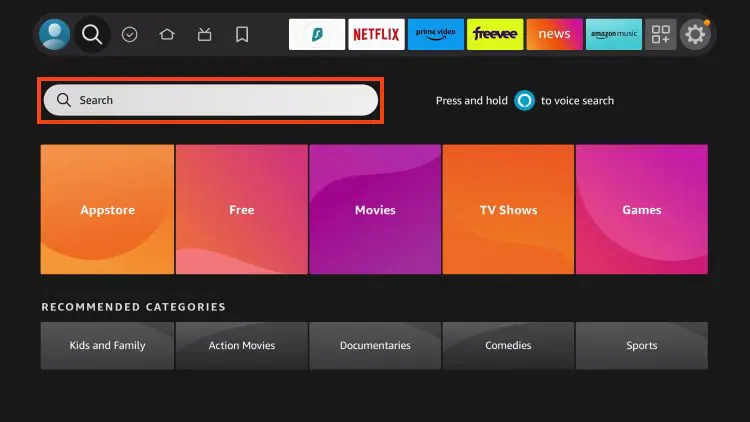
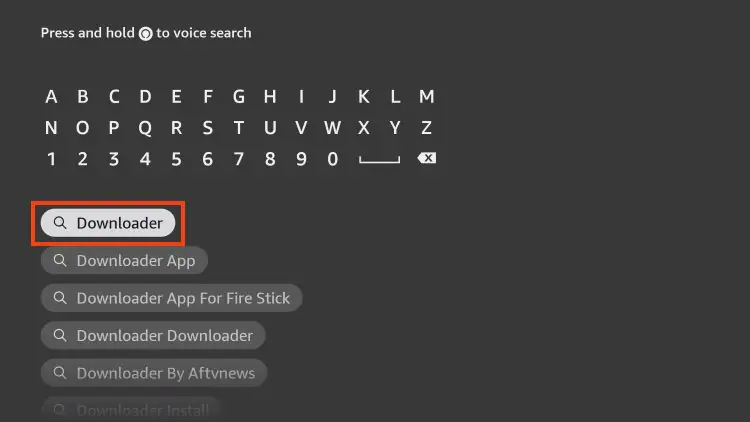
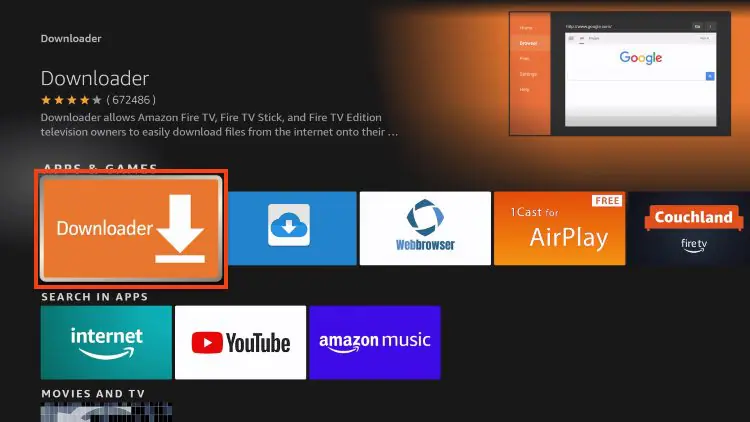
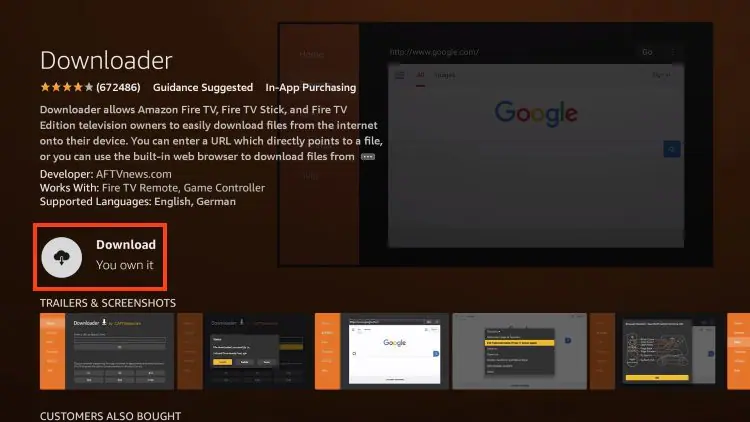
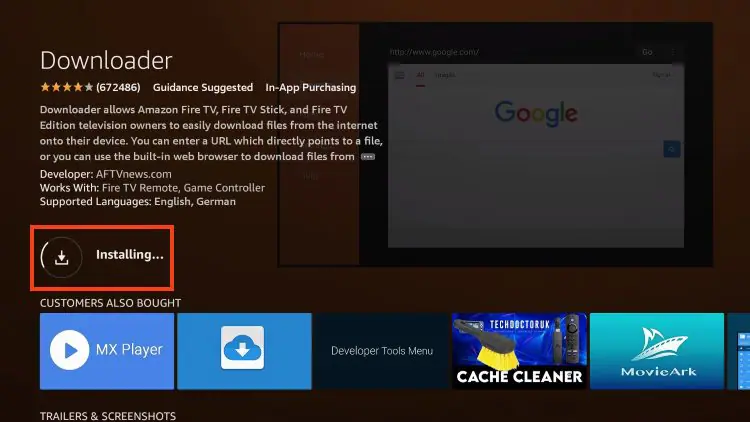
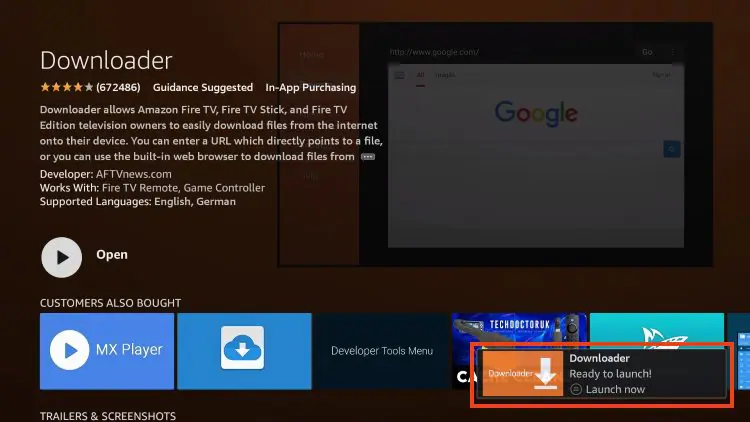
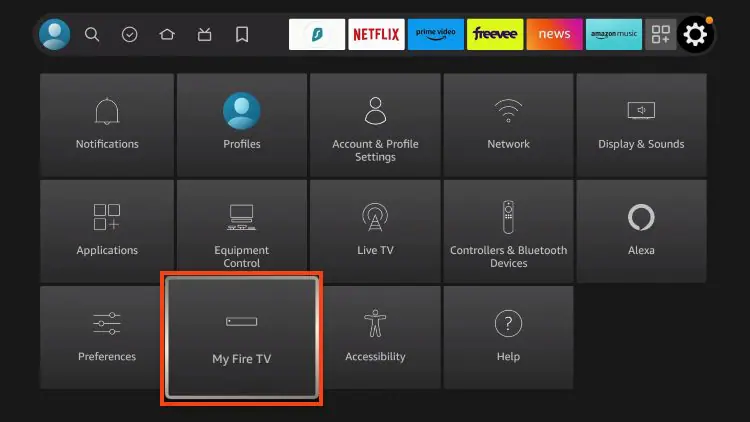
IMPORTANT: Please see the notes below if you don’t see Developer Options on your screen.
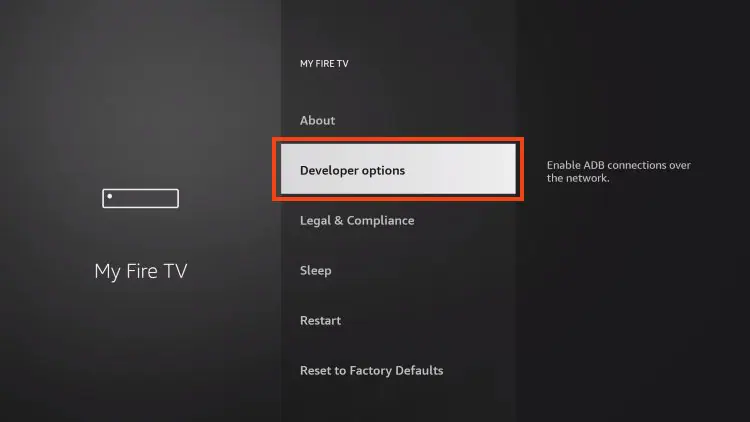
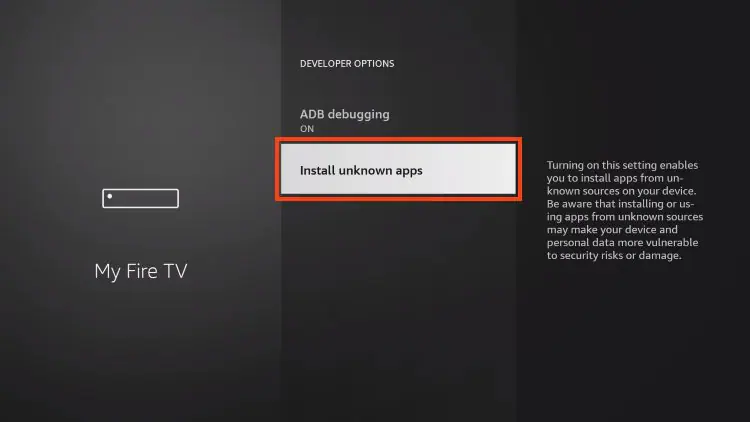
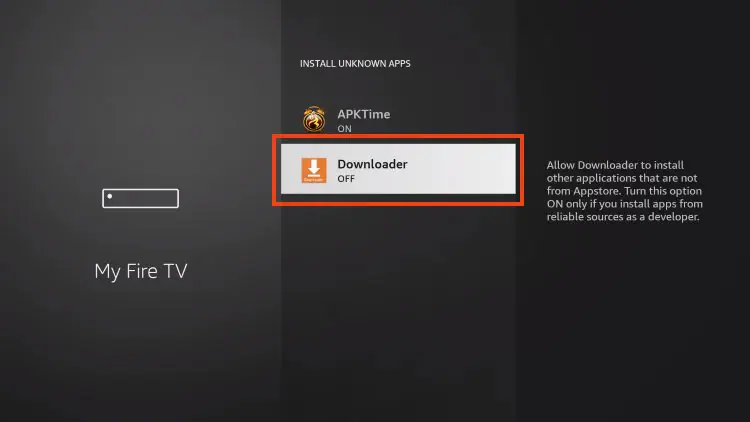
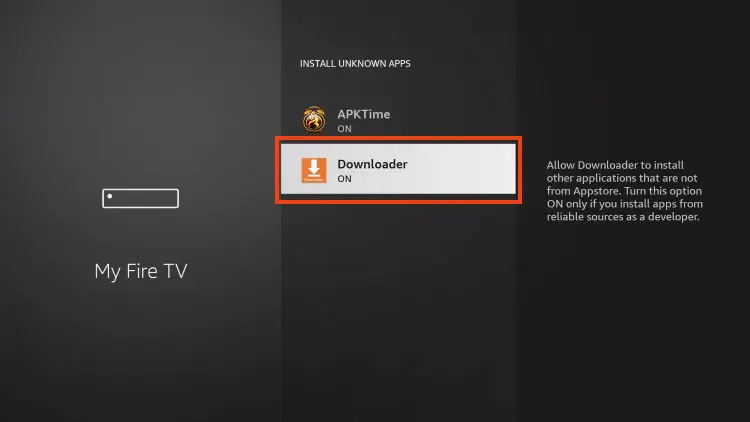
If you are unable to locate developer options within settings, follow the instructions below to enable this to use the Downloader App.
1. Hover over the Settings icon and choose My Fire TV.
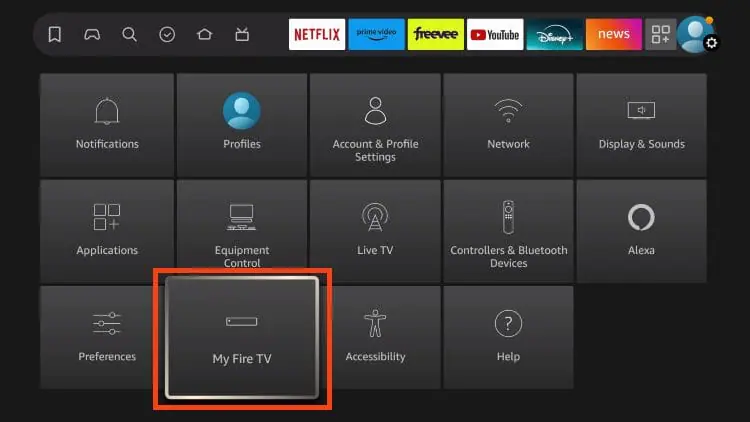
2. Click About. (You will see Developer Options is not available)
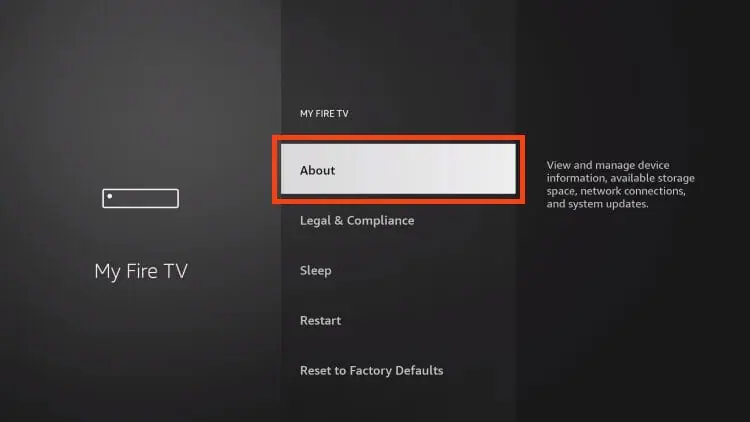
3. Click the middle slot button on Fire TV Stick 7 times
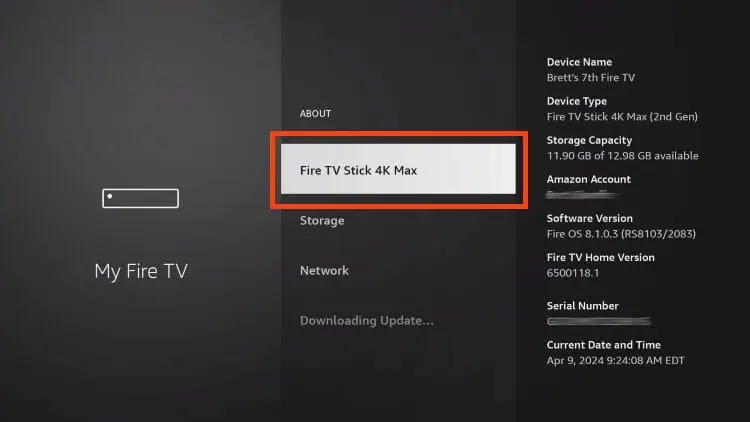
4. You will then see the message “No need, you are already a developer”.
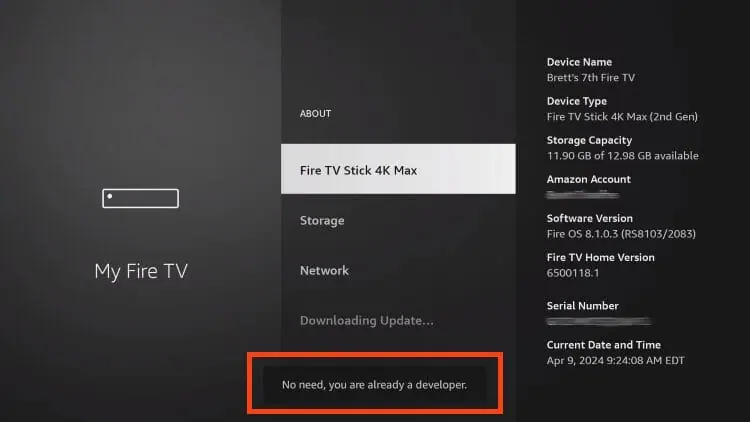
5. Click back to return to Settings and select Developer Options.
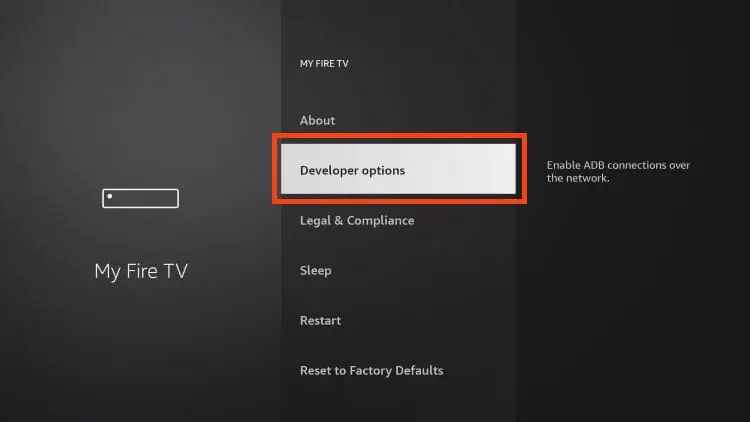

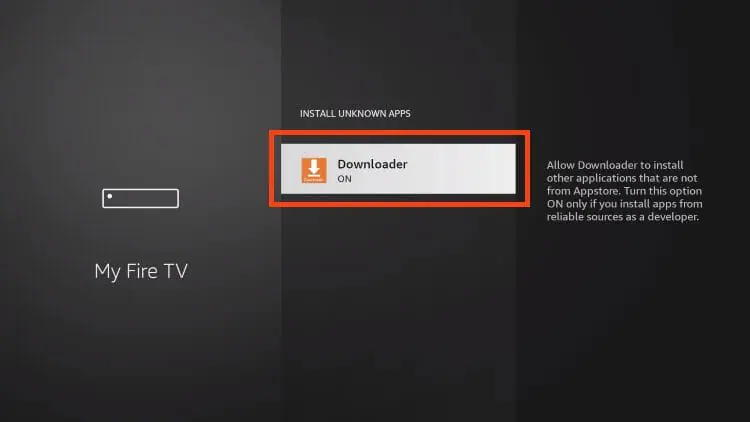
Now that I’ve properly prepared our device we can continue to the app installation.
1. Launch Downloader.
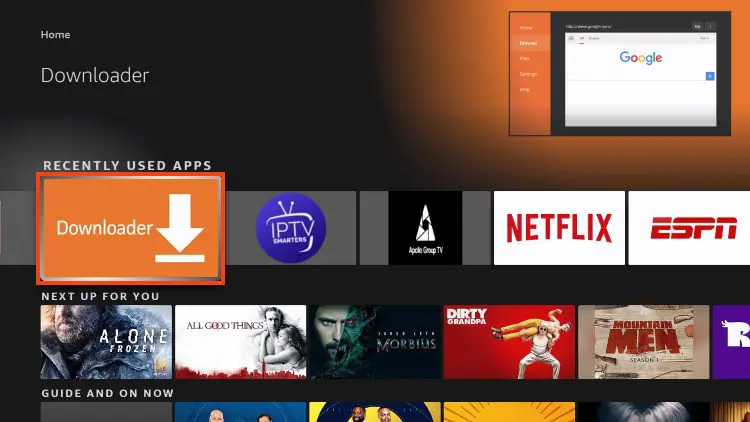
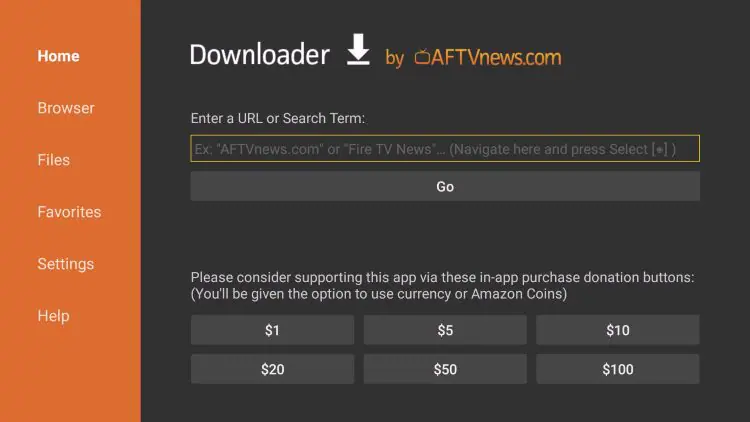
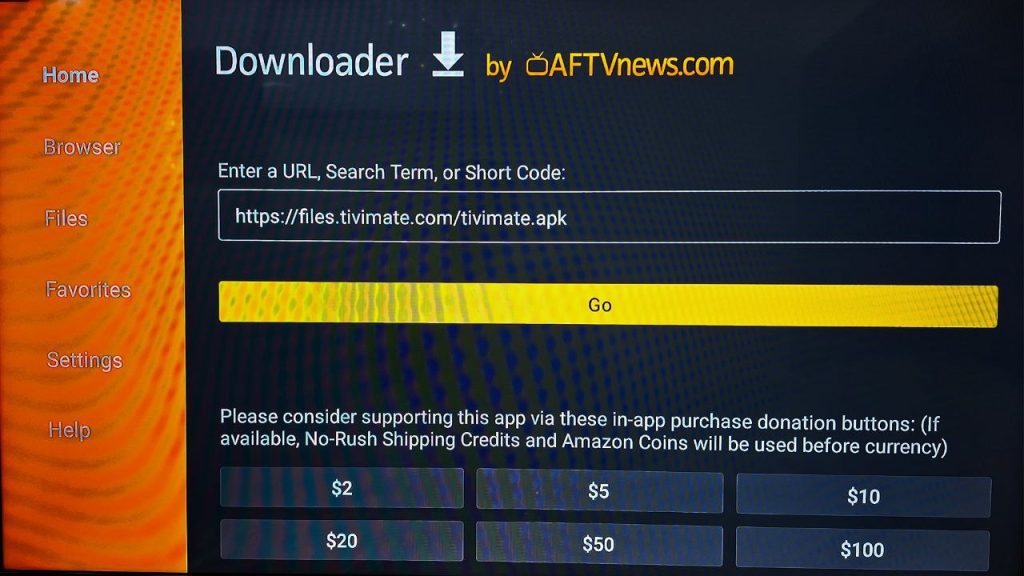
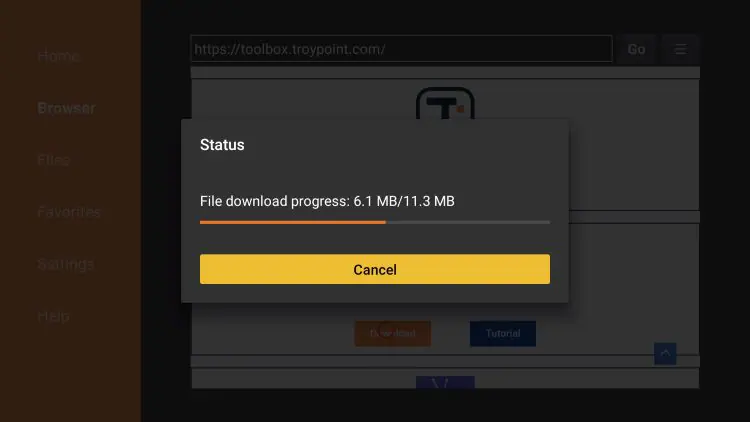
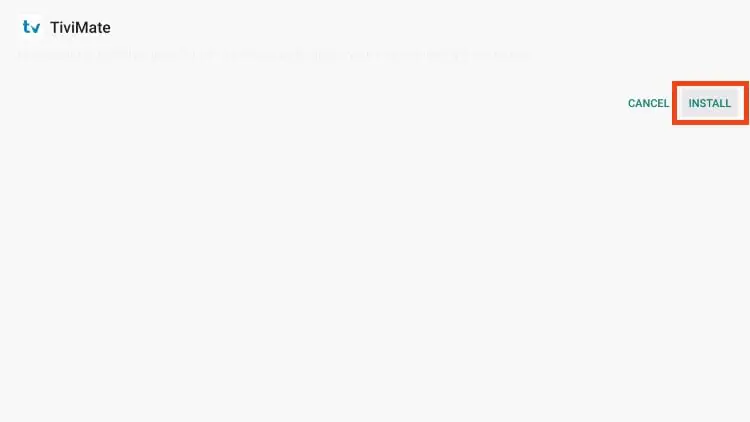
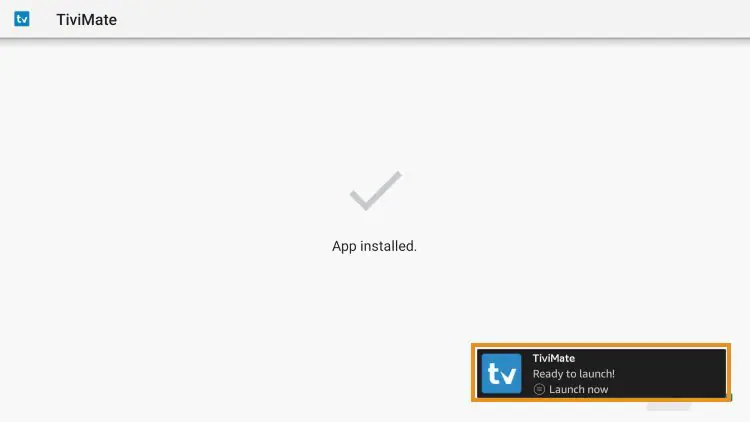
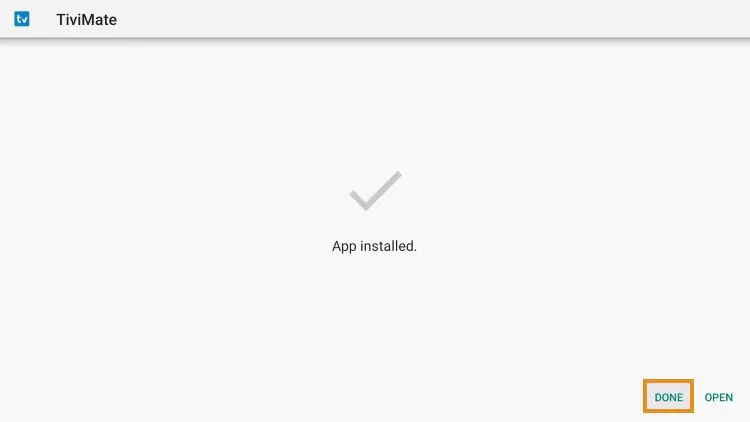
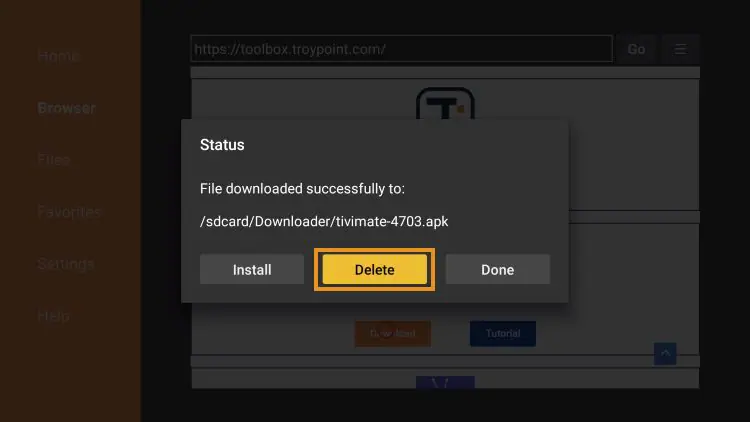
The steps below show how to set up the free version with your preferred IPTV Service
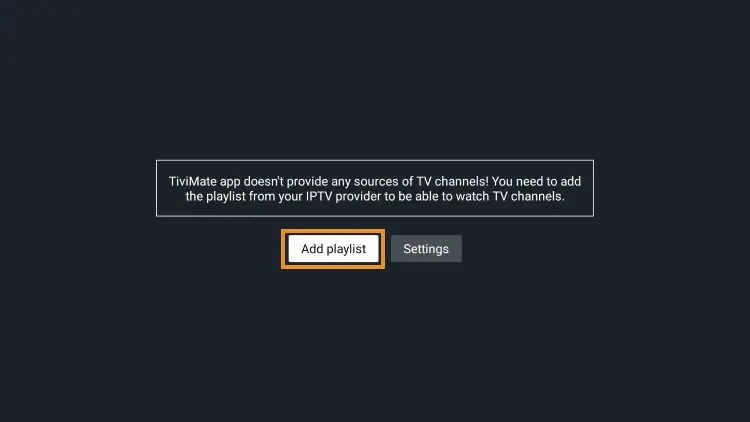
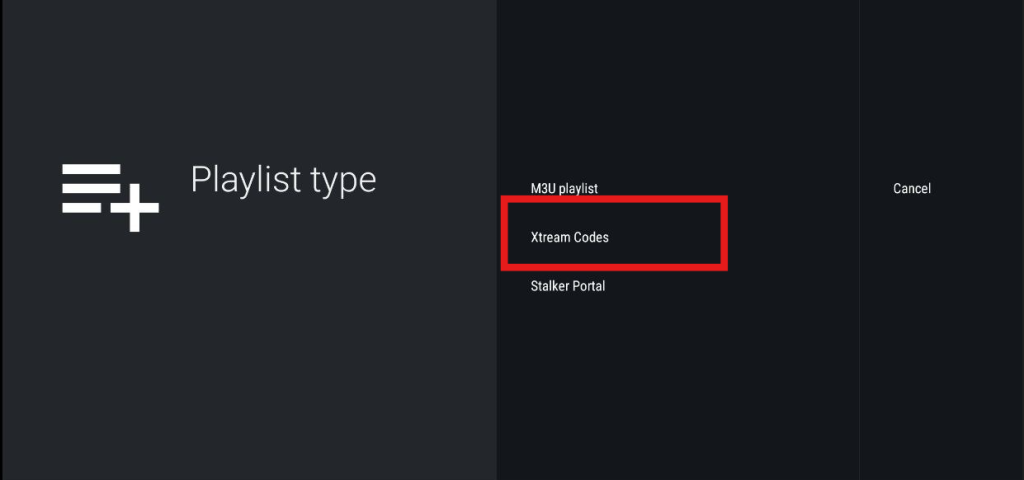
then click “Next”
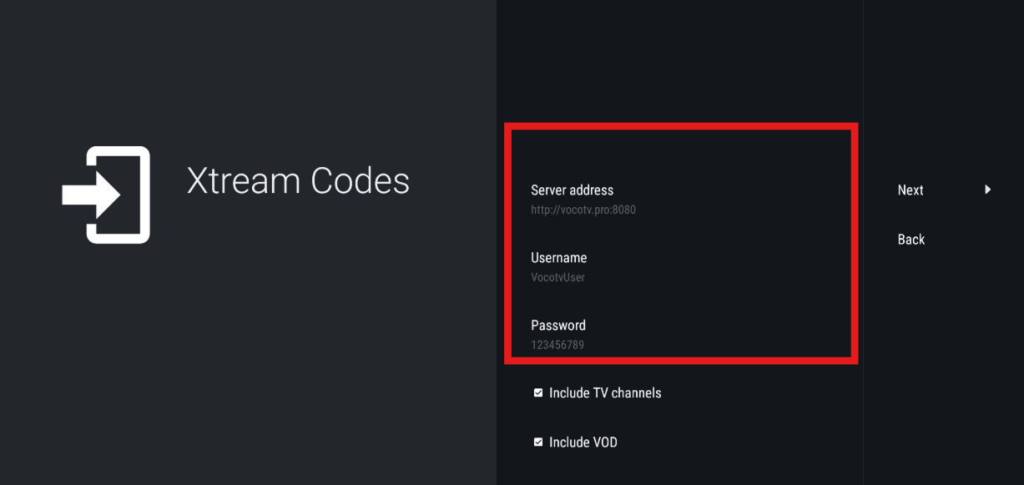
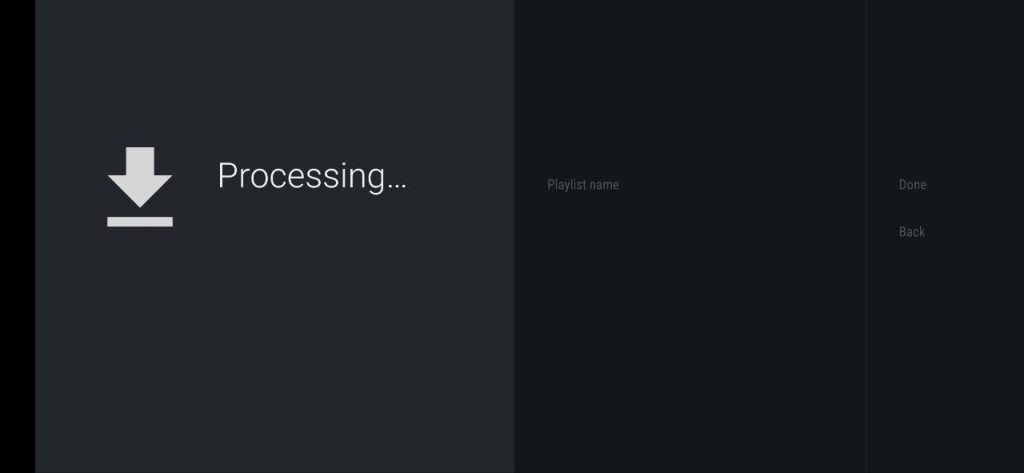
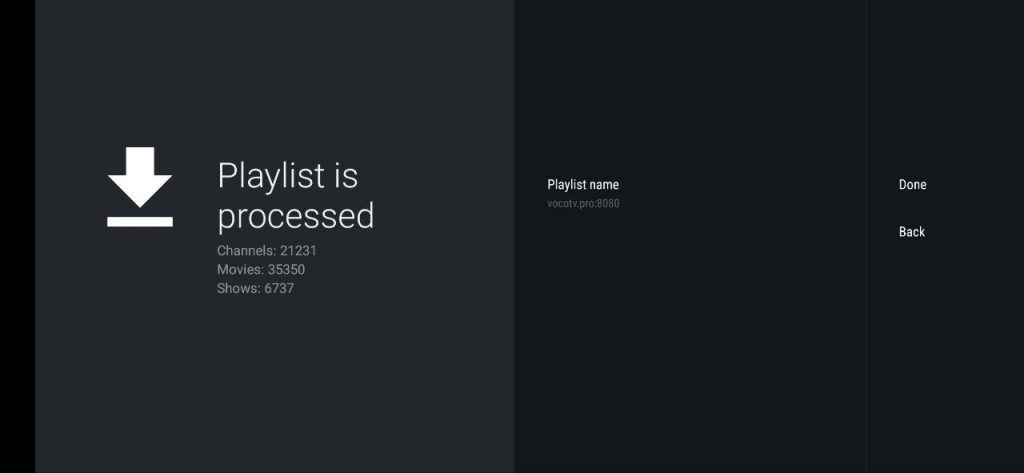
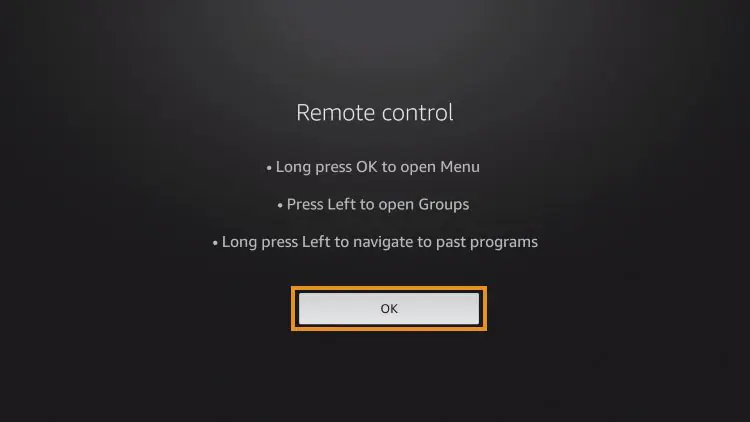
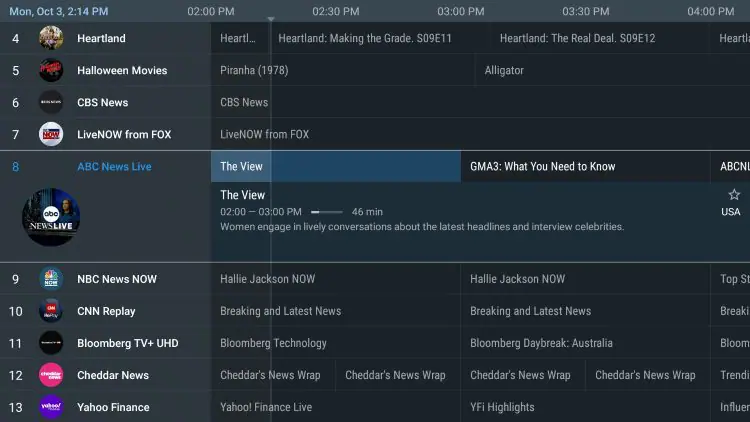
In the realm of digital broadcasting, IPTV restream providers are gaining prominence. They offer a new way to distribute video content, breaking away from traditional methods.
IPTV restreaming allows broadcasters to reach a wider audience. It does this by leveraging the power of the internet. This technology is not just about expanding reach, but also about enhancing viewer experience.
In this guide, we delve into the world of tv providers. We’ll explore their role, benefits, and how to choose the best service for your needs.
Whether you’re a content distributor or an individual seeking better IPTV services, this article is for you.
IPTV restreaming is a digital broadcasting method. It uses the internet to distribute video content to various platforms simultaneously. This differs from traditional broadcasting, which relies on physical media and limited channels.
The process involves an IPTV restream provider. They take the original stream and replicate it. This allows the content to be viewed on multiple devices and platforms.
This technology is scalable and flexible. It can cater to a small local audience or a large global viewership.
In essence, IPTV restreaming is a game-changer in the world of video distribution.
IPTV restream providers offer numerous benefits for content distributors. They provide a cost-effective solution for video distribution. This is especially true when compared to traditional methods.
One key advantage is the potential for global reach. IPTV restreaming allows broadcasters to expand their audience beyond geographical boundaries. This is a significant step towards globalizing content.
Here are some other benefits of using an IPTV restream provider:
In short, IPTV providers can revolutionize the way you distribute content.
Choosing an IPTV restream provider requires careful consideration. The provider should offer a range of features that cater to your specific needs. One such feature is scalability. This allows your service to grow as your audience expands.
Another important feature is flexibility. The provider should be able to adapt to changing demands. This includes supporting different content formats and distribution models.
Here are some other key features to look for:
In essence, a reliable IPTV stream provider should offer a comprehensive solution for your video distribution needs.
Local restream IPTV plays a crucial role in enhancing the viewer experience. It reduces latency, ensuring that viewers can enjoy content without delays. This is particularly important for live broadcasts where real-time viewing is essential.
Moreover, local restream IPTV can provide better video quality. It minimizes buffering and interruptions, leading to a smoother viewing experience. In essence, local restream IPTV is a key factor in delivering high-quality content to viewers.
Choosing the best TV restream service can be a daunting task. There are several factors to consider, including the quality of service, the range of content, and the cost.
Here are some key points to consider:
In conclusion, the best TV restream service should meet your specific needs and preferences. It’s worth taking the time to research and compare different providers before making a decision.
When choosing an IPTV streaming provider, technical and security aspects should not be overlooked. The provider should have robust infrastructure to ensure stable and high-quality streaming.
VocoTv takes care of you while you can focus on supporting tour customers
The future of IPTV restreaming looks promising with technological advancements enhancing the viewing experience. As more people turn to digital platforms, the demand for IPTV services is expected to rise.
Choosing the right IPTV re-stream provider can make a significant difference in reaching a wider audience and delivering high-quality content. It’s an investment worth considering for anyone looking to expand their content distribution.