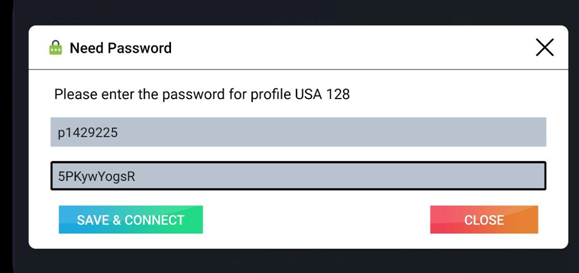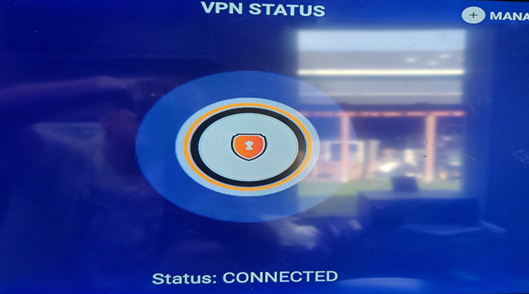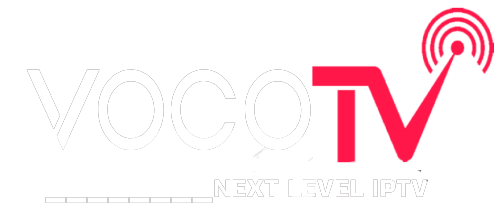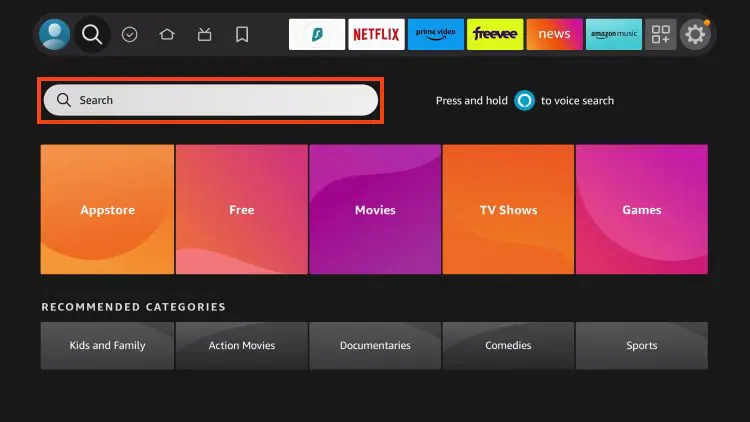
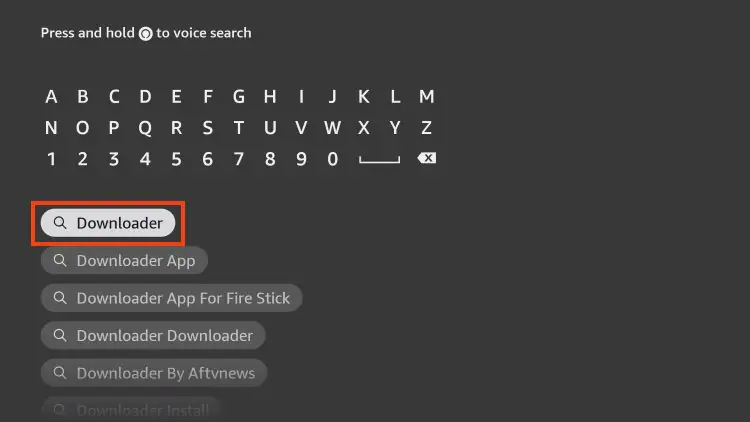
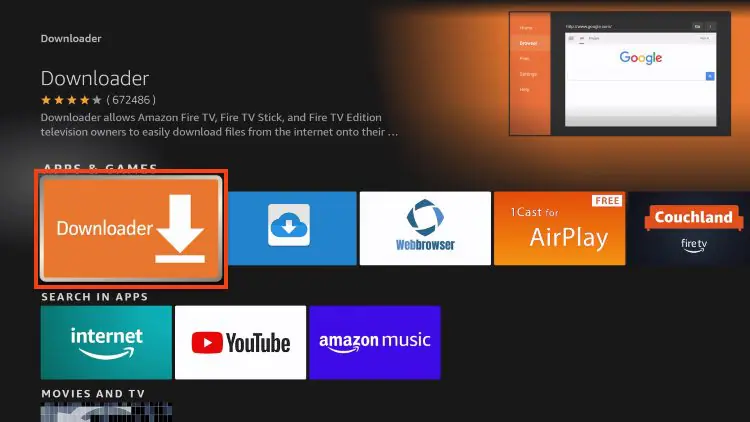
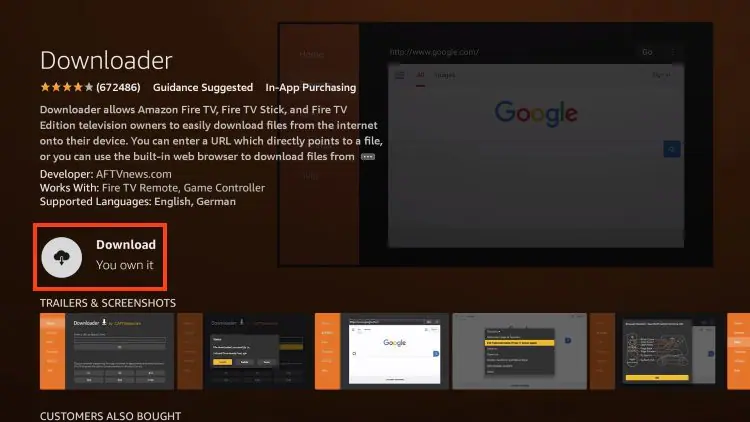
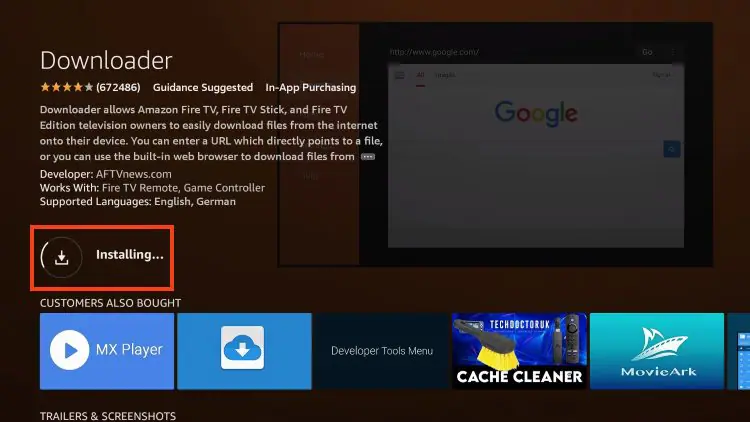
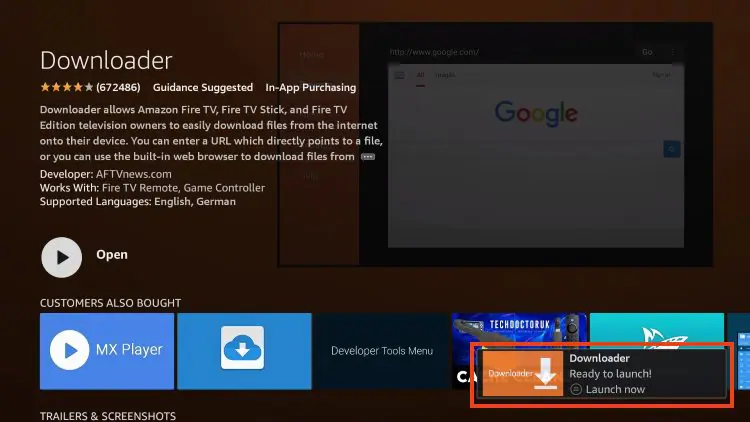
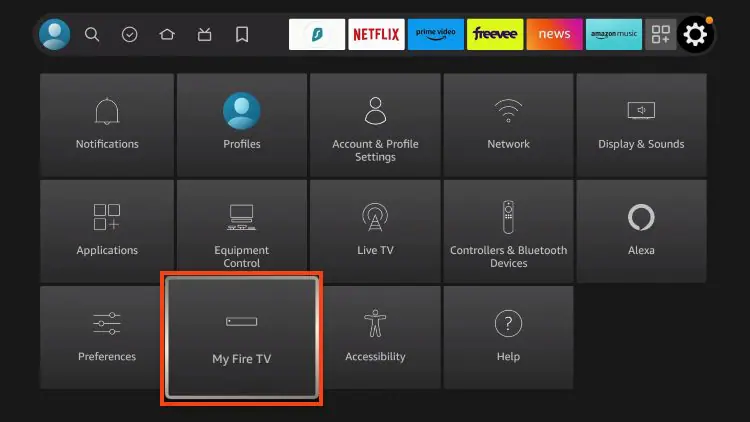
IMPORTANT: Please see the notes below if you don’t see Developer Options on your screen.
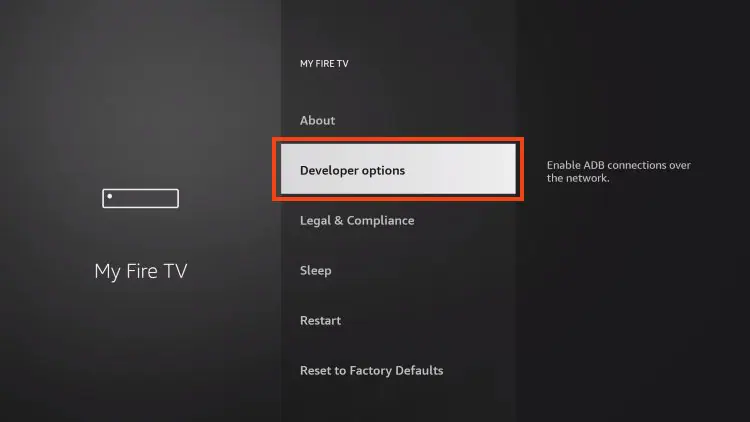
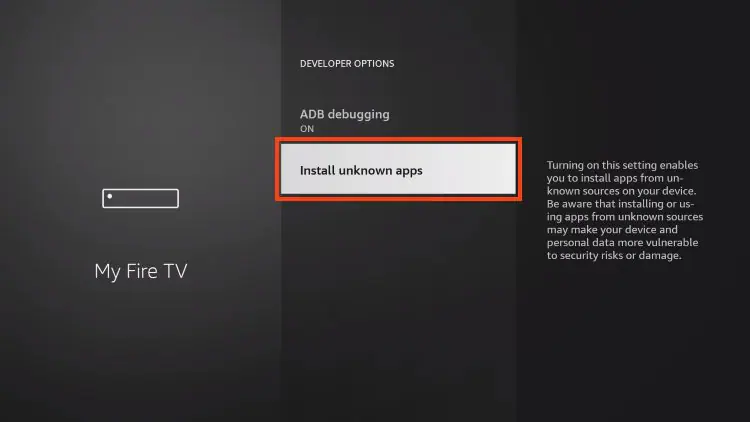
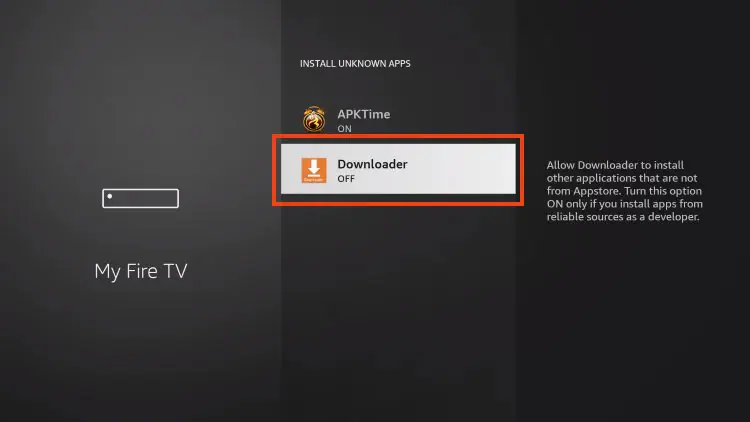
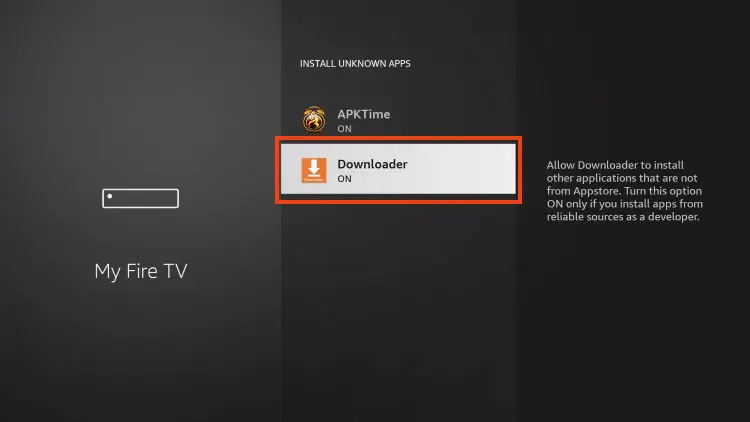
If you are unable to locate developer options within settings, follow the instructions below to enable this to use the Downloader App.
1. Hover over the Settings icon and choose My Fire TV.
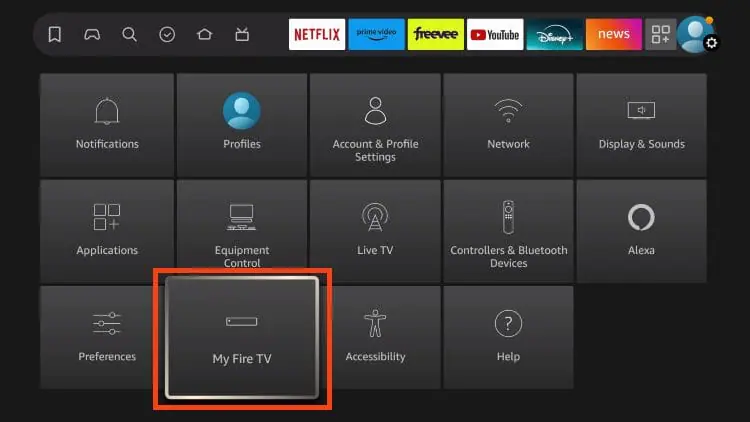
2. Click About. (You will see Developer Options is not available)
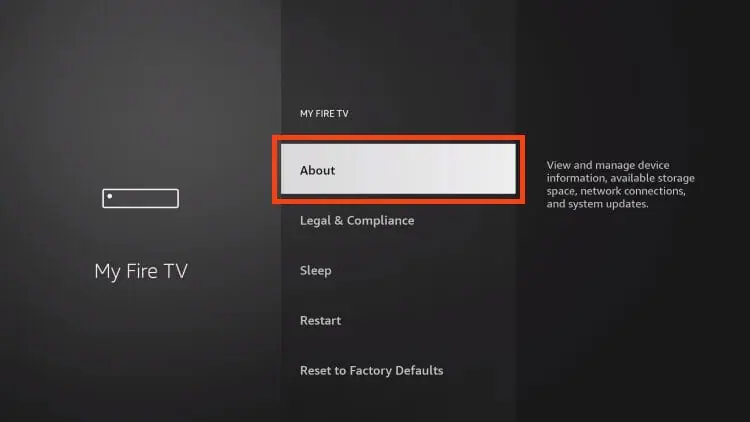
3. Click the middle slot button on Fire TV Stick 7 times
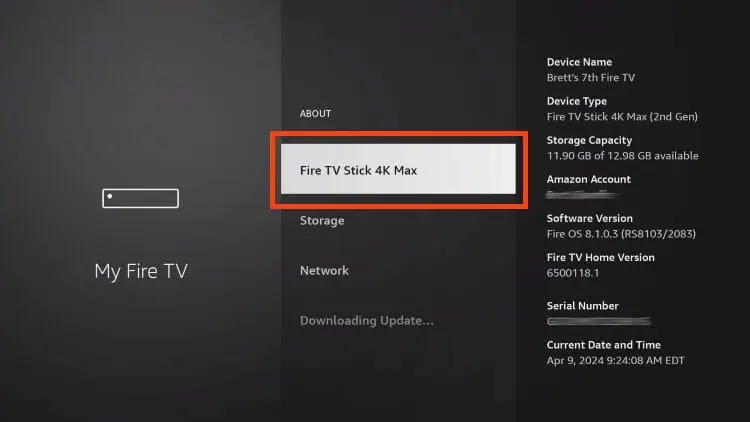
4. You will then see the message “No need, you are already a developer”.
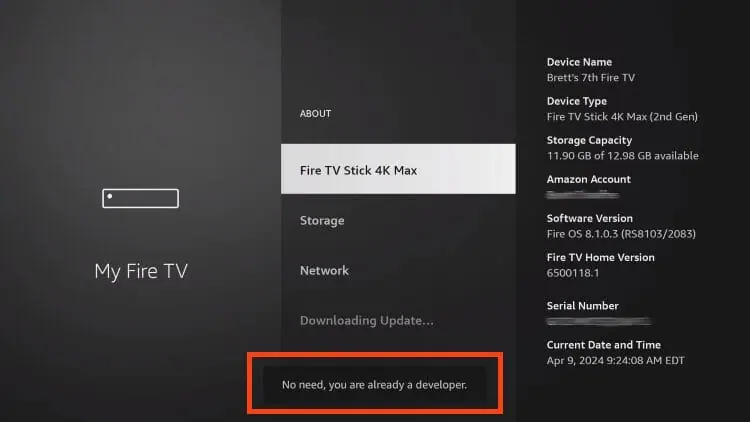
5. Click back to return to Settings and select Developer Options.
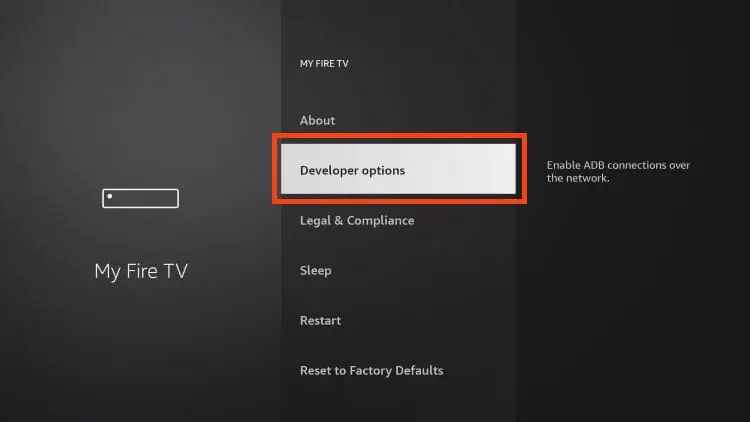

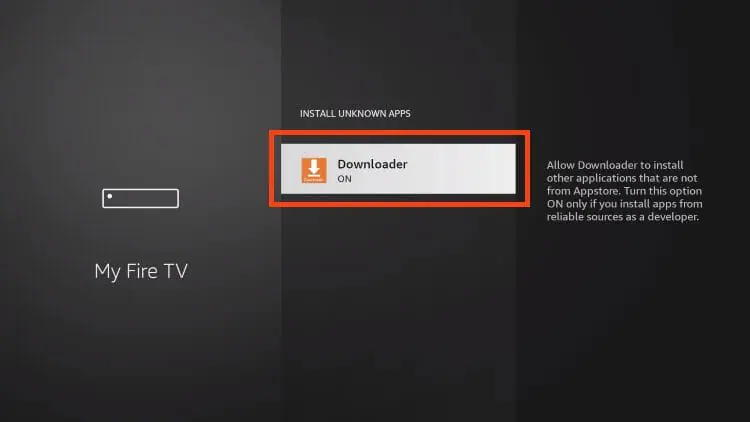
Now that I’ve properly prepared our device we can continue to the app installation.
1. Launch Downloader.
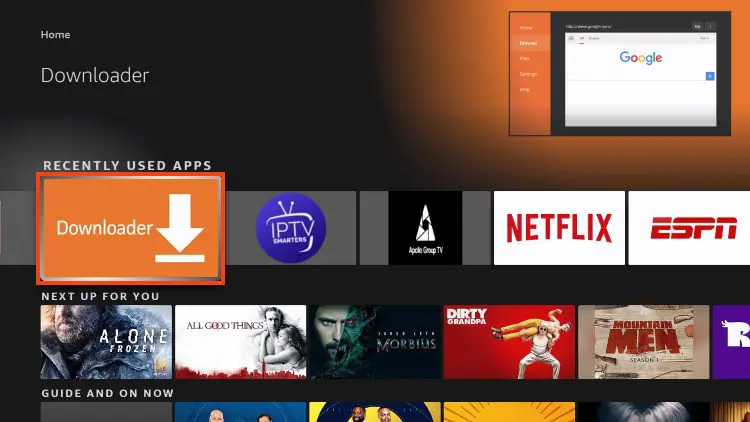
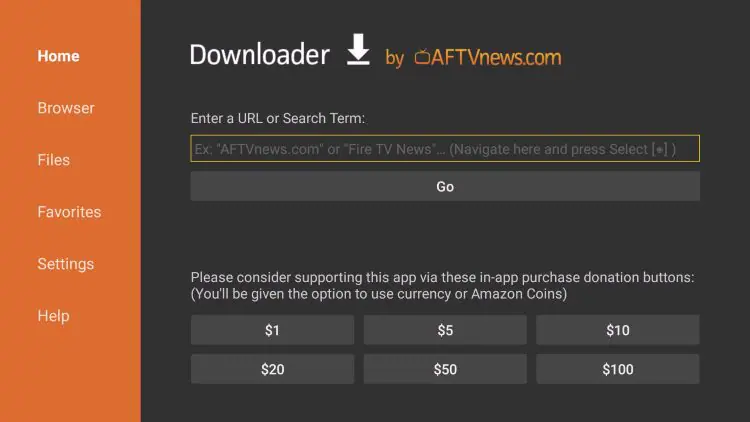









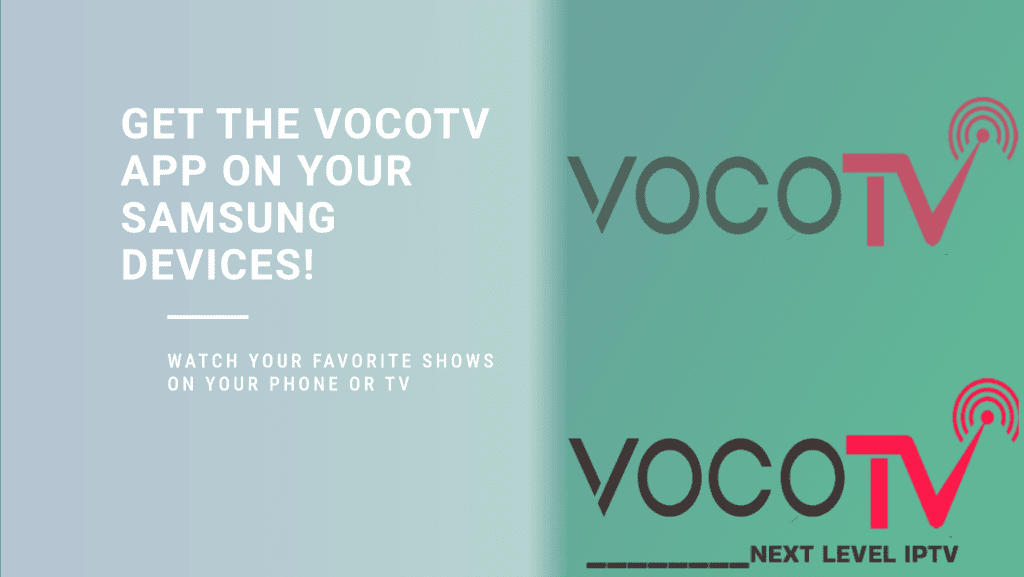
the ultimate streaming solution for Android TV devices! With Live TV channels, Latest Movies and Series, and an intuitive user interface, you’ll have access to all your favorite content in one place. Stream your preferred content from popular platforms like Netflix and Amazon Prime Video in HD, FHD, and UHD qualities – all from the comfort of your home. Install VocoTV on any Android TV with an internet connection and enjoy endless entertainment options. Get started today
1. Turn on your android TV. Click on The Apps icon of your android TV and go to Google Play Store.
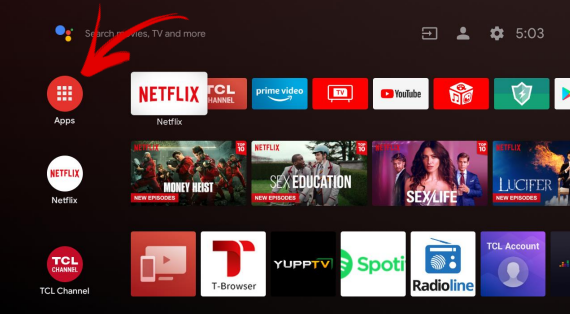
2. Now, open the Google Play Store from the apps given below.
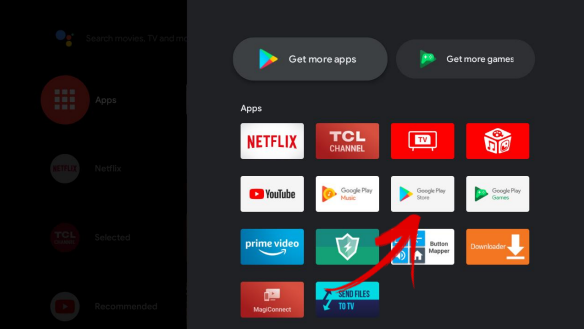
3. After Clicking it will take you to the Sign-in interface of the Google Play Store, sign in withyour Google Account and Press ok. Now your Android TV has been set up with your
Account.
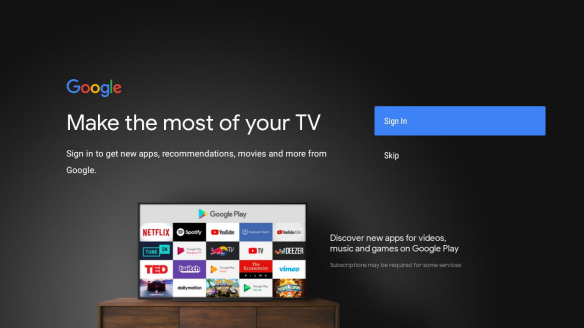
Note: If you have already login to your Google play store than there is no need to follow the
above step. Just open Google play and search Downloader.
4. Now click the search icon and type Downloader in the Search bar, it will show you the
Downloader by AFTV News application.
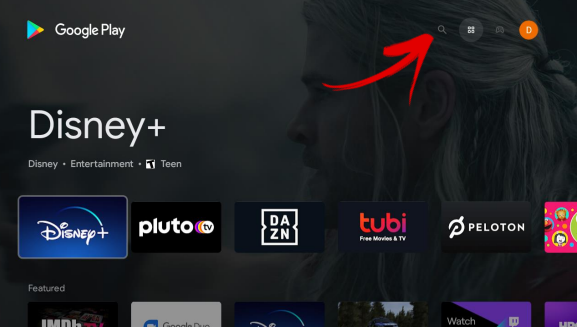
5. Hit Install and wait for the Installation process to finish.
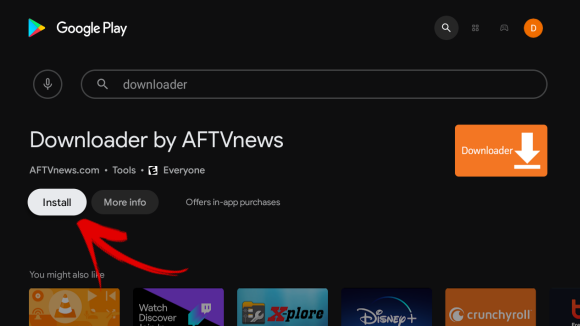
6. When Installation is finished open the Downloader and allow it to access files and media
on your device.
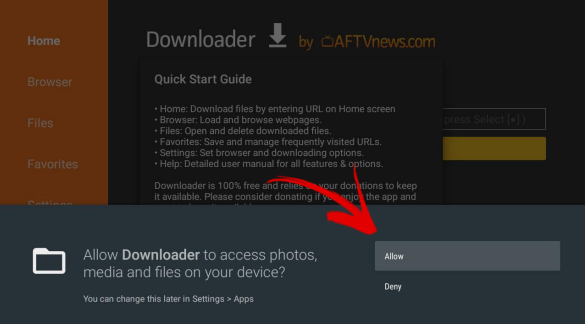
7. Now you have to install the Browser plug-in inside the Downloader app, this will let you
connect to our site, download the VocoTV software and install it in your Android TV.
For this purpose, at the Browser tab of the Downloader app, copy the URL
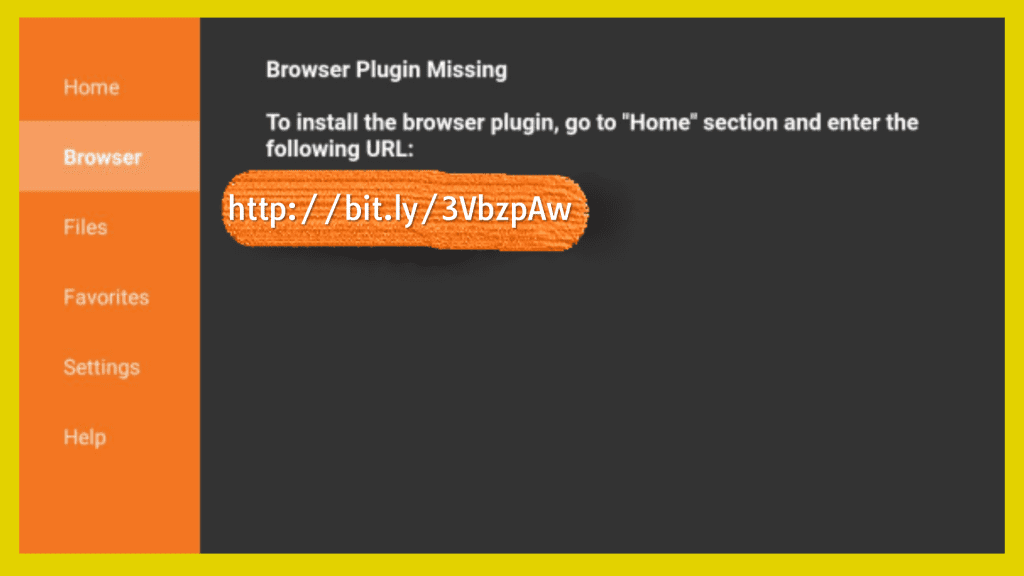
Now go to the Home tab of the Downloader app and paste the link in the Home screen search bar. If you don’t know how to paste, you can just write it manually.
8. After hitting enter, a Pop-up will appear saying “Your Device is not allowed to install unknown app from this source”. To resolve this, click on Settings.
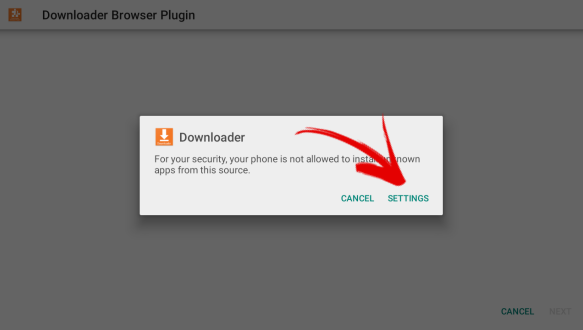
9. After clicking on Settings, allow the Downloader to install Unknown apps. If you see a
message stating unknown source apps may harm your device, no worries. This message
usually comes up when you install an software outside Playstore. Since you are
downloading the app from the official VocoTV website you can skip this.
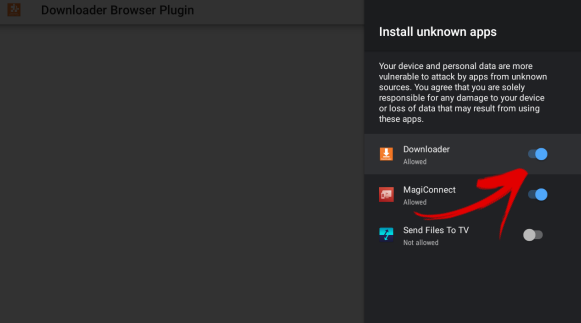
10.Your browser plug-in has been installed in the downloader, now go back to the Address
Bar and paste the following link and hit Search.
http://bit.ly/3VbzpAw
11.This will download and install the VocoTV application in you Android TV.
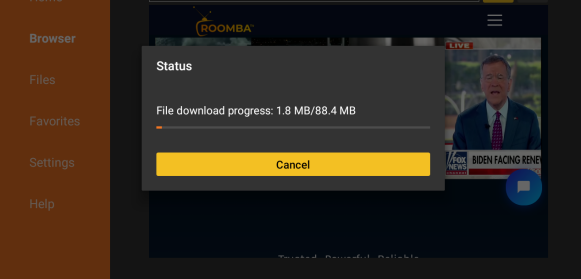
.The Shortcut of the VocoTV will be created in the Apps section in the Home Screen of your Android TV. Just go to the apps and click the Voco TV icon to open the application
1- After you have registered and created an account on our website, you are now
ready to use it for the first time
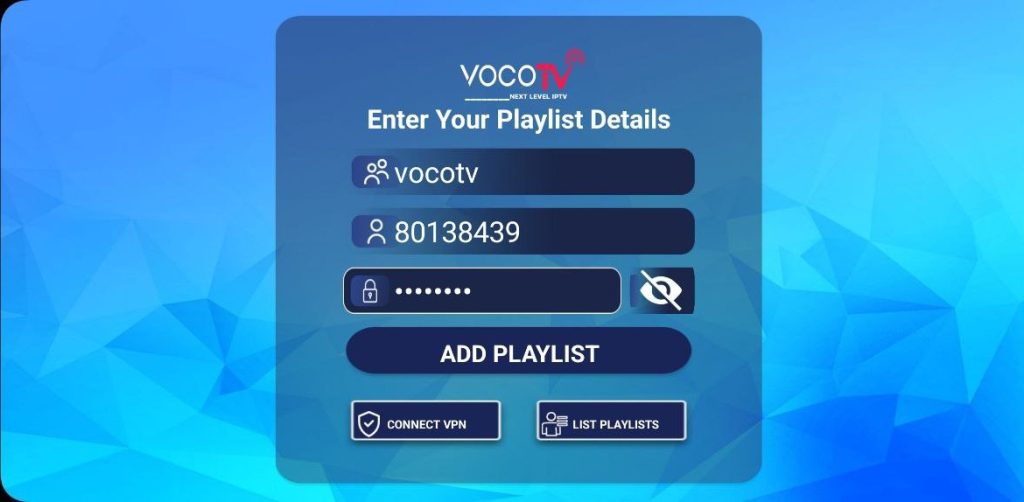
2-After the channels, movies and series have downloaded, then the TV Guide also
Options available for your perusal and entertainment include Live TV, movies, series.
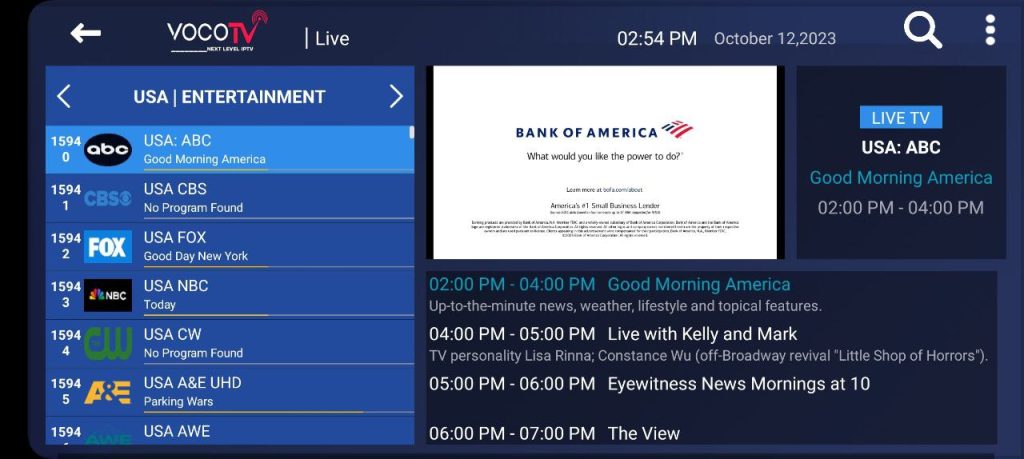
The first channel on the list will automatically play by default.
VOCO TV users can select from and stream more than 40,000 movies at their fingertips.
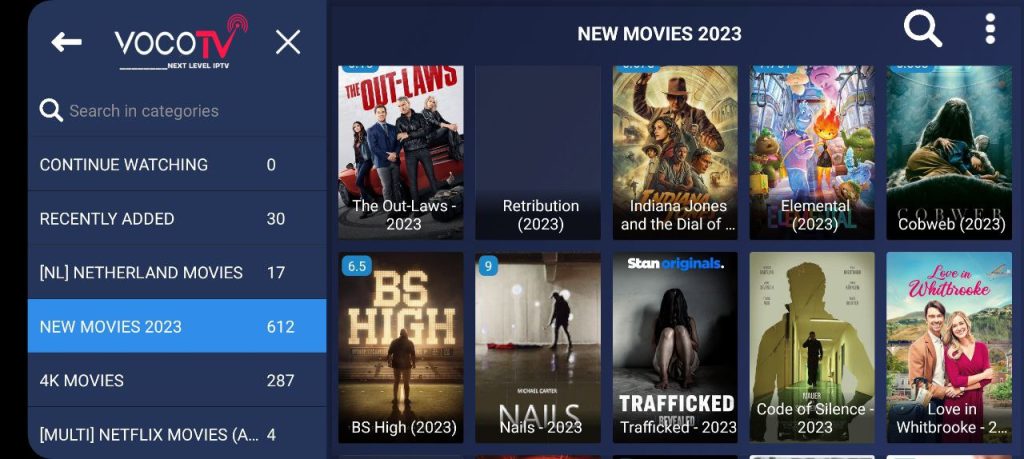
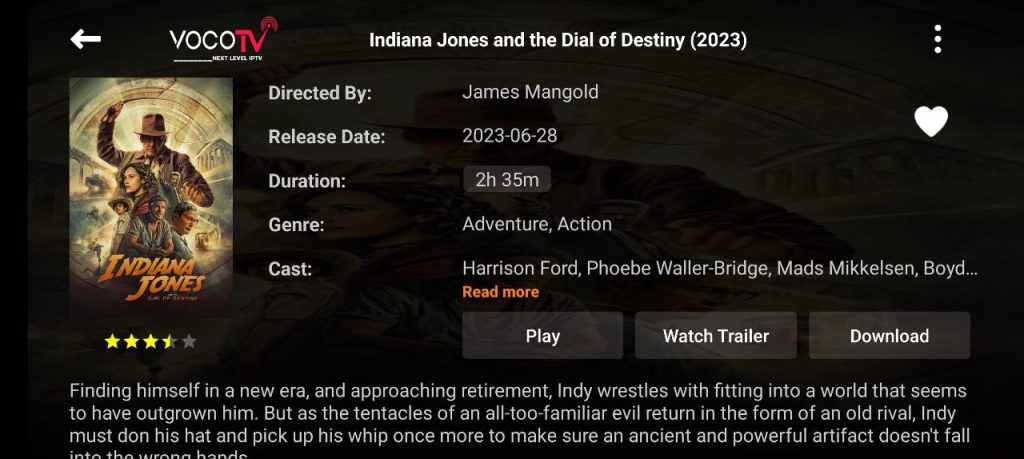

You can also watch your favorite binge-worthy and extremely addictive series and hit
comedy specials from across genres such as comedy, drama, action, news, adventure,
war and politics, reality shows, crime, animation, and so much more
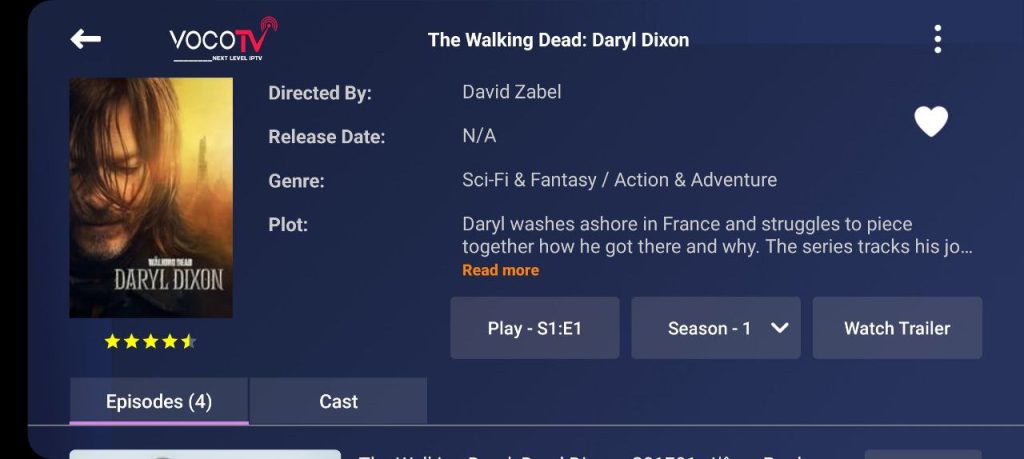

How to connect to our built-in VPN in VocoTv App (recommended for users in Canada)
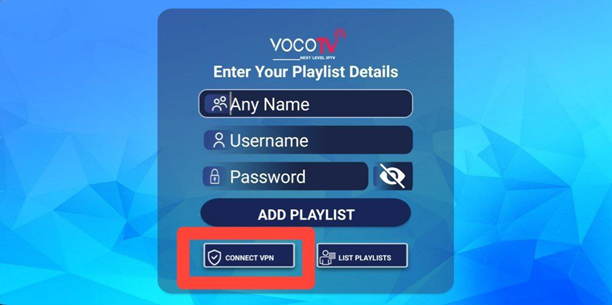
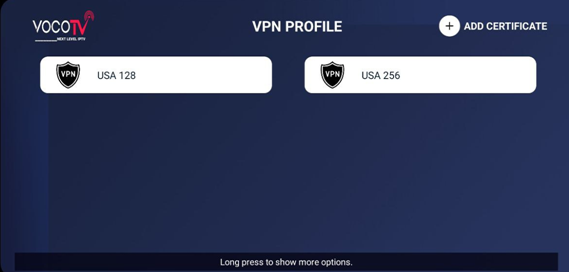
Username: p1429225
Password: 5PKywYogsR