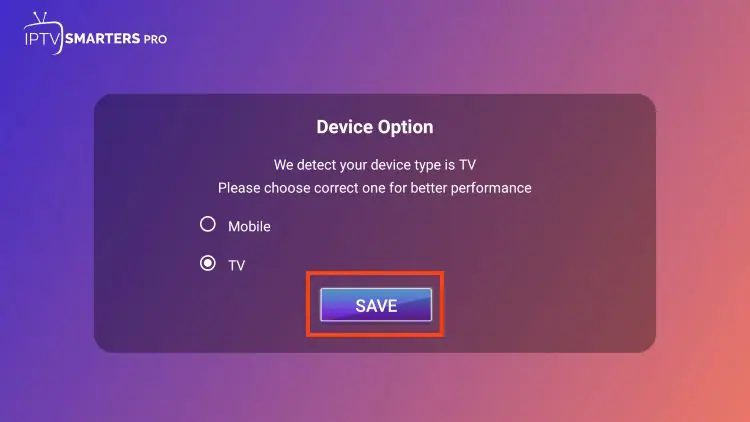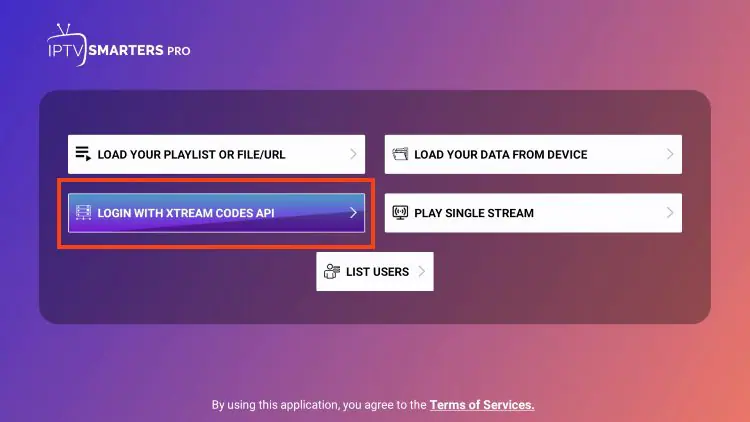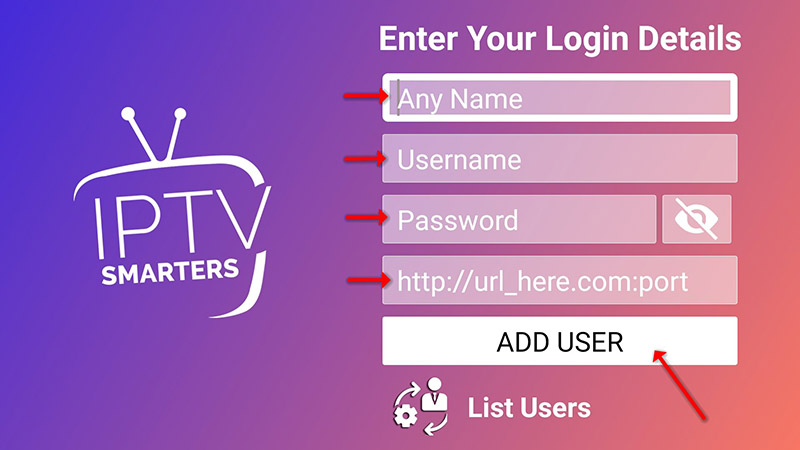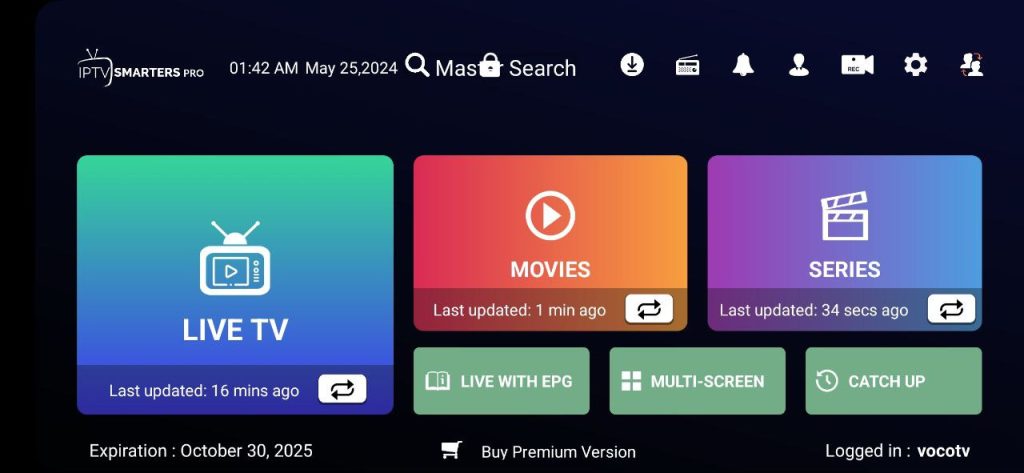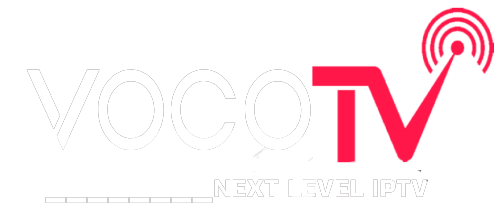This guide will show you How to install IPTV Smarters Pro on Amazon Firestick
This application continues to be one of the most popular IPTV Players on the market because it is completely free of charge and has tons of great features.
The developers continually update this app to ensure a flawless experience on just about any device you prefer.
It is important to note that the app itself does not host any live TV channels. Users must input an Xtream Codes or M3U URL which is typically provided by an IPTV provider.
The most popular streaming device to use in conjunction with IPTV Smarters is the Amazon Fire TV Stick 4K and Fire TV Stick 4K Max. The reason for this is due to its jailbreaking capabilities, low price, and powerful specs.
Streaming live TV channels in HD quality through this application requires strong processing power so it’s important to use an adequate device.
There are numerous advantages associated with using this IPTV Player that make it a fabulous option for streaming live television.
These include:
In this guide, we are using an Amazon Fire TV Stick 4K Max. However, these instructions also work for other streaming devices including Android TV and Google TV.
1. From the home screen of your device, hover over the Find button and then click the Search box.
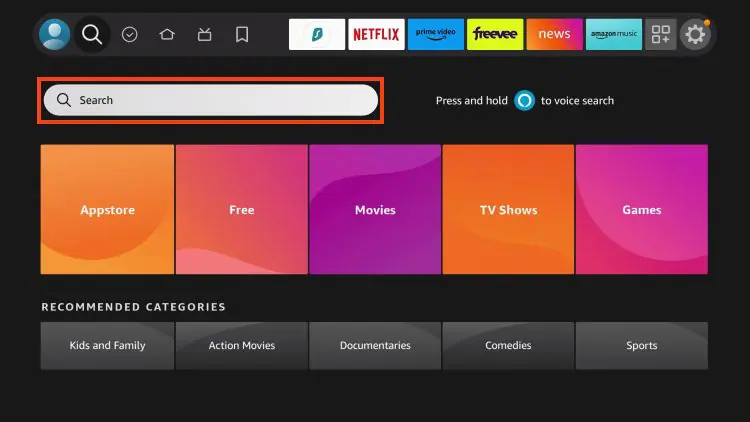
2. Search for and select Downloader.
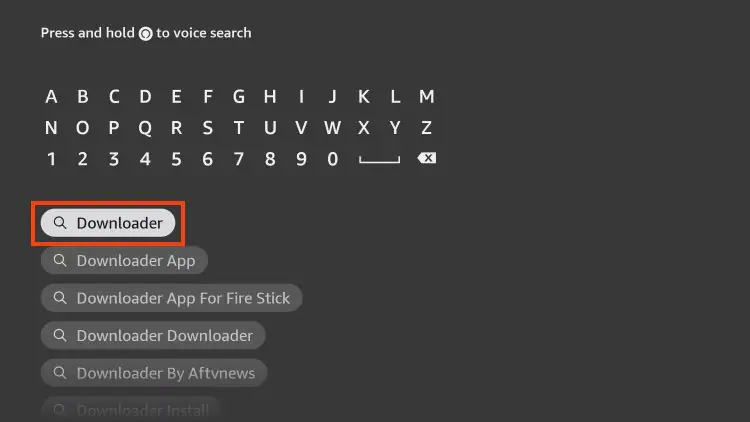
3. Choose the Downloader app.
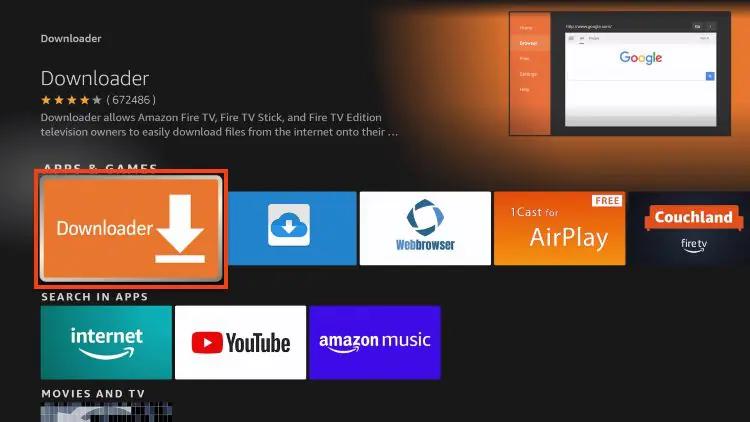
4. Click Download or Get.
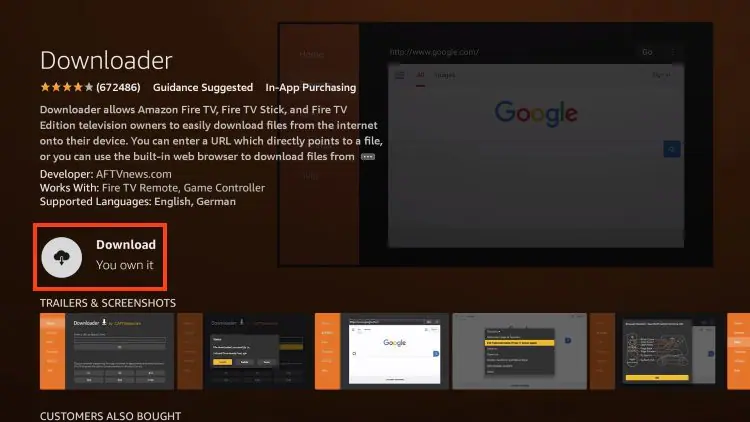
5. Wait for the app to install.
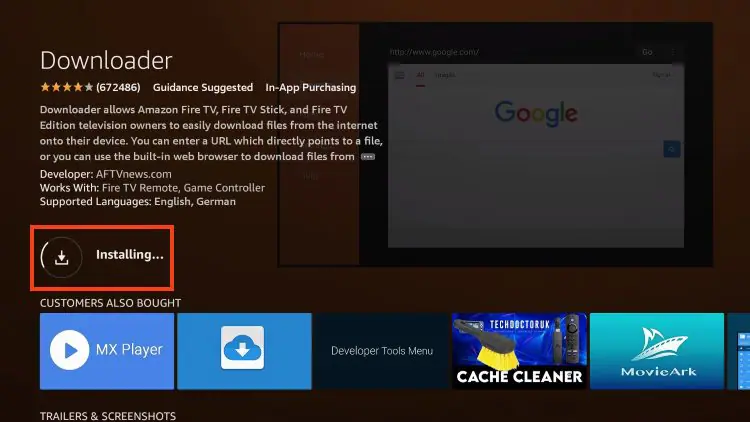
6. You will then encounter Downloader Ready to launch! message.
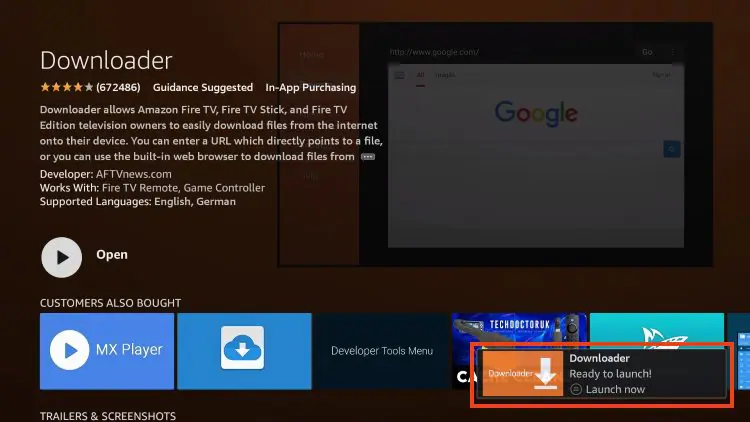
7. Return to the home screen to hover over Settings and click My Fire TV.
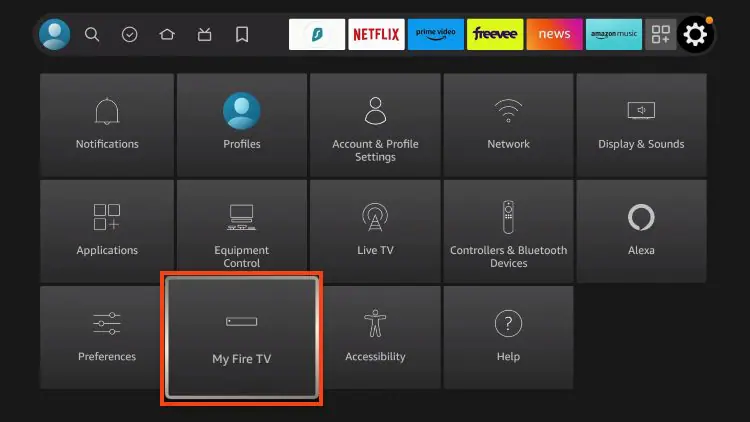
8. Choose Developer Options.
IMPORTANT: Please see the notes below if you don’t see Developer Options on your screen.
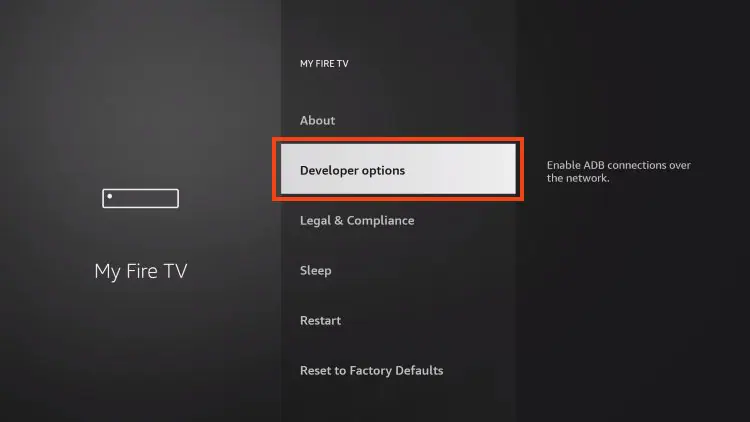
9. Click Install unknown apps.
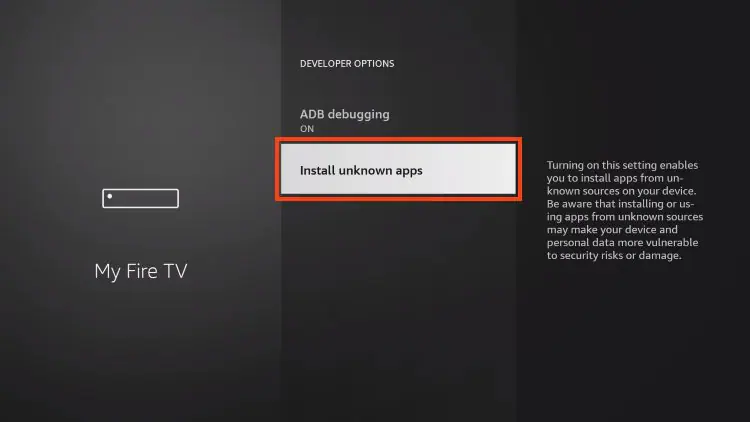
10. Find the Downloader app and click it.
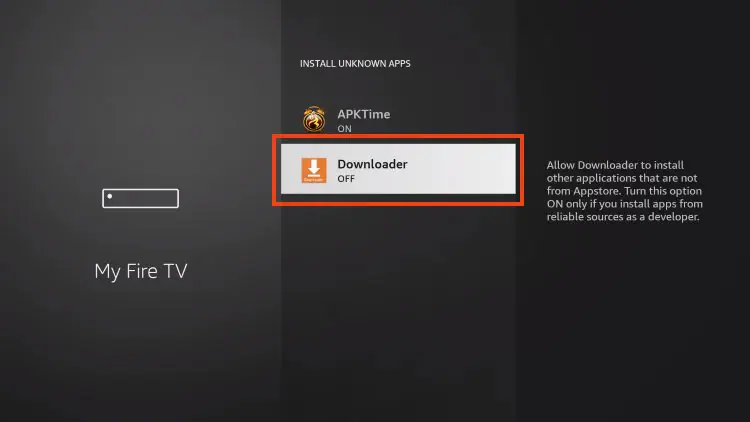
11. This will turn Unknown Sources to On for the Downloader app and enable side-loading on your device.
If you are unable to locate developer options within settings, follow the instructions below to enable this to use the Downloader App.
1. Hover over the Settings icon and choose My Fire TV.
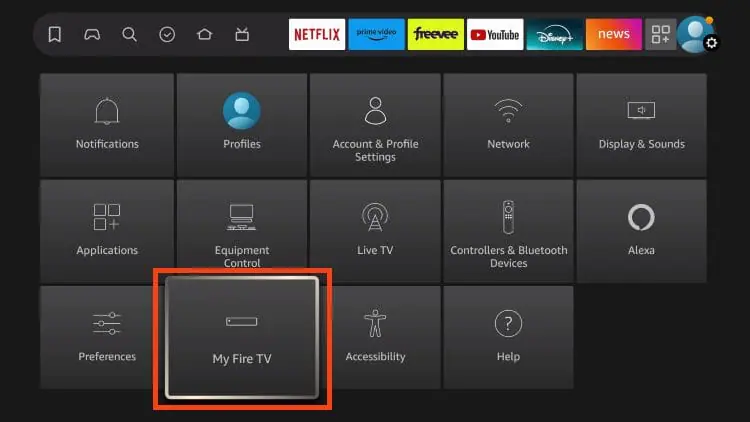
2. Click About. (You will see Developer Options is not available)
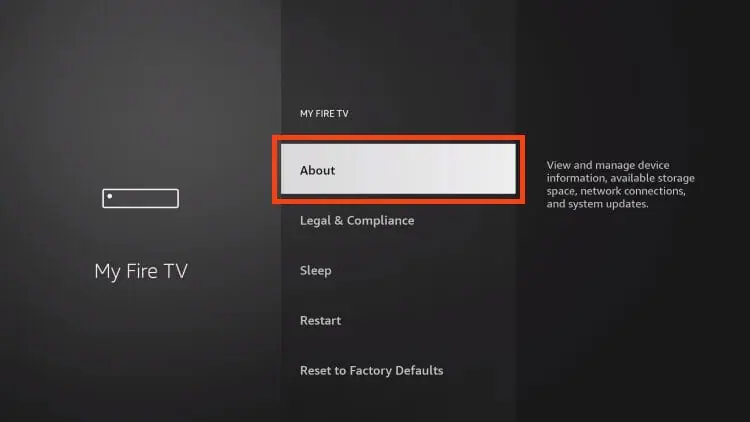
3. Click the middle slot button on Fire TV Stick 7 times
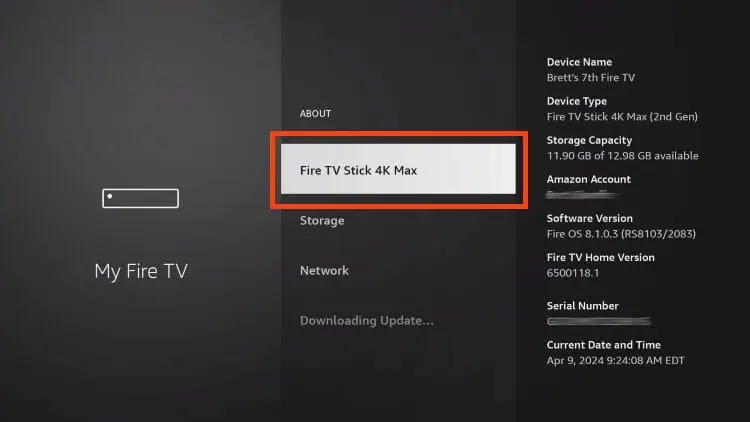
4. You will then see the message “No need, you are already a developer”.
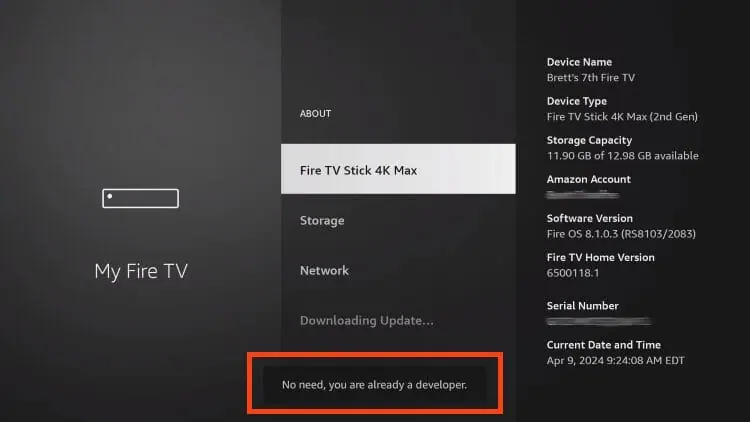
5. Click back to return to Settings and select Developer Options.
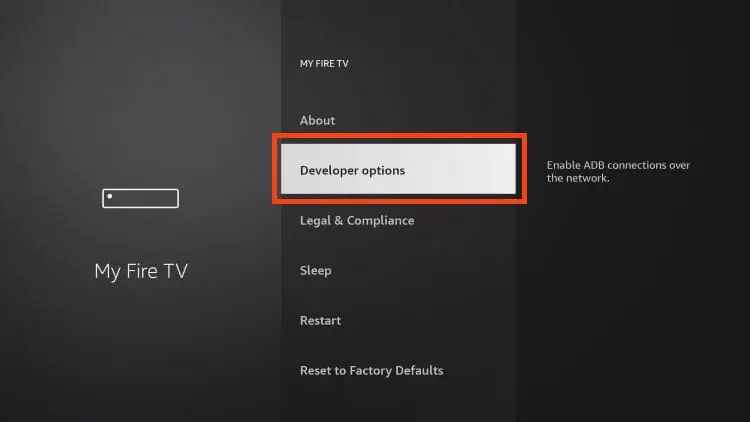
6. Select Install Unknown apps.

7. Turn on Unknown sources for Downloader.
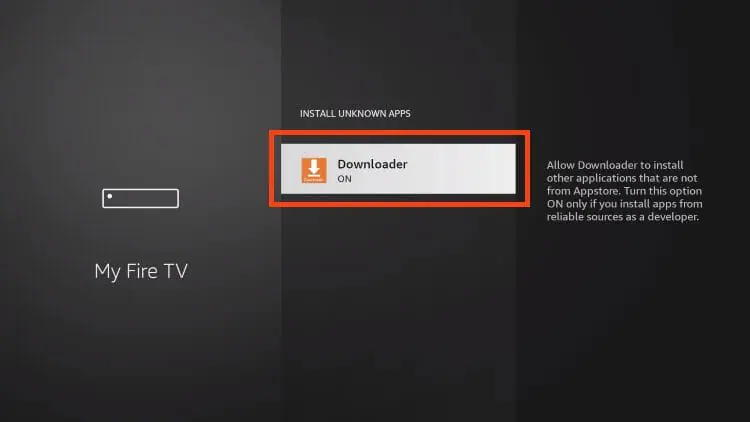
Now that I’ve properly prepared our device we can continue to the app installation.
1. Launch Downloader.
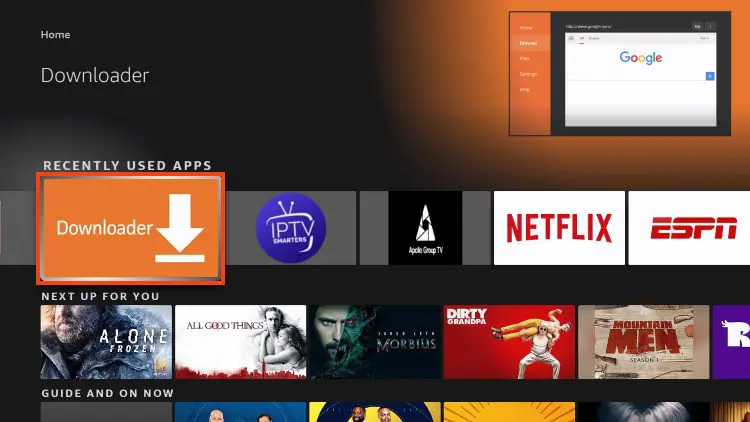
2. Hover over the URL bar and click the select button on your remote to open the keyboard.
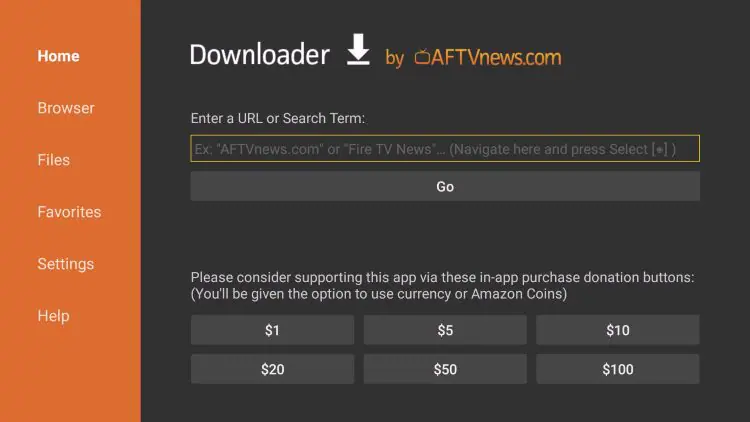
3. Type the following URL to download and install IPTV smaters Pro: http://www.iptvsmarters.com/smarters.apk
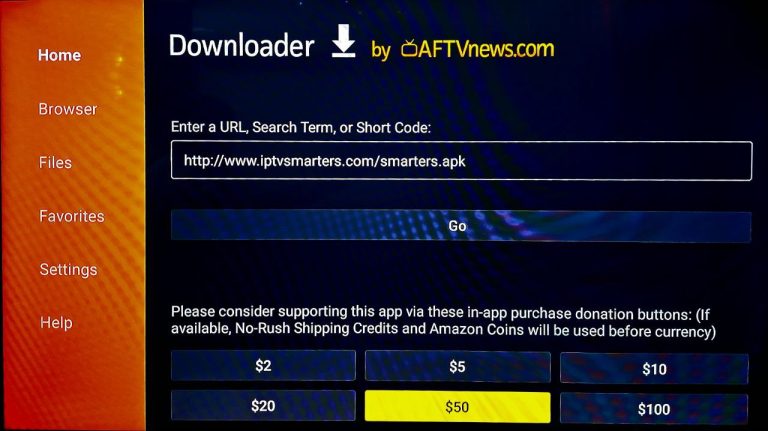
4. Wait for the application to download and click install.
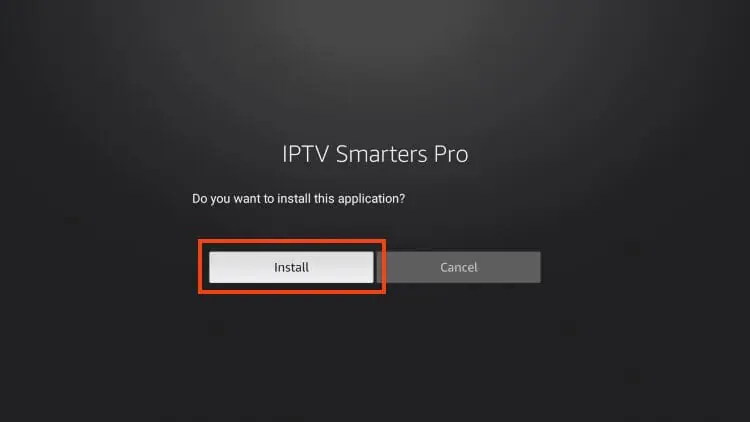
5. You will then encounter Ready to launch! message, Click done
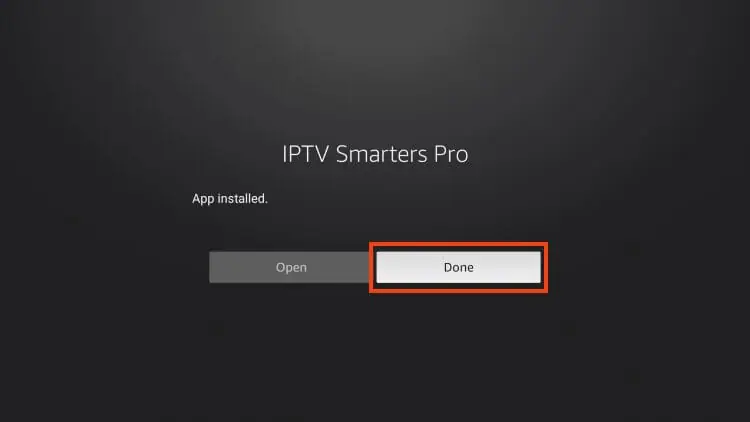
6. You are then prompted to delete the installation file. This will free up space on your device. Click Delete.
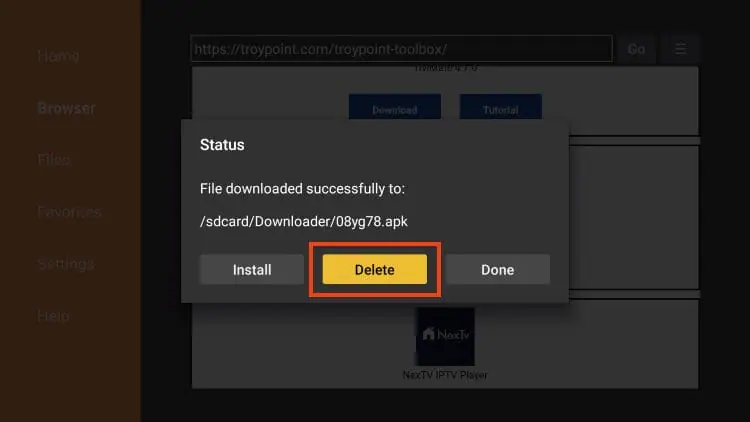
Installation is now complete.
Continue reading for more info on this app on Firestick, Fire TV, or Android TV/Google TV Box.
If you are likely to use this application often, you will want to move it to the top of your apps list.
Follow the steps below to do so on a Firestick or Fire TV.
1. From the home screen, scroll over to select Applications.
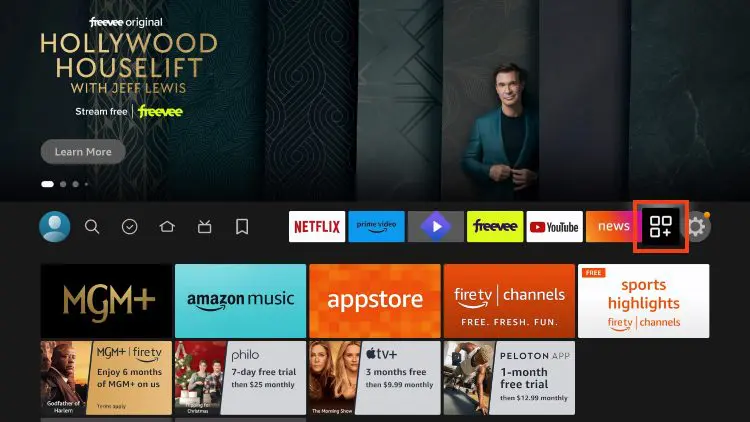
2. Find IPTV Smarters and long-click the select button on your remote.

3. Drag it to the top of your apps list and click the select button again to drop it into place.
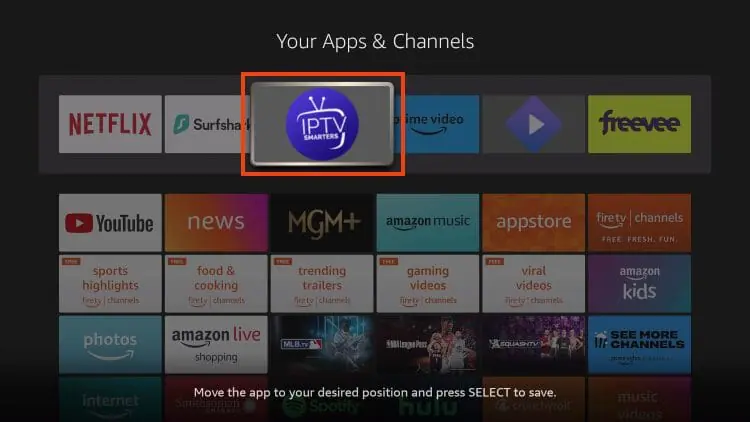
The guide below covers important details regarding this application including how to set the app up for use to stream live content and more.
After installing, you may launch the application for use.
First, you are prompted to select your layout.