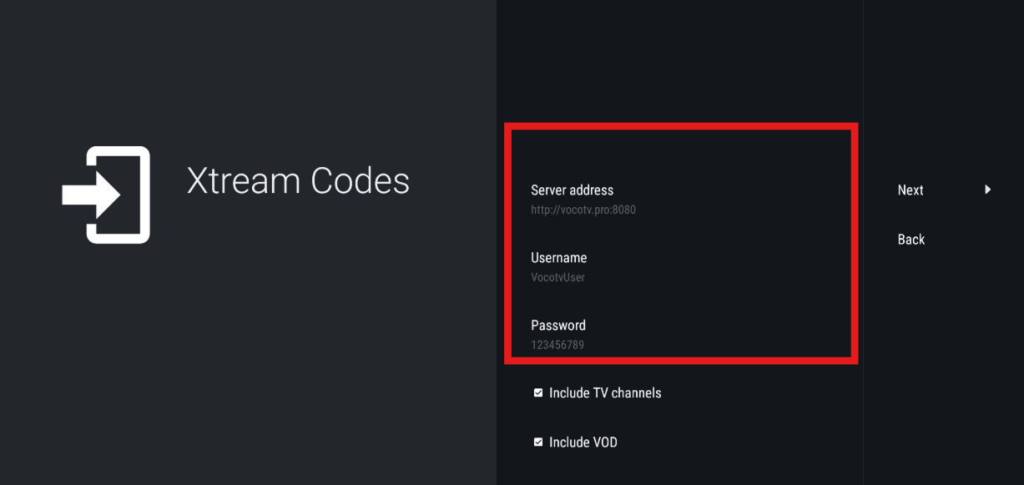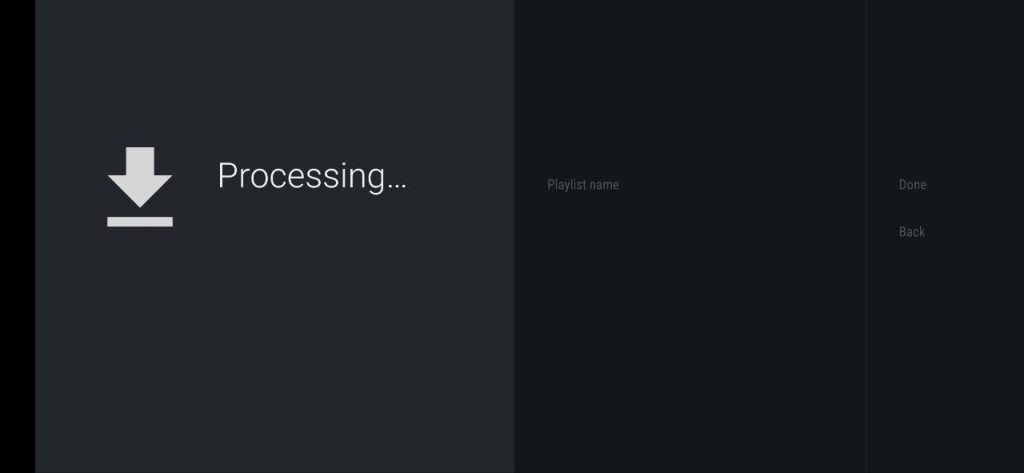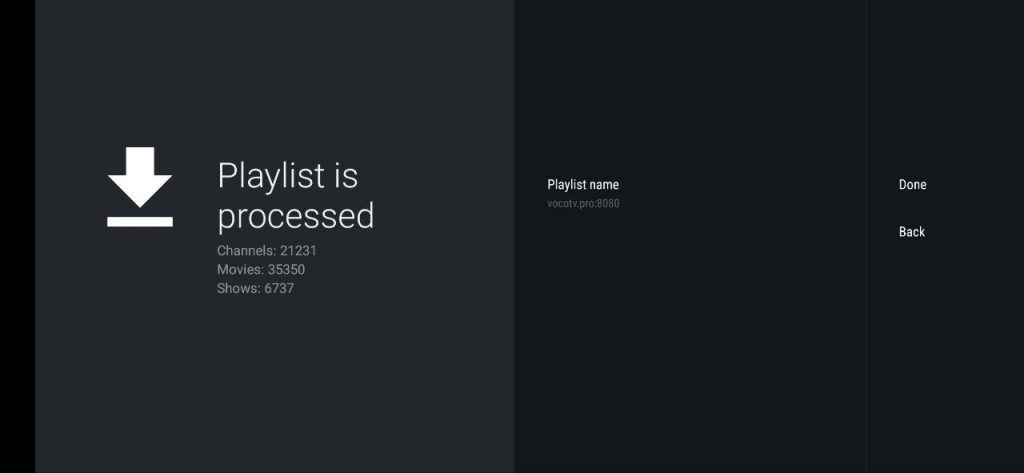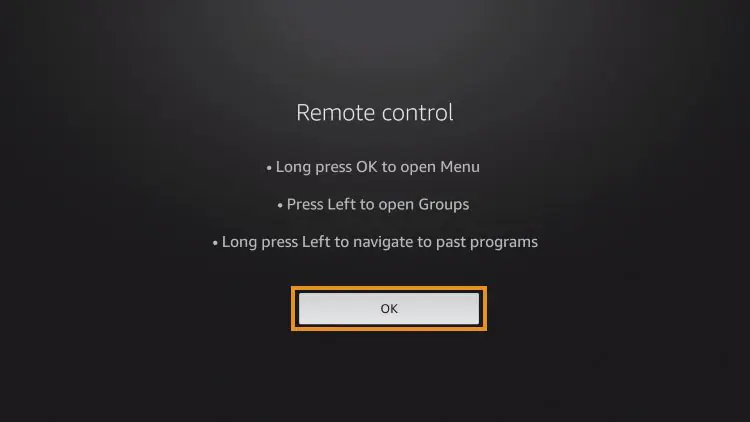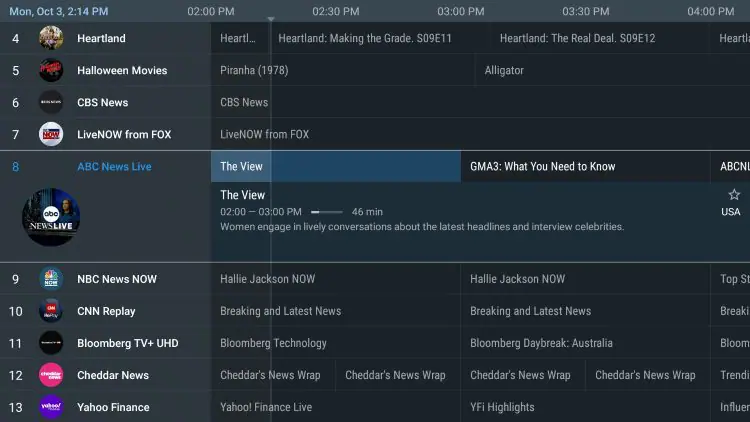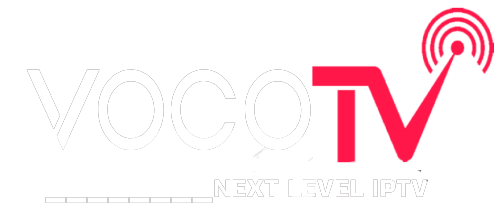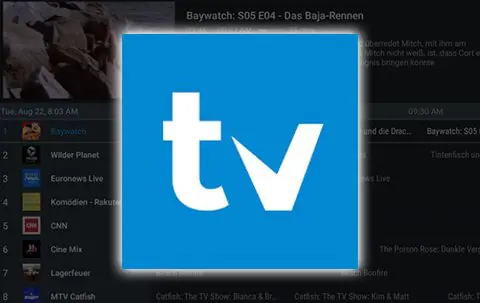
After over a year of hiatus, the developer has finally updated TiviMate to V5 with tons of advanced features and
improvements. Currently, the stable version is 5.0.4.
TiviMate is one of the best IPTV Players available for use on any device including the Amazon Firestick, Android
TV/Google TV Boxes such as BuzzTV, NVIDIA SHIELD, Chromecast, onn. Google TV Box, Windows PC, and much
more.
The app alone does not contain live channels for streaming, however, users can integrate an M3U URL or an Xtream
Code URL within the app for live streaming.
Those who opt for the Premium plan are provided with over a dozen valuable features including:
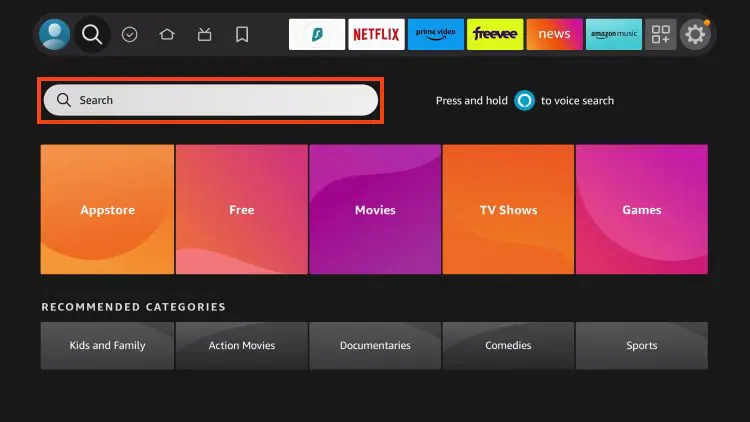
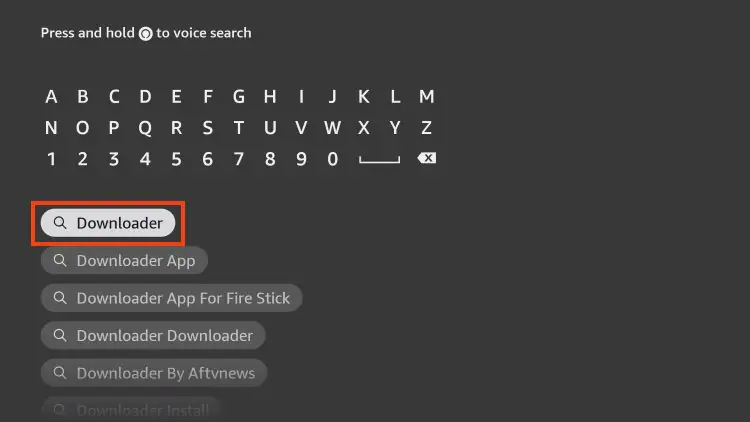
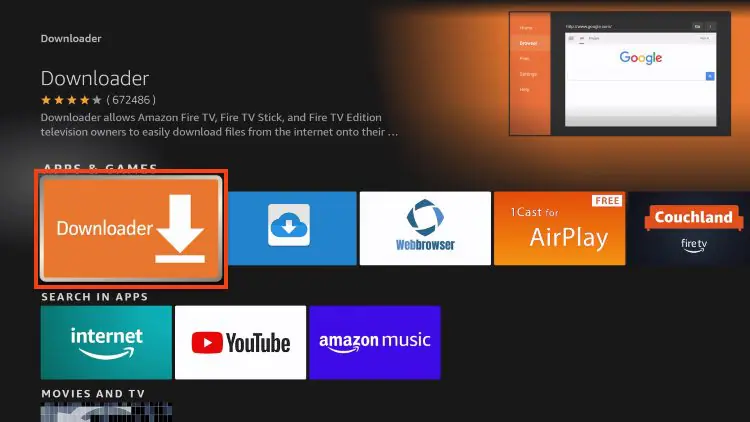
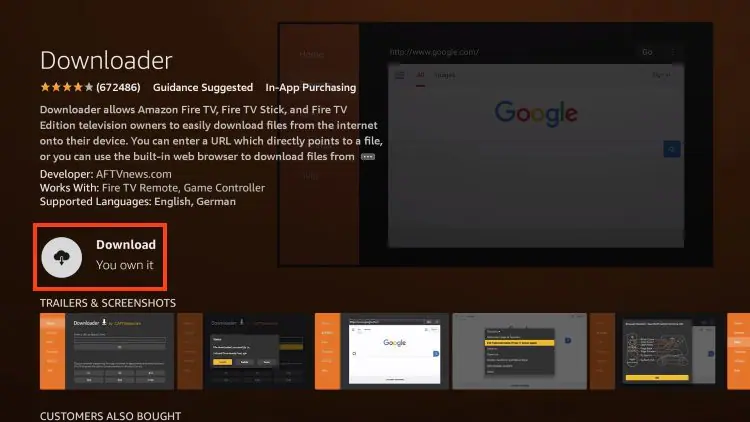
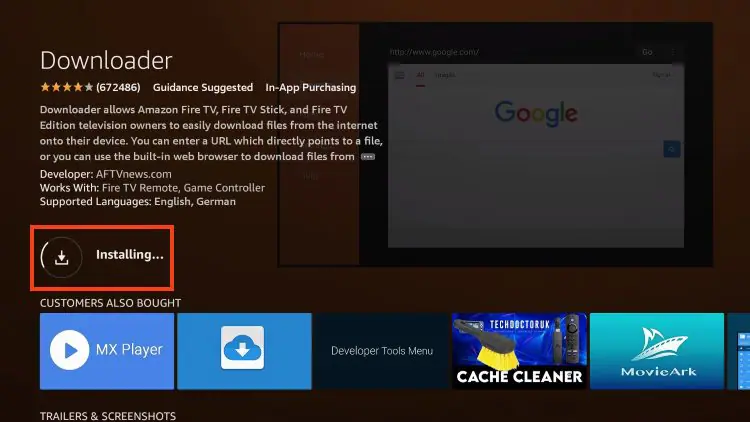
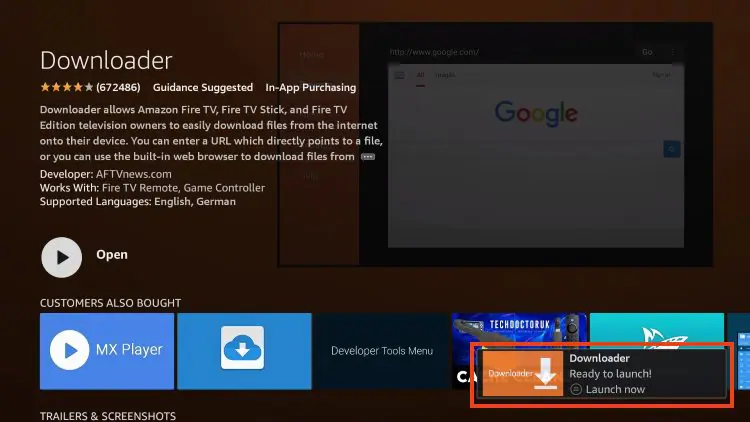
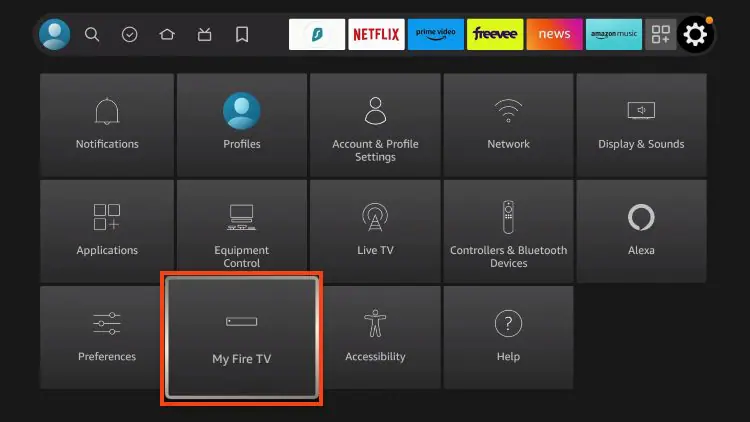
IMPORTANT: Please see the notes below if you don’t see Developer Options on your screen.
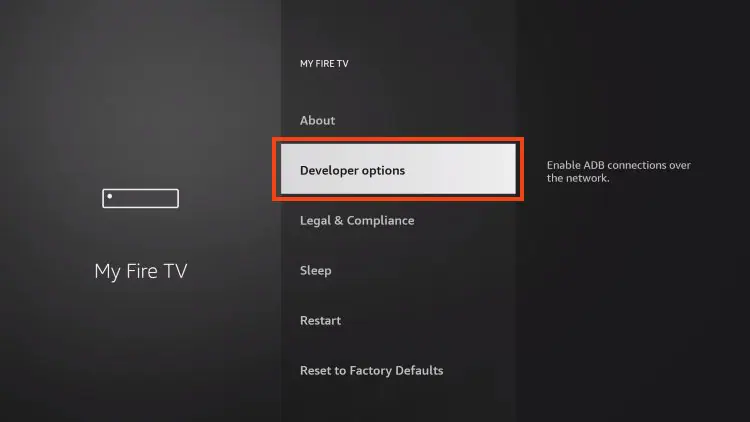
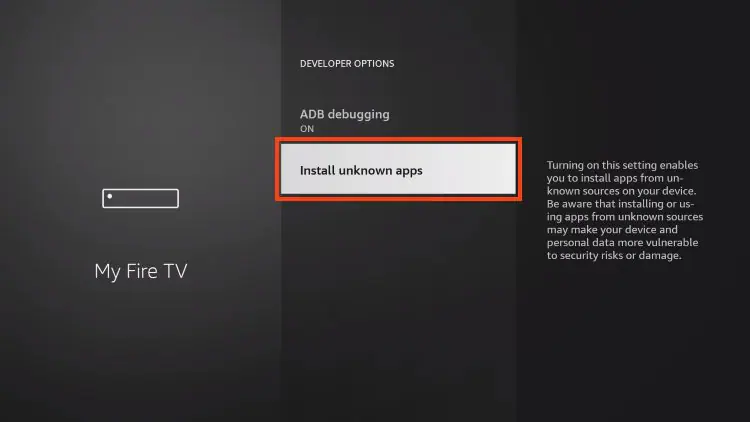
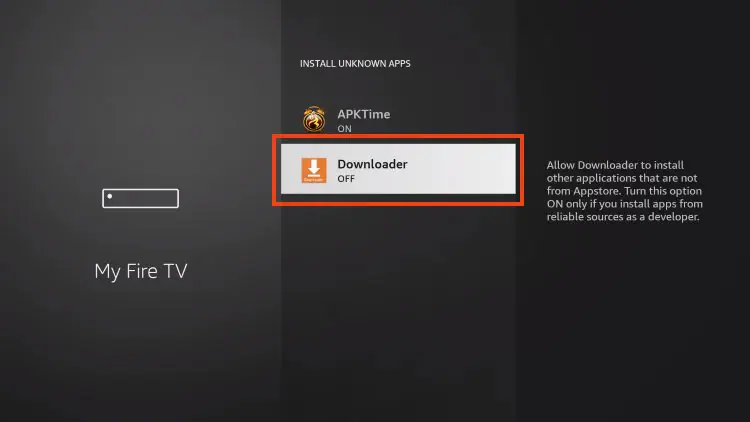
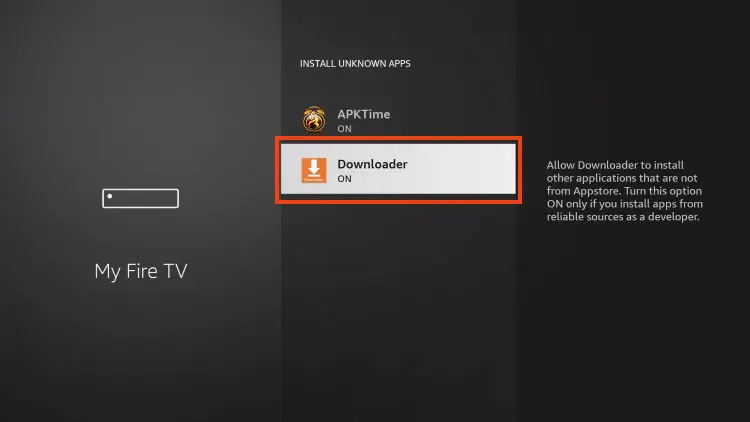
If you are unable to locate developer options within settings, follow the instructions below to enable this to use the Downloader App.
1. Hover over the Settings icon and choose My Fire TV.
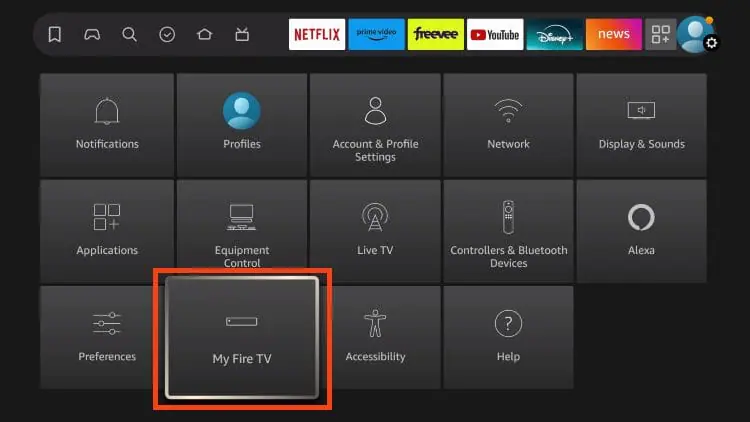
2. Click About. (You will see Developer Options is not available)
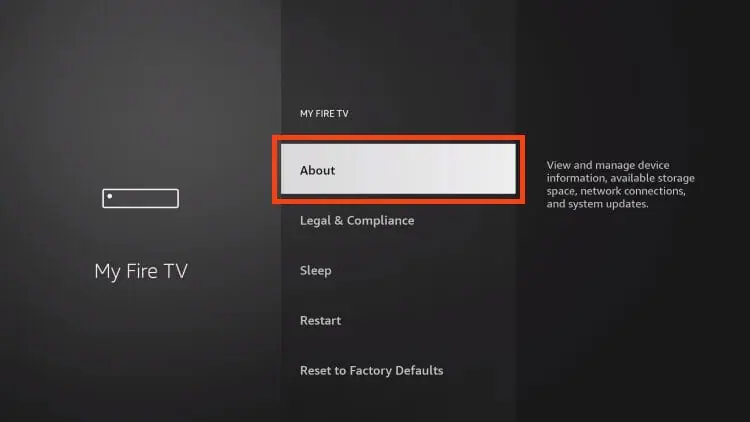
3. Click the middle slot button on Fire TV Stick 7 times
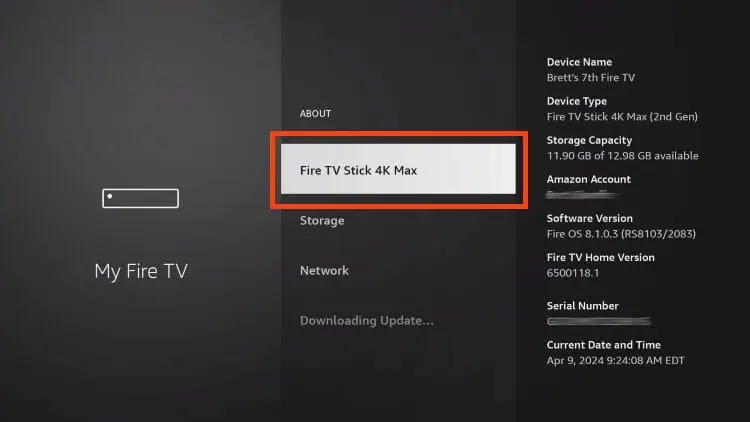
4. You will then see the message “No need, you are already a developer”.
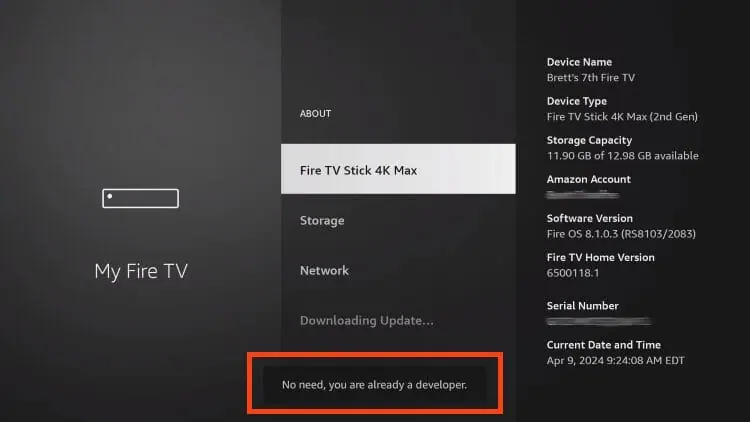
5. Click back to return to Settings and select Developer Options.
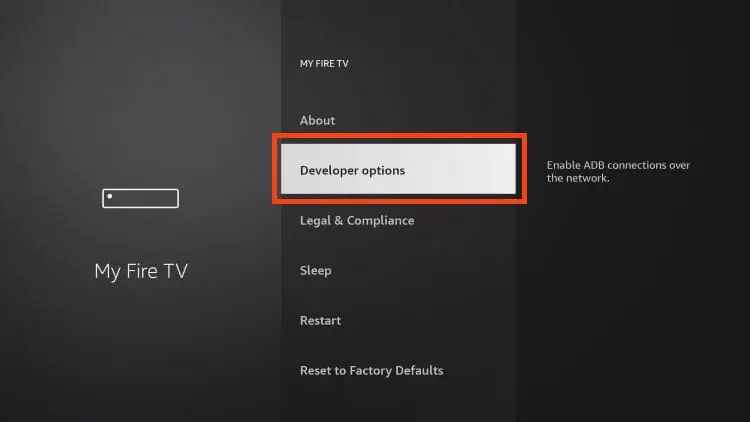

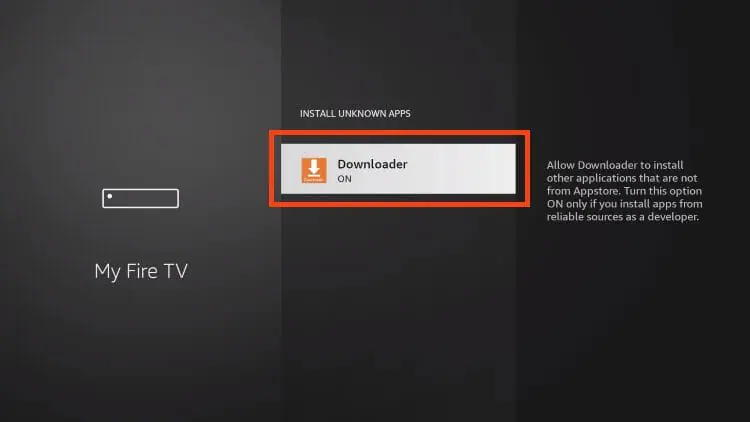
Now that I’ve properly prepared our device we can continue to the app installation.
1. Launch Downloader.
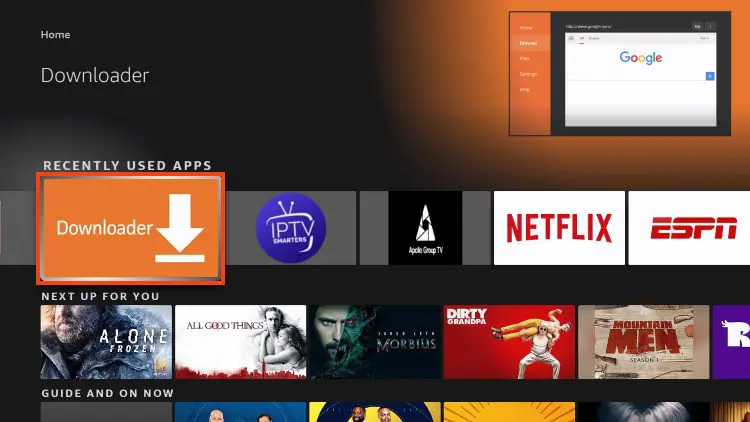
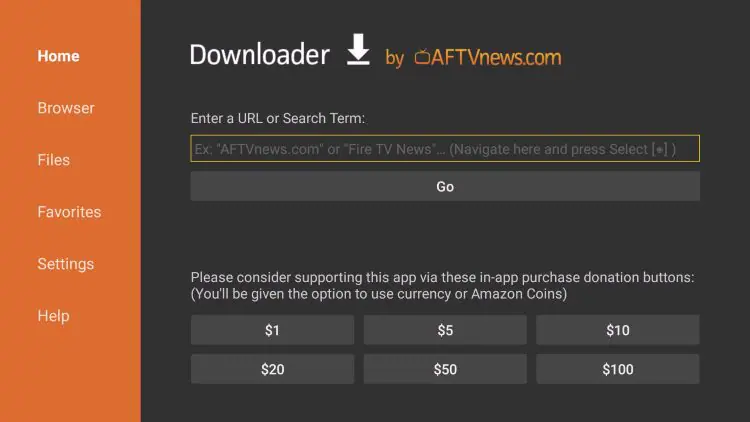
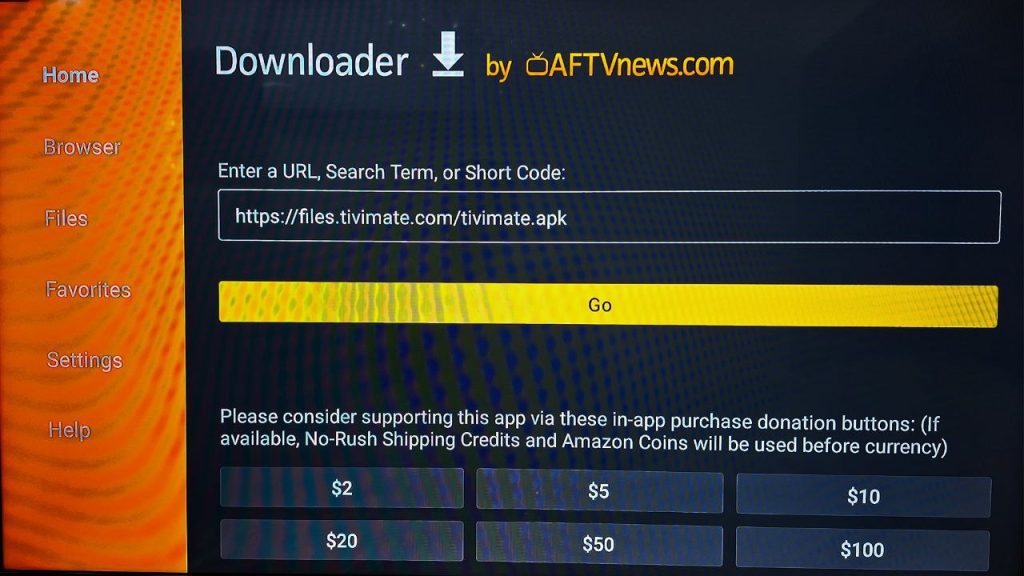
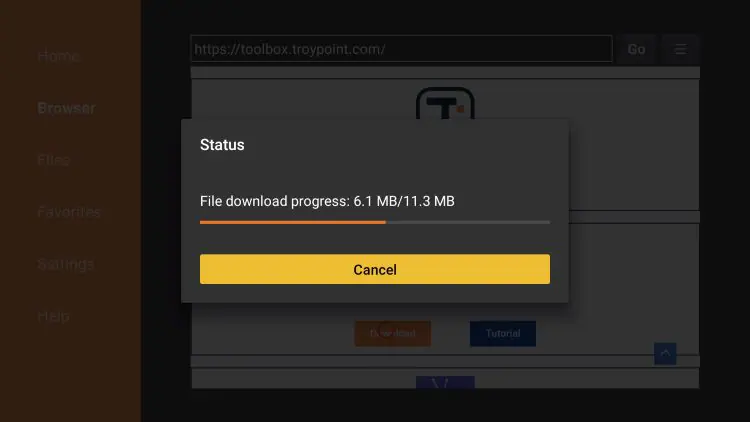
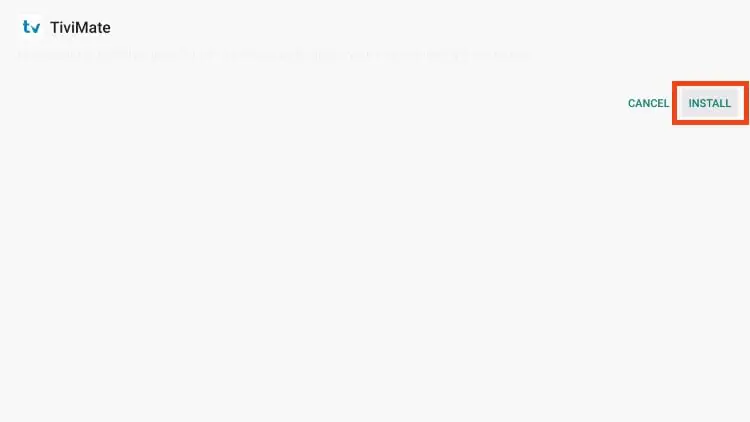
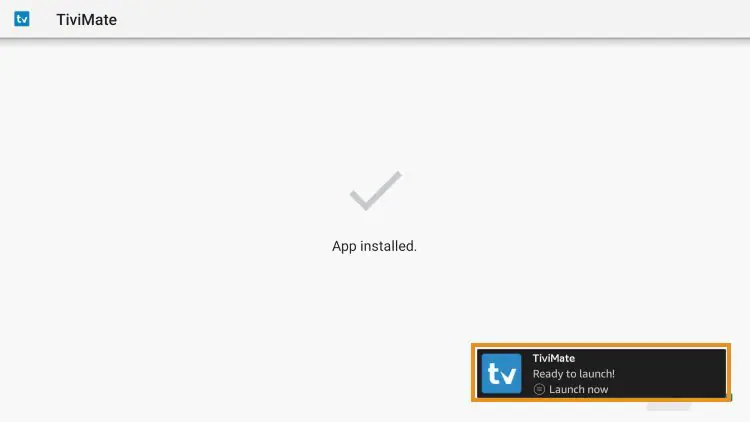
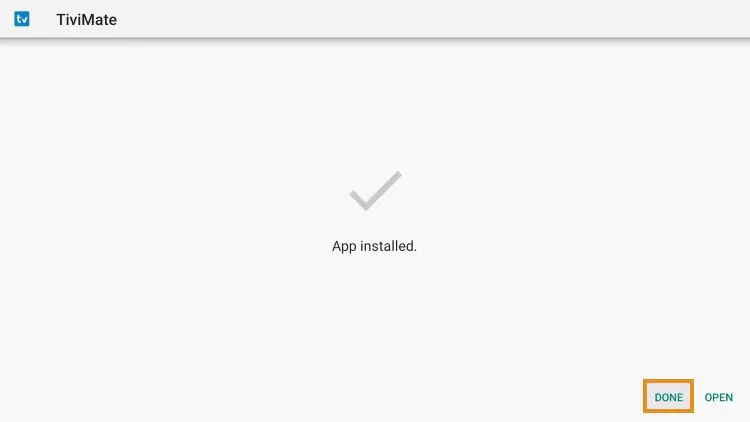
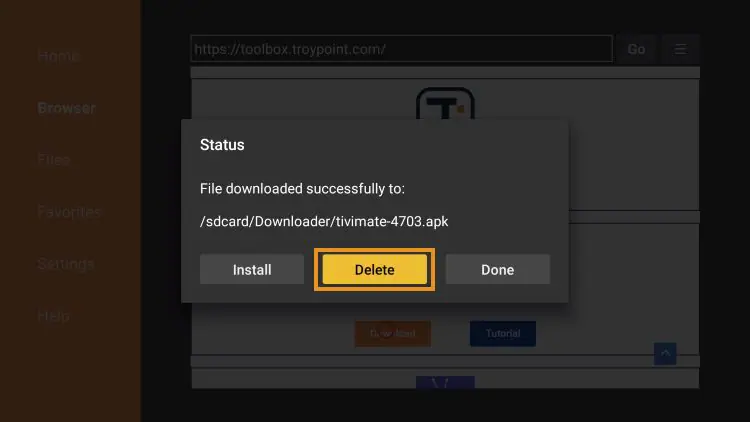
The steps below show how to set up the free version with your preferred IPTV Service
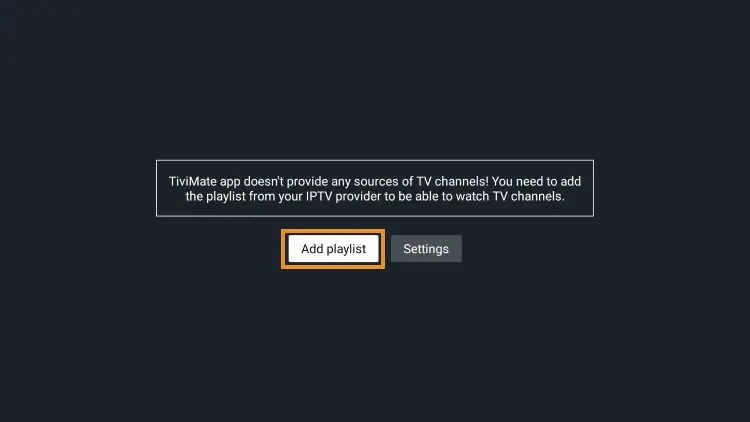
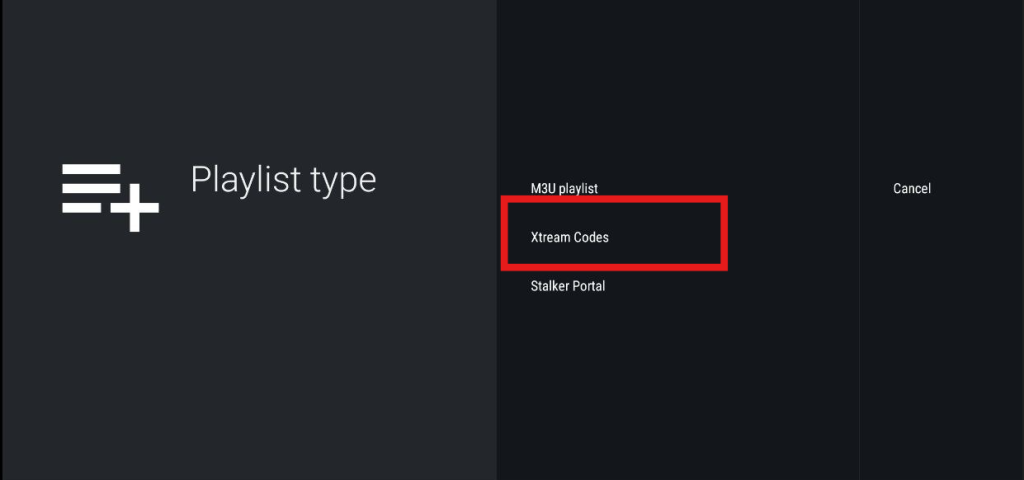
then click “Next”