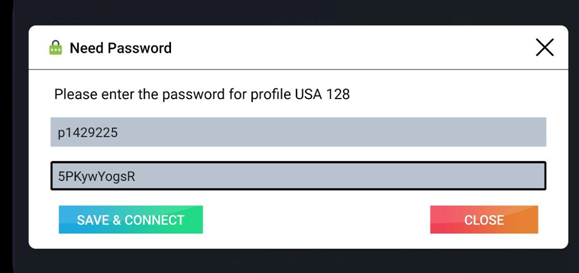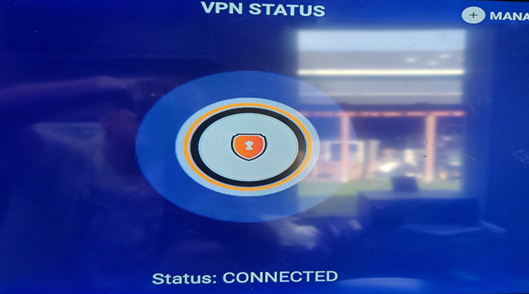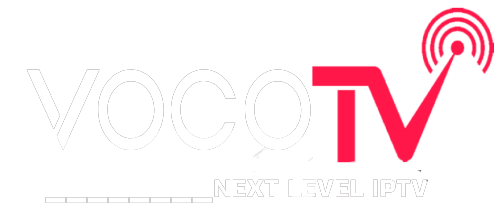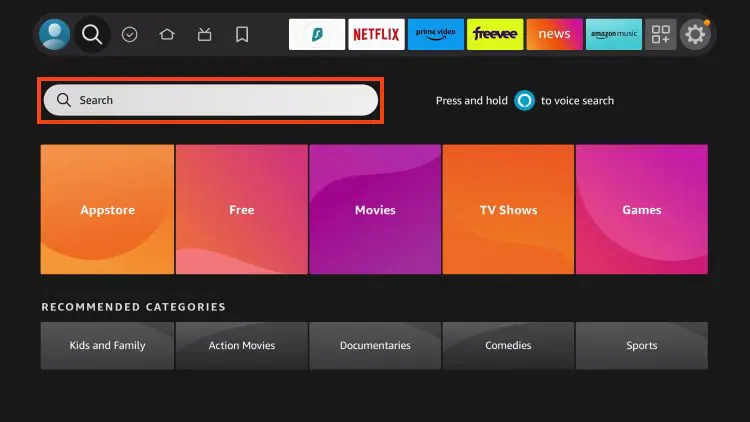
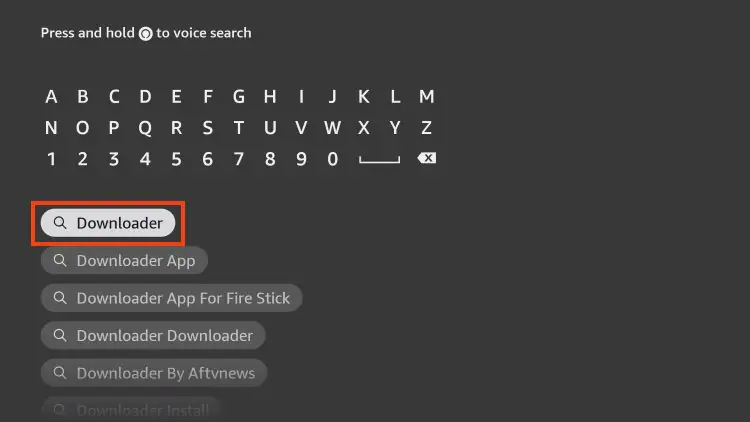
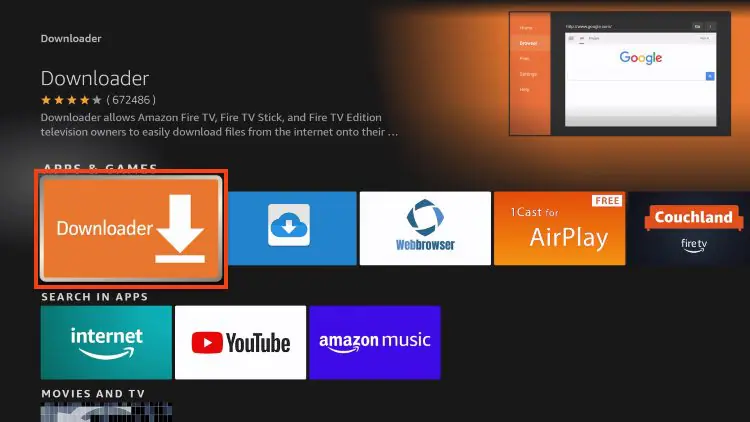
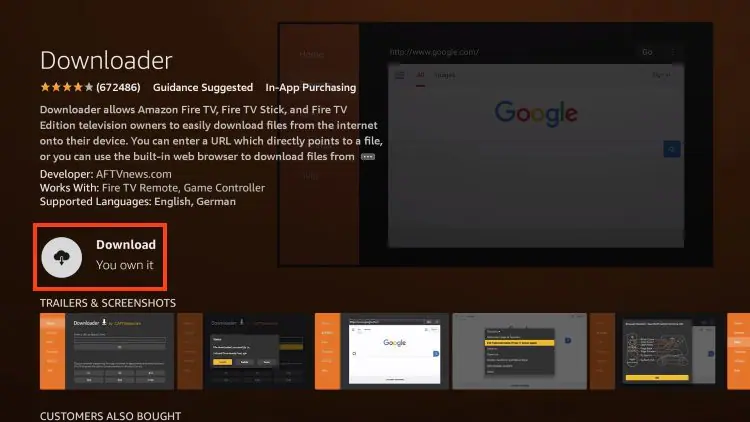
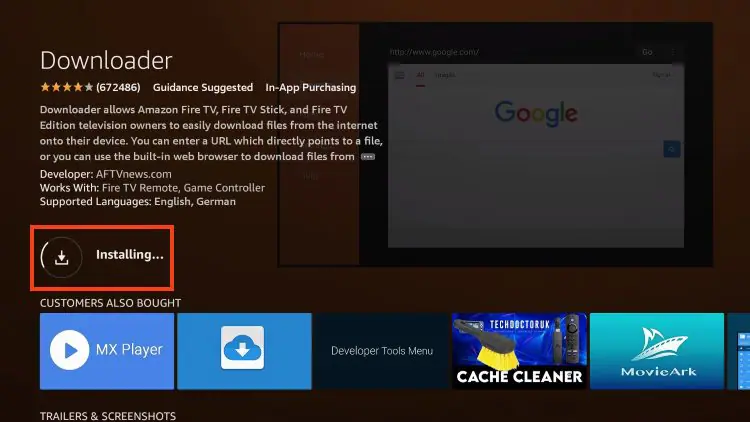
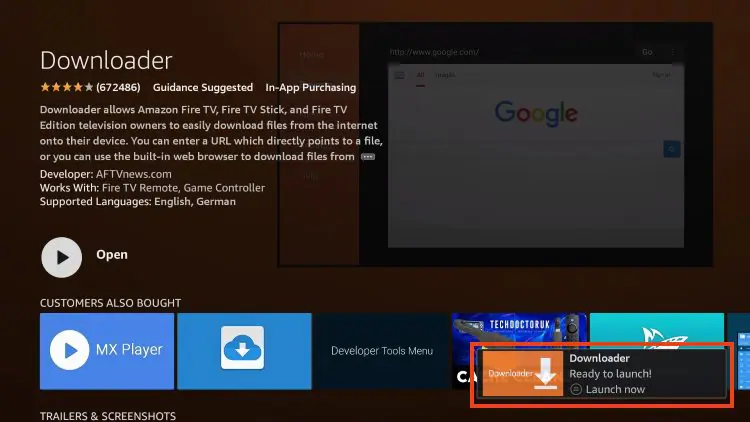
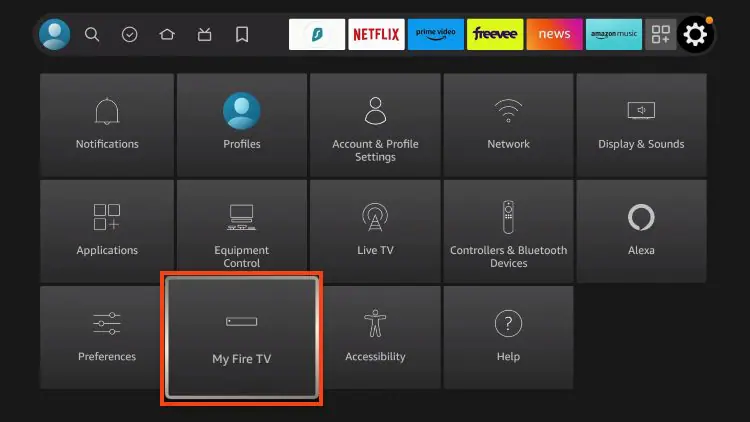
IMPORTANT: Please see the notes below if you don’t see Developer Options on your screen.
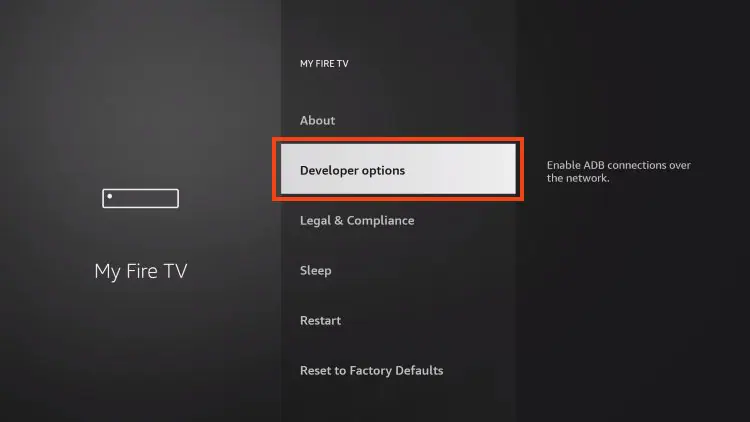
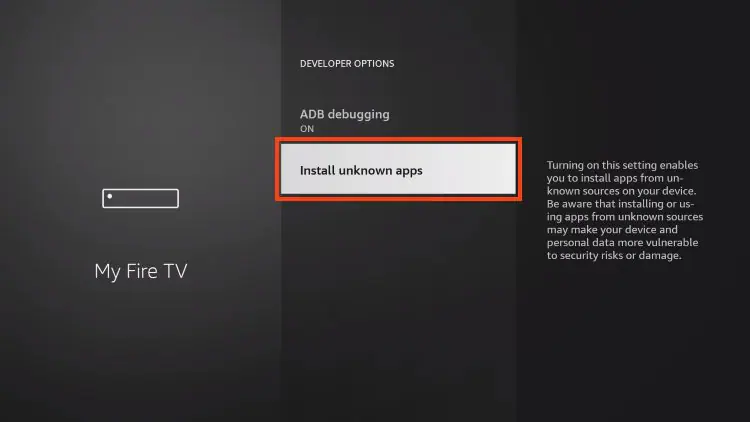
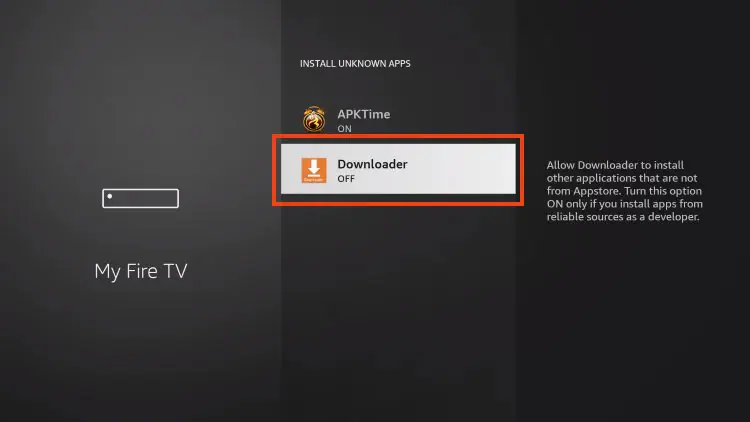
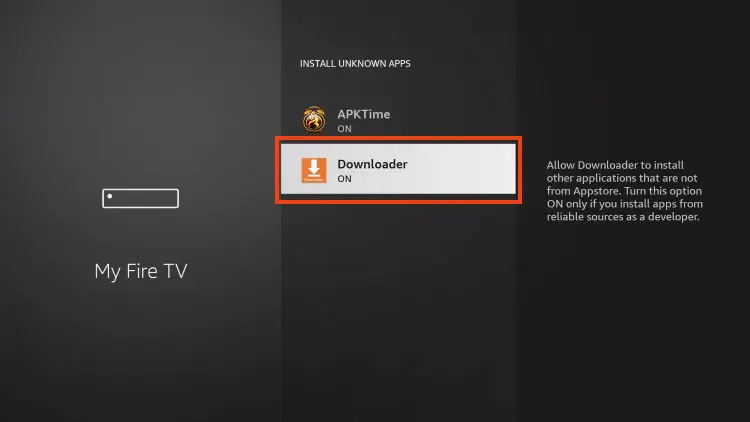
If you are unable to locate developer options within settings, follow the instructions below to enable this to use the Downloader App.
1. Hover over the Settings icon and choose My Fire TV.
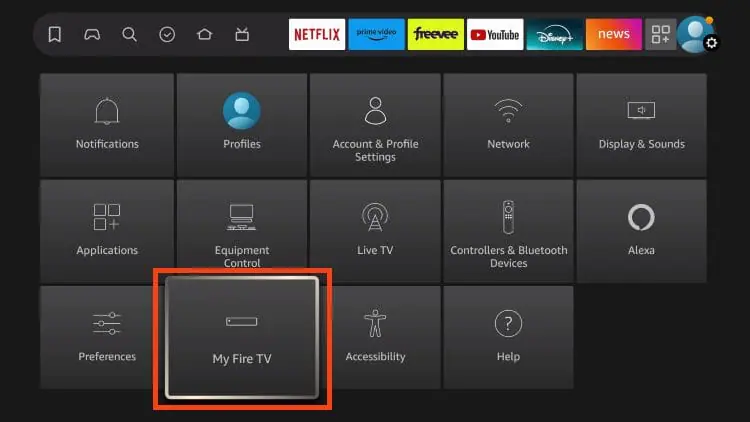
2. Click About. (You will see Developer Options is not available)
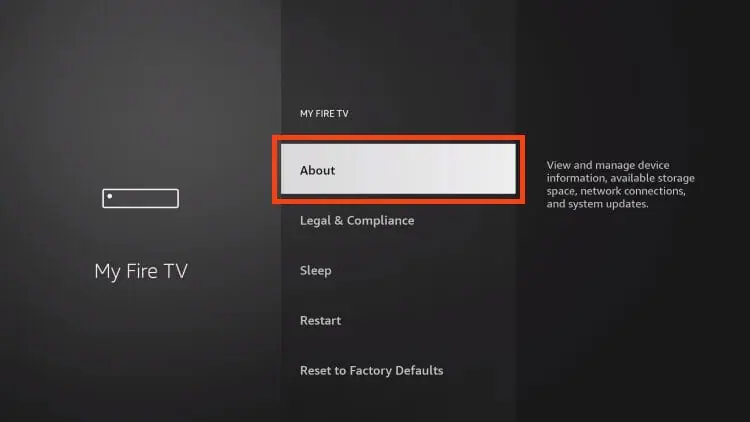
3. Click the middle slot button on Fire TV Stick 7 times
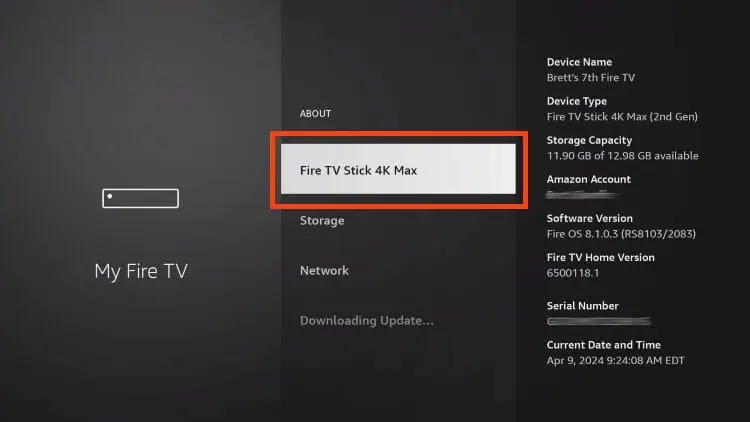
4. You will then see the message “No need, you are already a developer”.
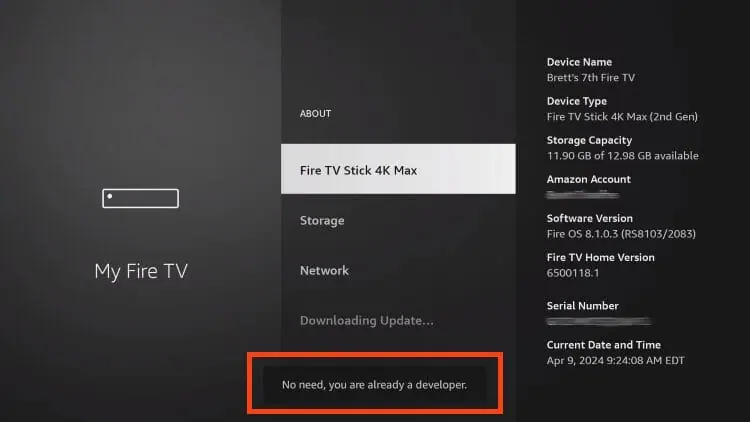
5. Click back to return to Settings and select Developer Options.
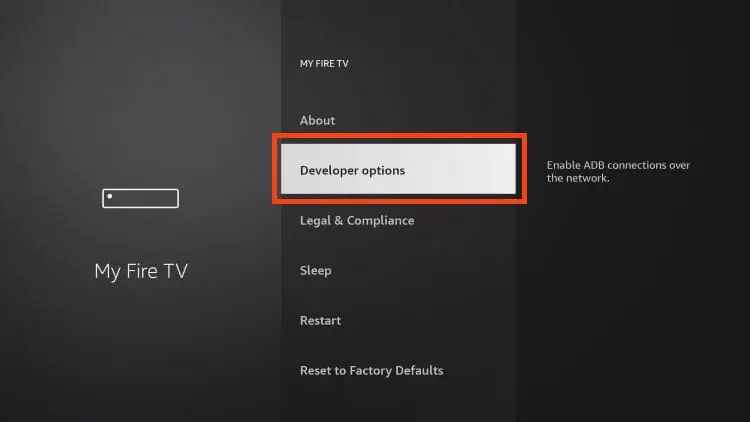

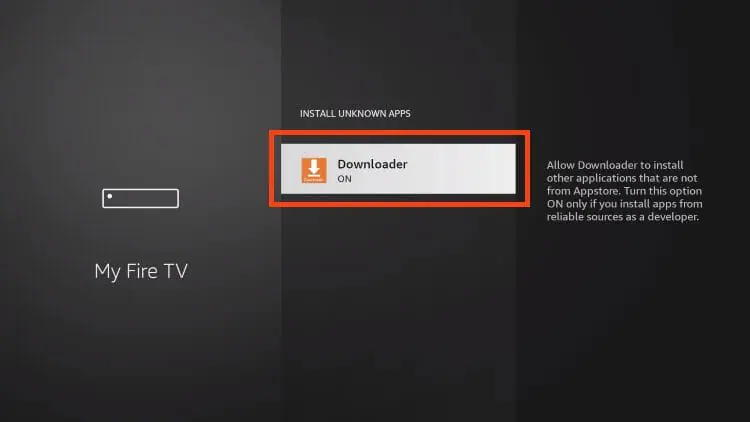
Now that I’ve properly prepared our device we can continue to the app installation.
1. Launch Downloader.
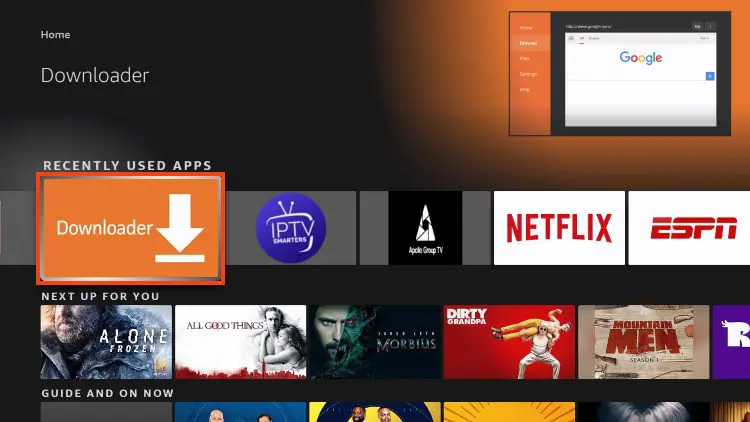
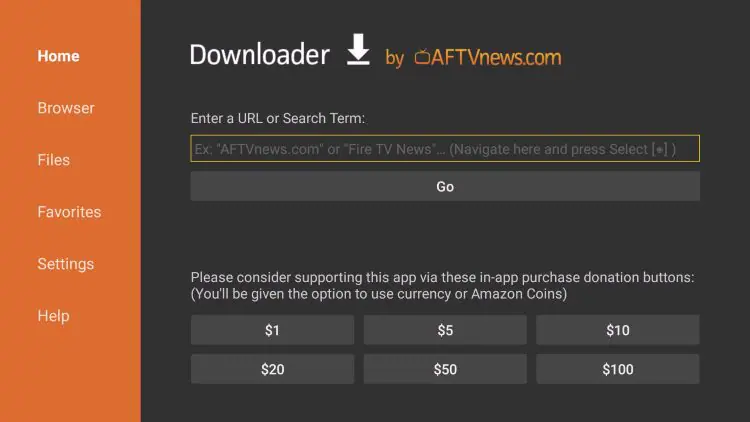









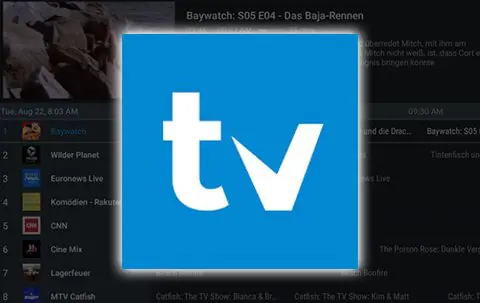
After over a year of hiatus, the developer has finally updated TiviMate to V5 with tons of advanced features and
improvements. Currently, the stable version is 5.0.4.
TiviMate is one of the best IPTV Players available for use on any device including the Amazon Firestick, Android
TV/Google TV Boxes such as BuzzTV, NVIDIA SHIELD, Chromecast, onn. Google TV Box, Windows PC, and much
more.
The app alone does not contain live channels for streaming, however, users can integrate an M3U URL or an Xtream
Code URL within the app for live streaming.
Those who opt for the Premium plan are provided with over a dozen valuable features including:
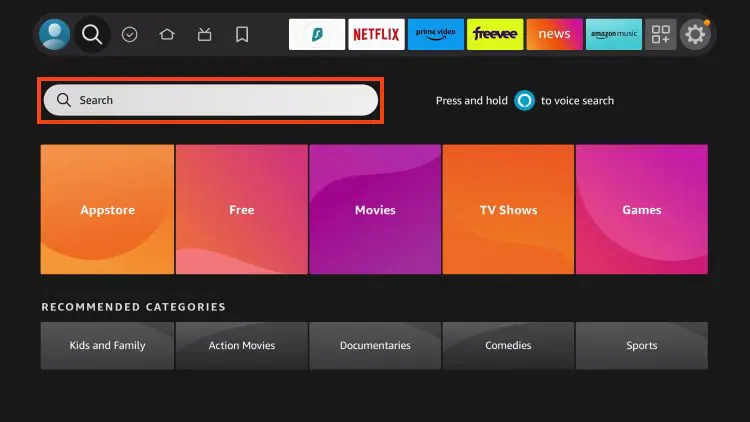
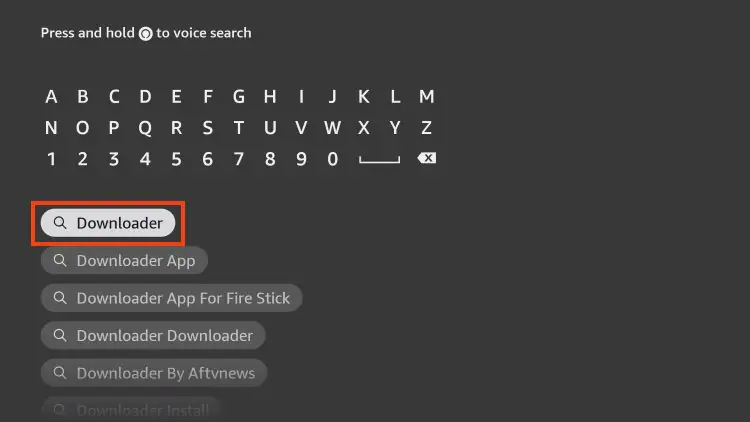
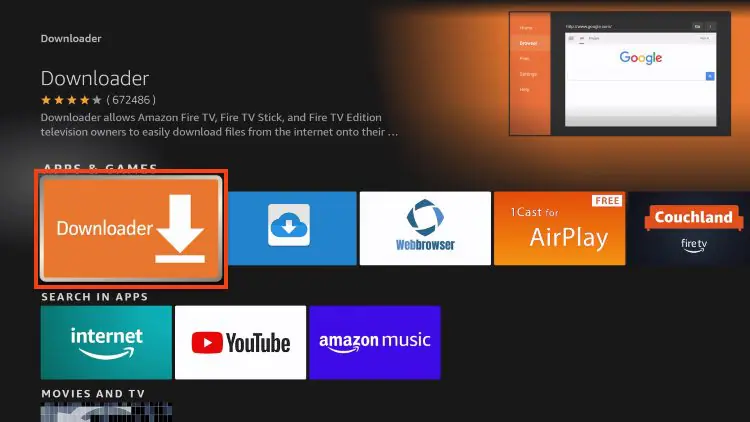
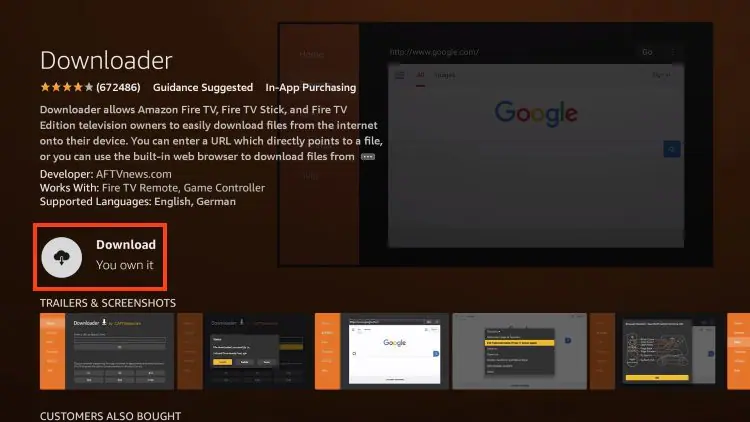
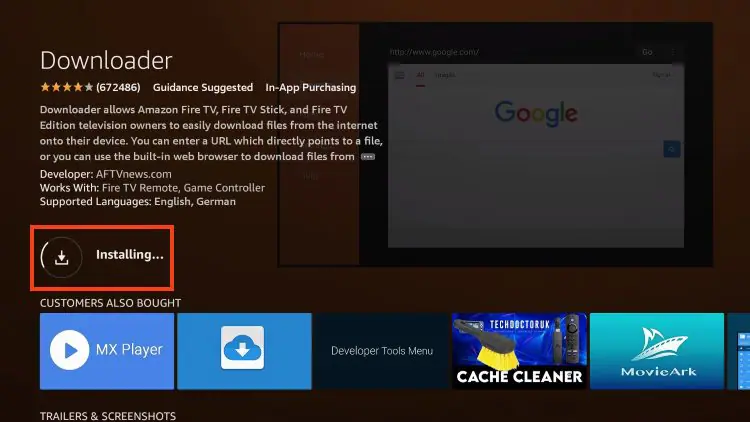
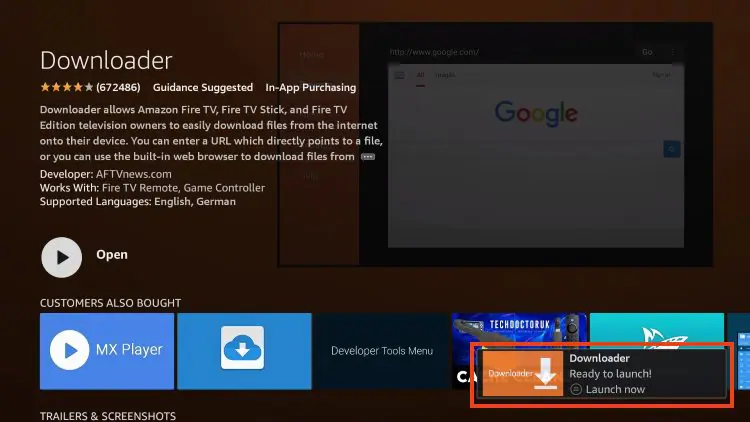
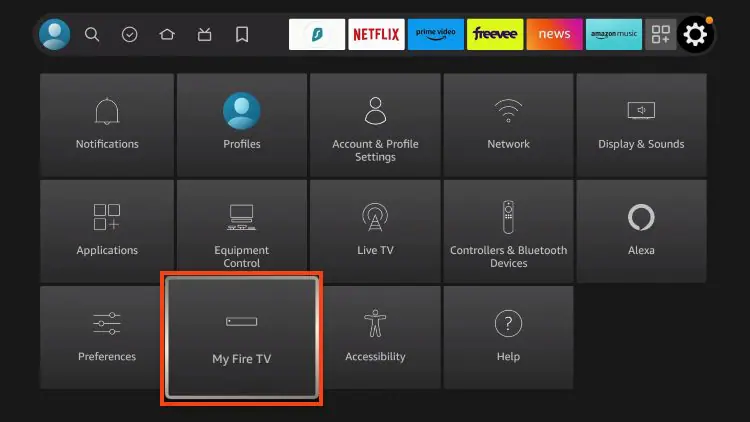
IMPORTANT: Please see the notes below if you don’t see Developer Options on your screen.
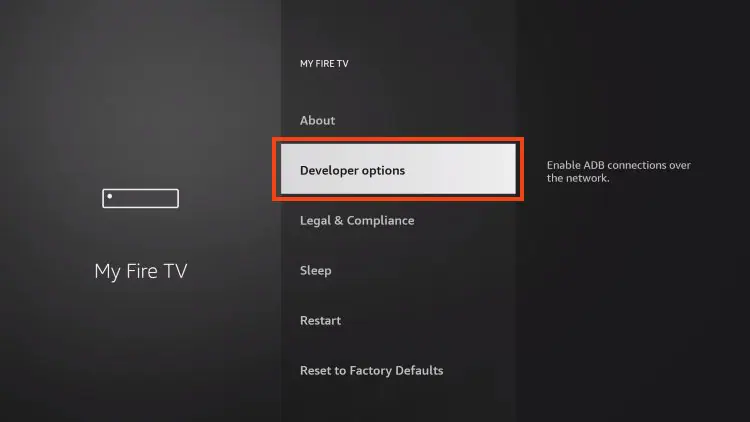
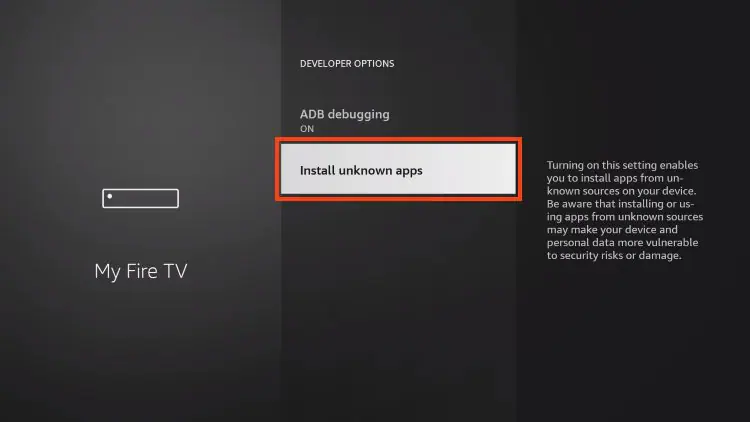
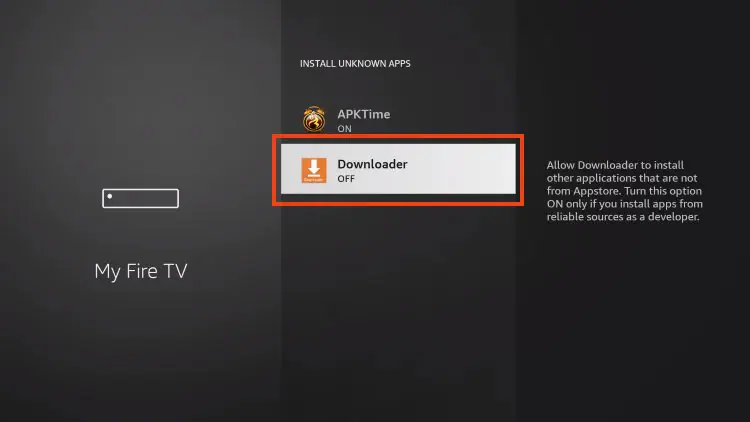
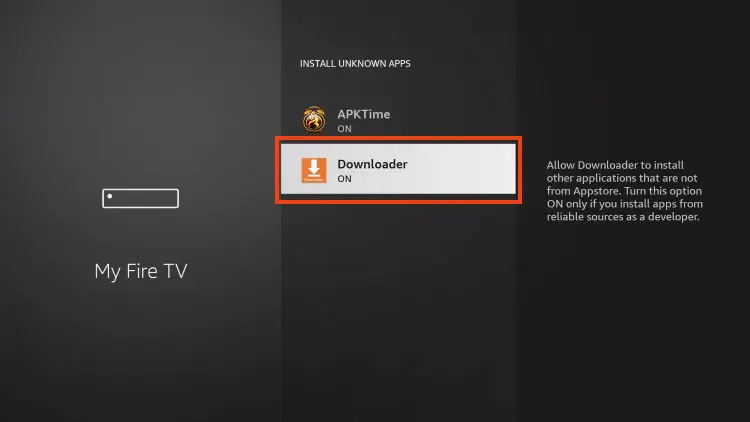
If you are unable to locate developer options within settings, follow the instructions below to enable this to use the Downloader App.
1. Hover over the Settings icon and choose My Fire TV.
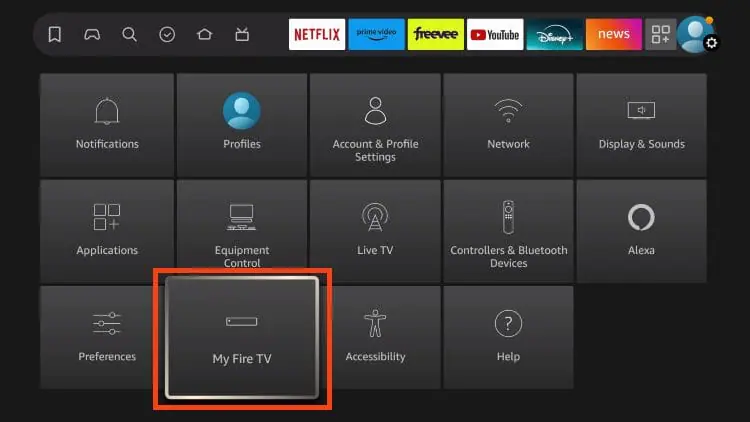
2. Click About. (You will see Developer Options is not available)
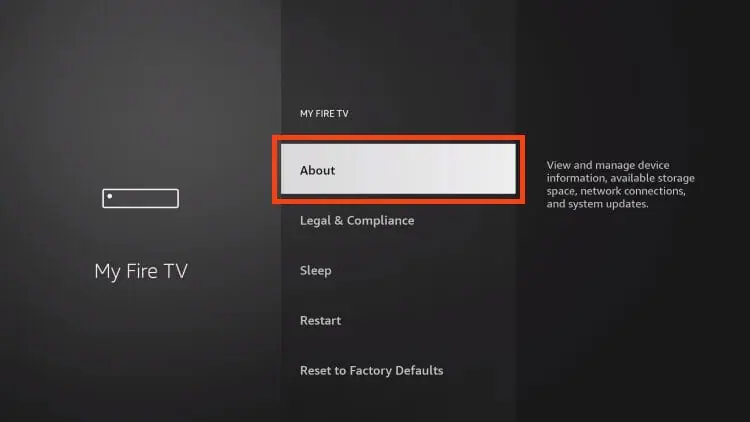
3. Click the middle slot button on Fire TV Stick 7 times
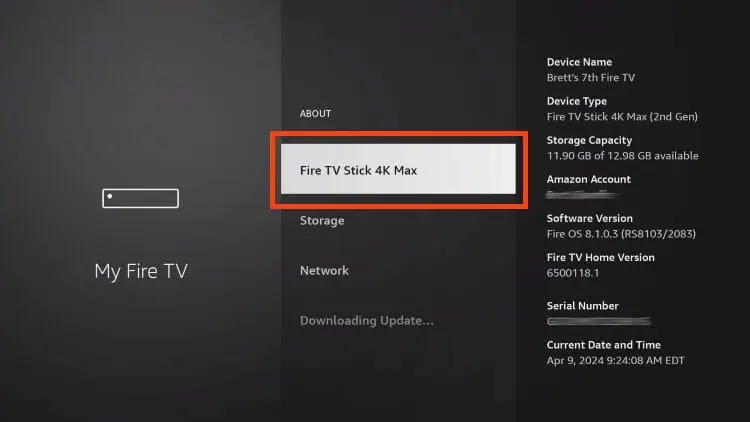
4. You will then see the message “No need, you are already a developer”.
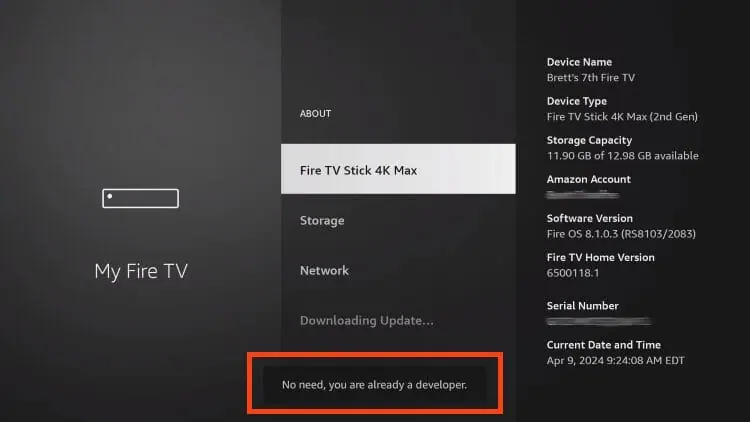
5. Click back to return to Settings and select Developer Options.
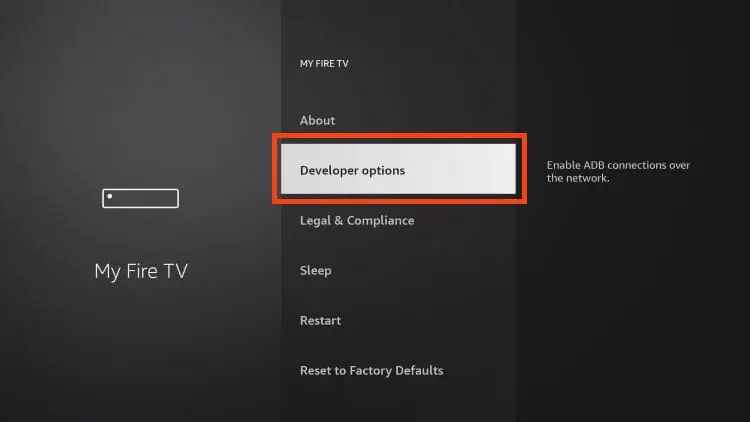

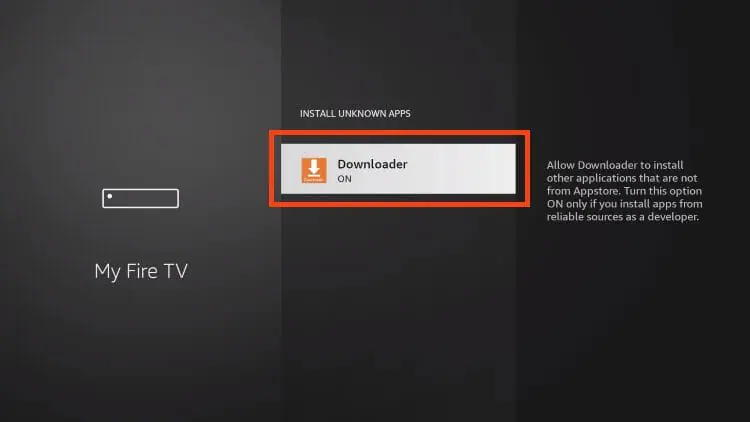
Now that I’ve properly prepared our device we can continue to the app installation.
1. Launch Downloader.
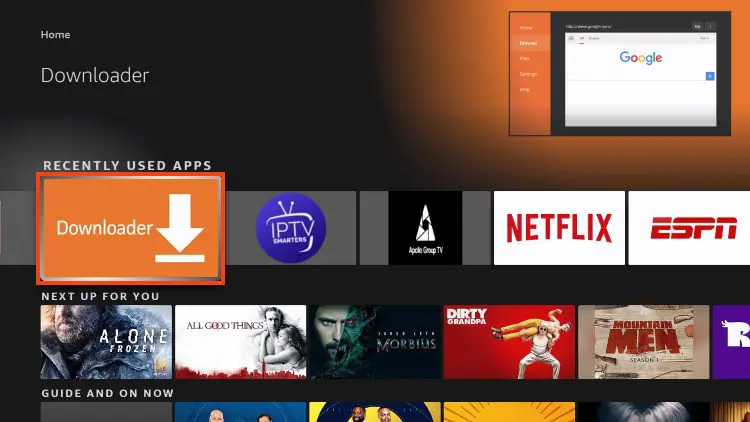
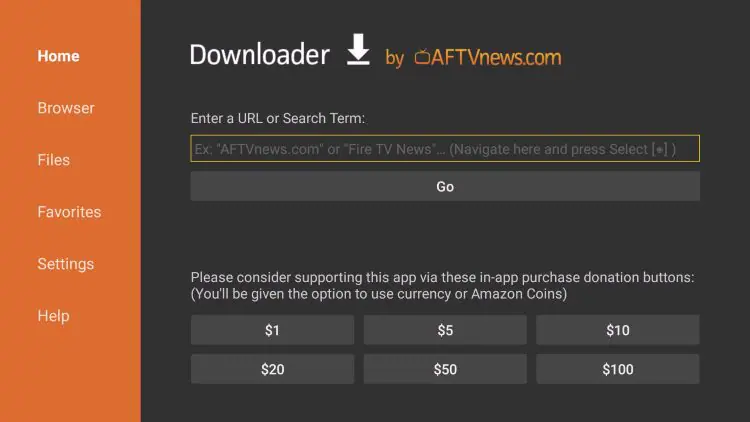
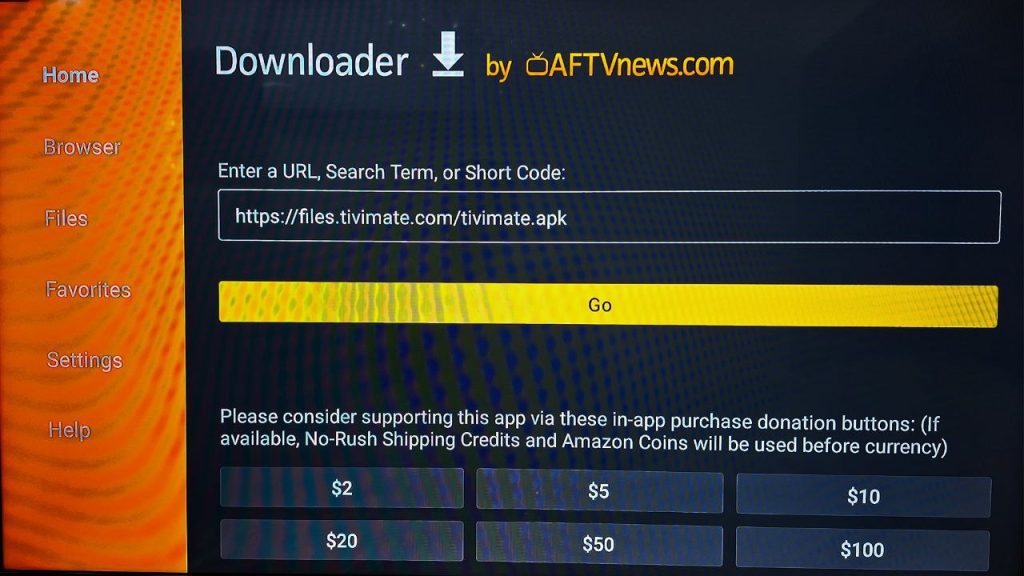
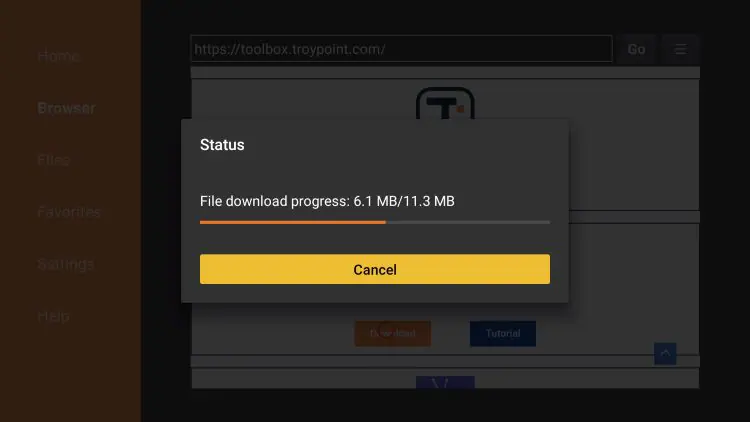
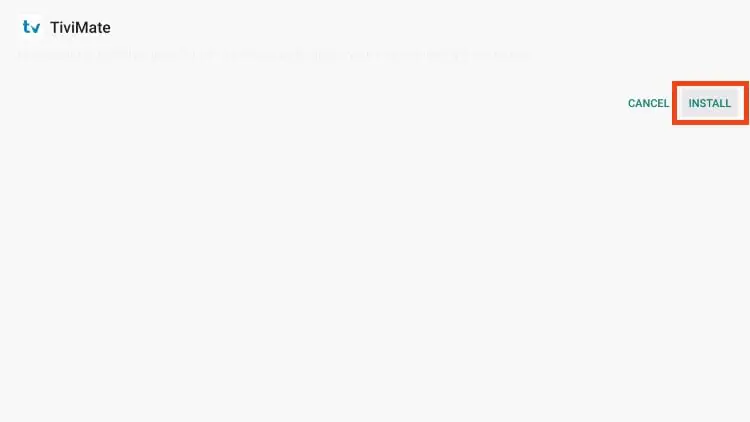
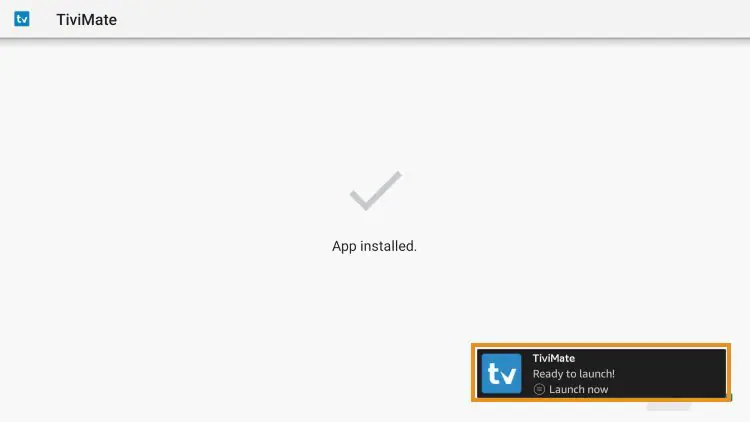
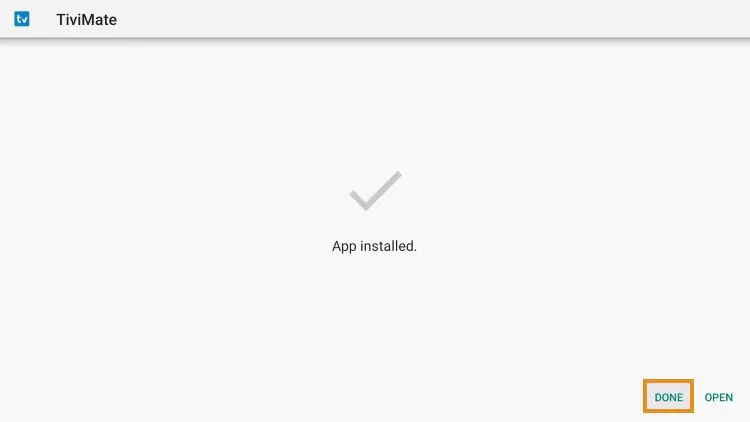
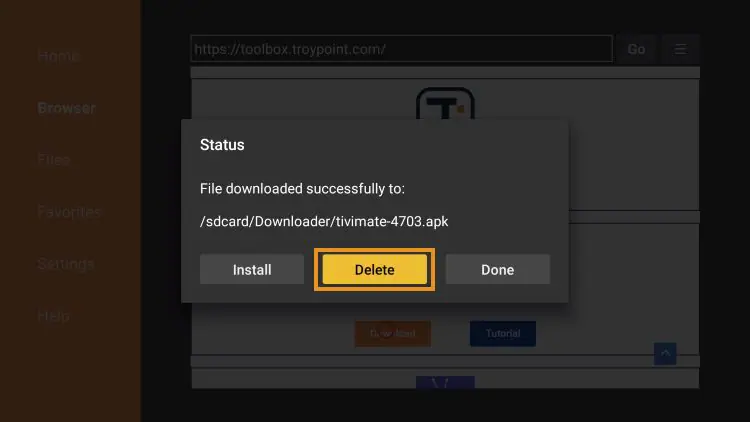
The steps below show how to set up the free version with your preferred IPTV Service
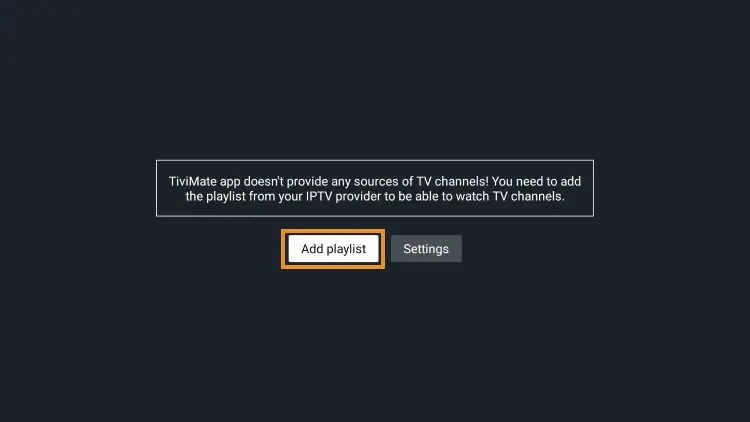
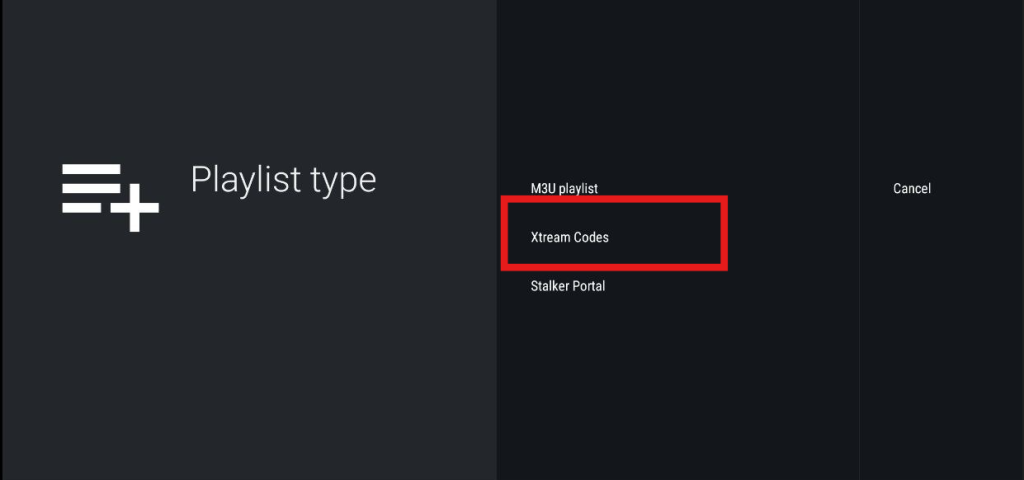
then click “Next”
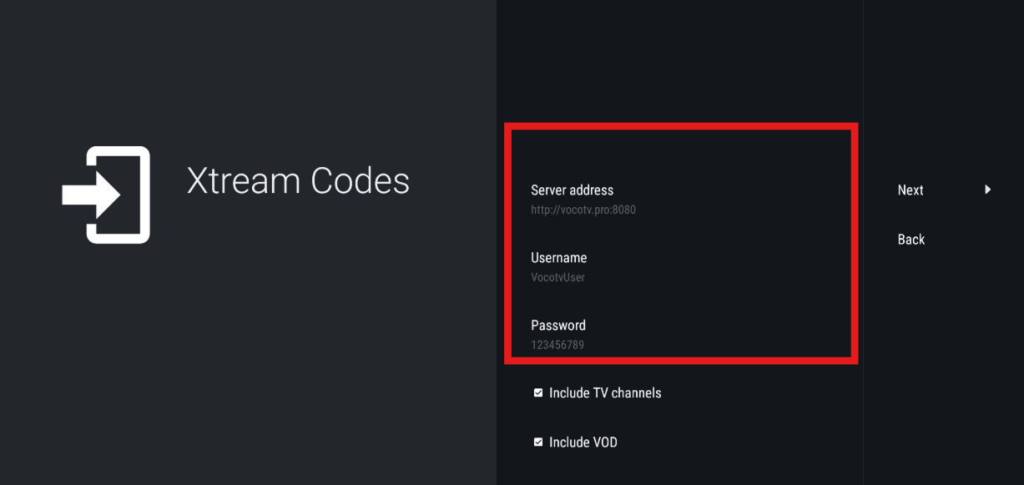
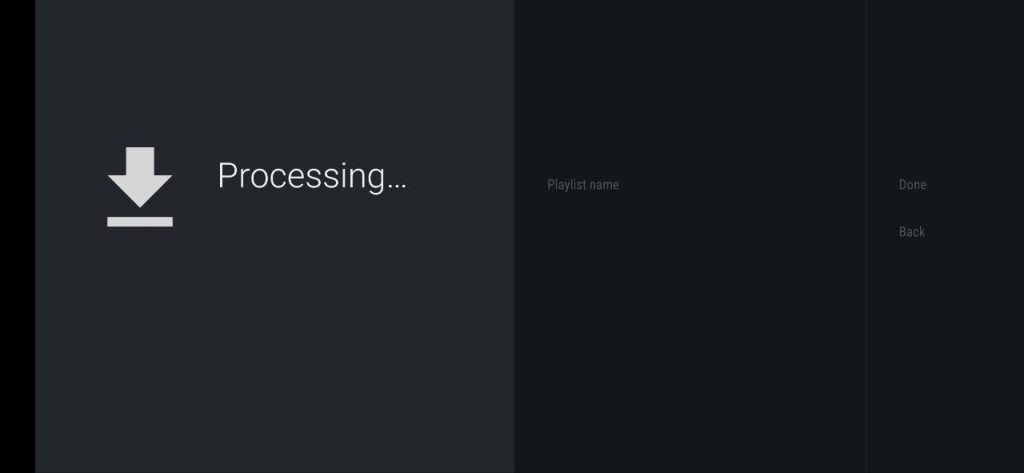
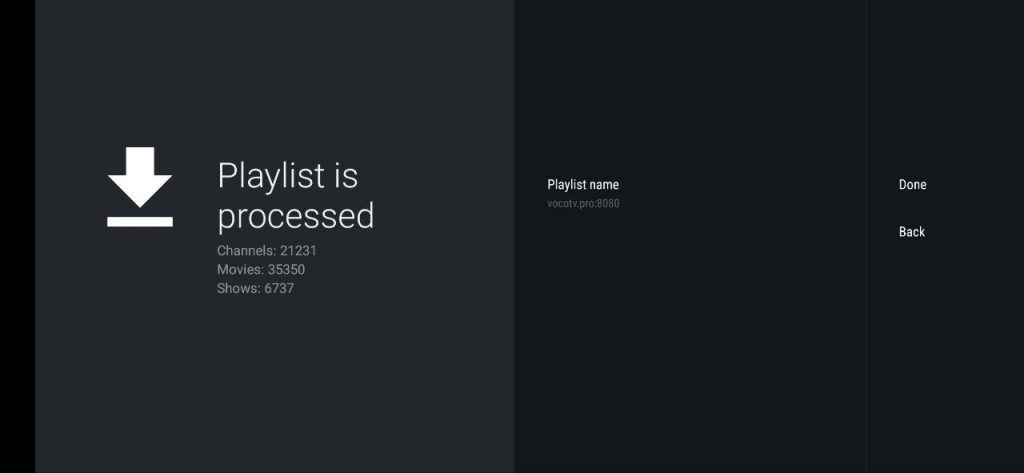
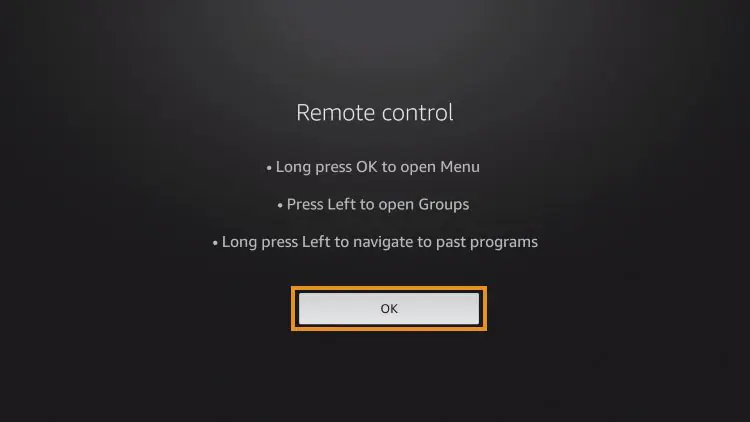
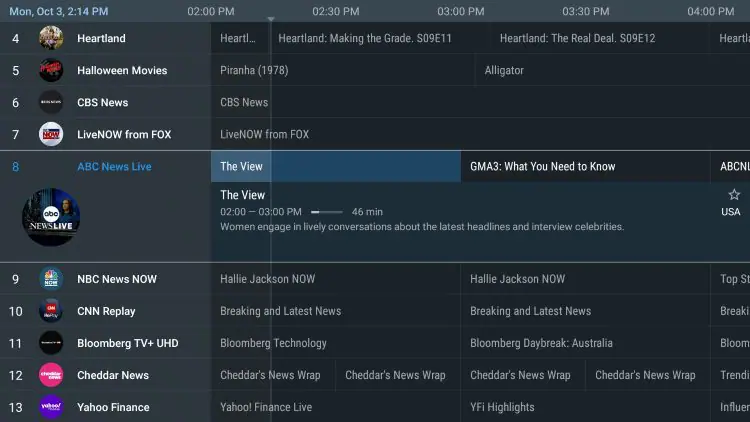
This guide will show you How to install IPTV Smarters Pro on Amazon Firestick
This application continues to be one of the most popular IPTV Players on the market because it is completely free of charge and has tons of great features.
The developers continually update this app to ensure a flawless experience on just about any device you prefer.
It is important to note that the app itself does not host any live TV channels. Users must input an Xtream Codes or M3U URL which is typically provided by an IPTV provider.
The most popular streaming device to use in conjunction with IPTV Smarters is the Amazon Fire TV Stick 4K and Fire TV Stick 4K Max. The reason for this is due to its jailbreaking capabilities, low price, and powerful specs.
Streaming live TV channels in HD quality through this application requires strong processing power so it’s important to use an adequate device.
There are numerous advantages associated with using this IPTV Player that make it a fabulous option for streaming live television.
These include:
In this guide, we are using an Amazon Fire TV Stick 4K Max. However, these instructions also work for other streaming devices including Android TV and Google TV.
1. From the home screen of your device, hover over the Find button and then click the Search box.
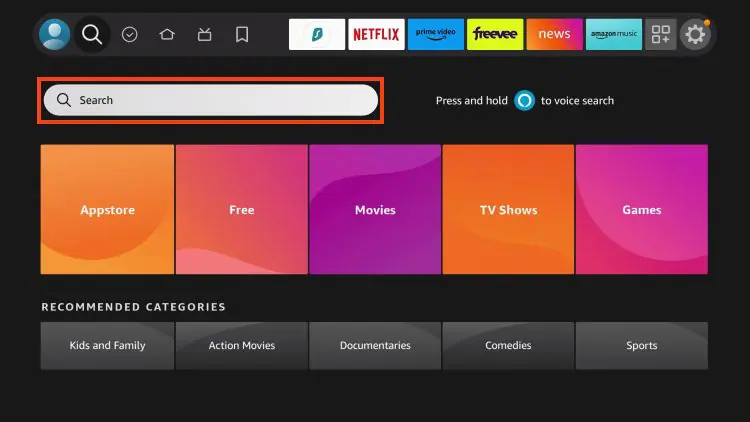
2. Search for and select Downloader.
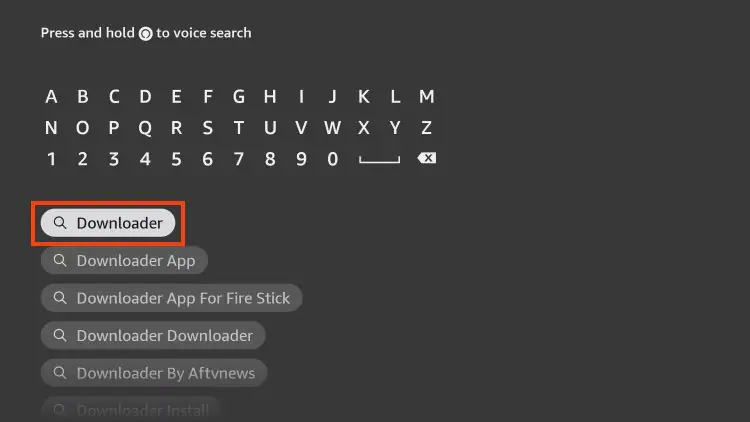
3. Choose the Downloader app.
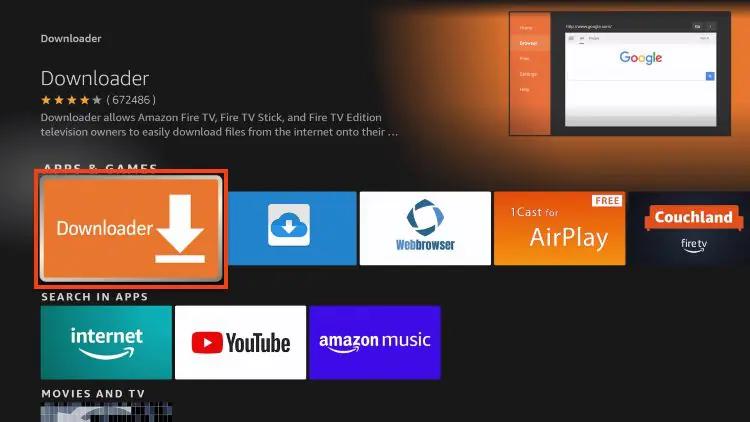
4. Click Download or Get.
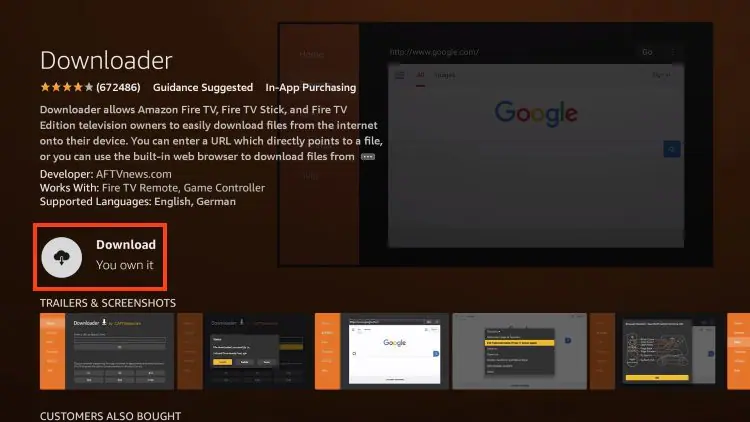
5. Wait for the app to install.
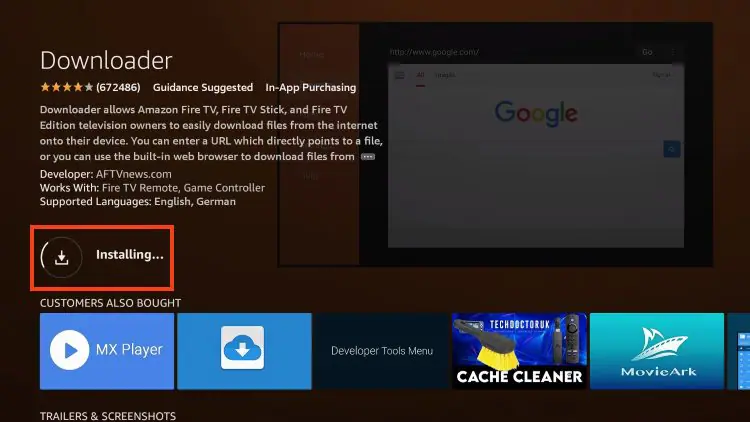
6. You will then encounter Downloader Ready to launch! message.
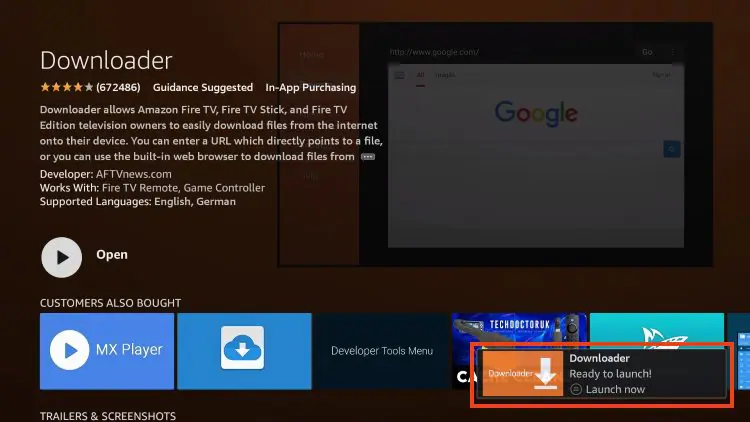
7. Return to the home screen to hover over Settings and click My Fire TV.
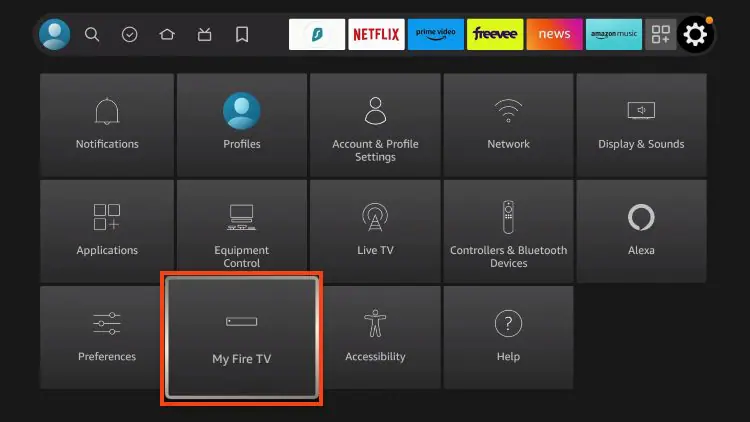
8. Choose Developer Options.
IMPORTANT: Please see the notes below if you don’t see Developer Options on your screen.
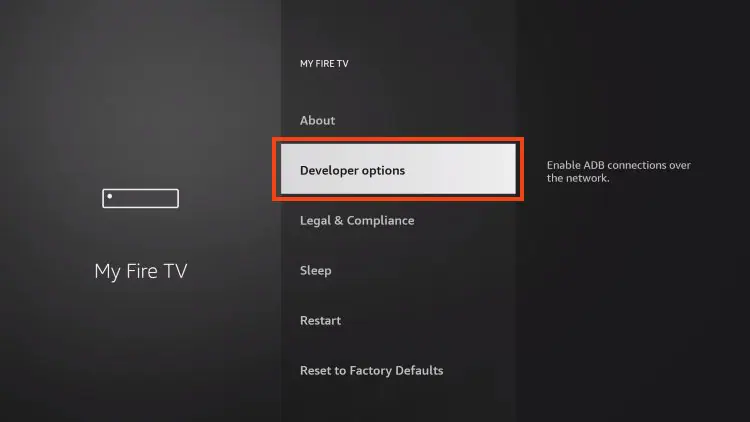
9. Click Install unknown apps.
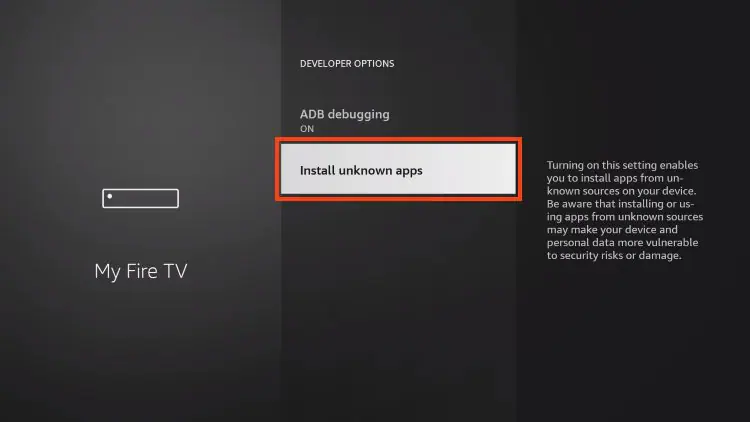
10. Find the Downloader app and click it.
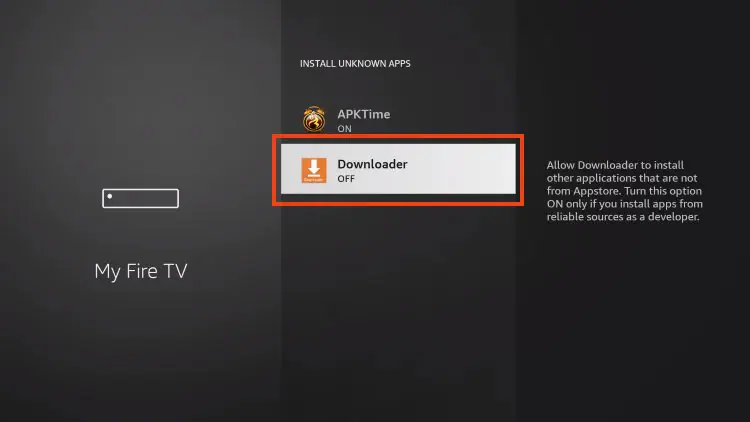
11. This will turn Unknown Sources to On for the Downloader app and enable side-loading on your device.
If you are unable to locate developer options within settings, follow the instructions below to enable this to use the Downloader App.
1. Hover over the Settings icon and choose My Fire TV.
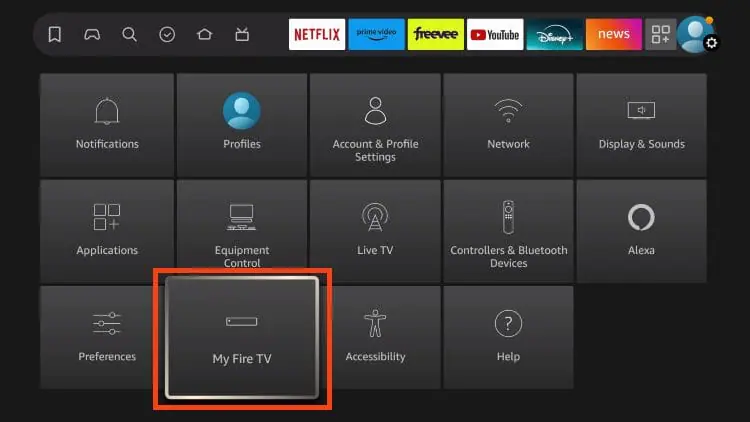
2. Click About. (You will see Developer Options is not available)
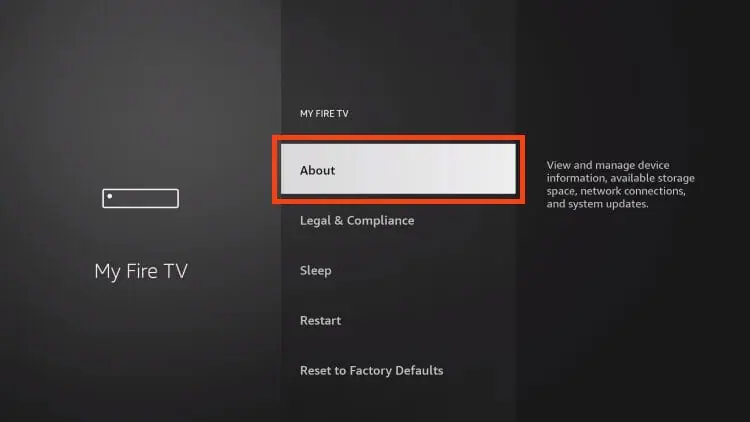
3. Click the middle slot button on Fire TV Stick 7 times
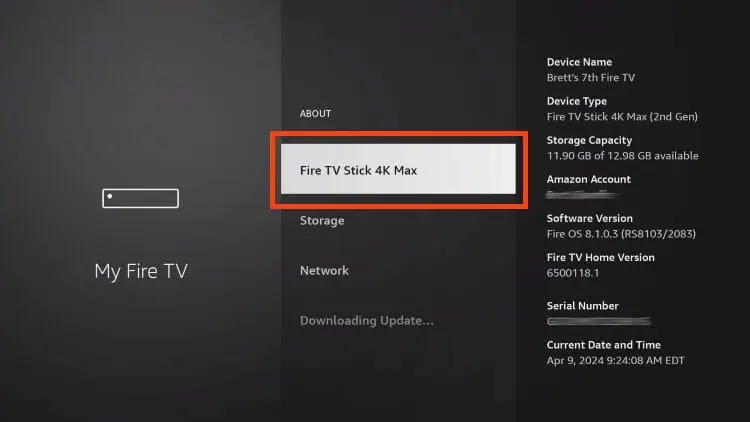
4. You will then see the message “No need, you are already a developer”.
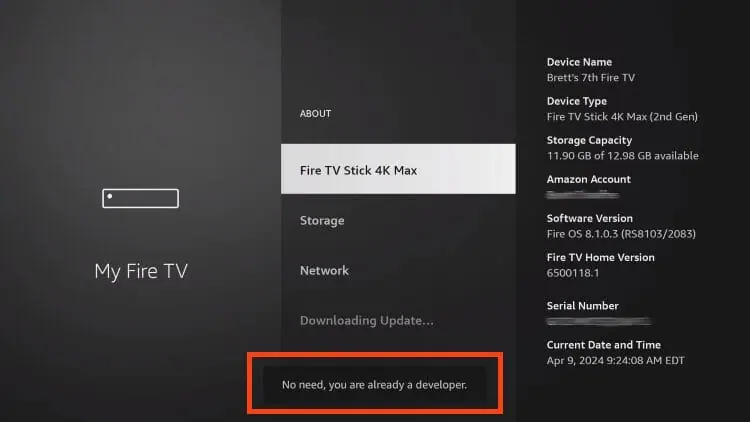
5. Click back to return to Settings and select Developer Options.
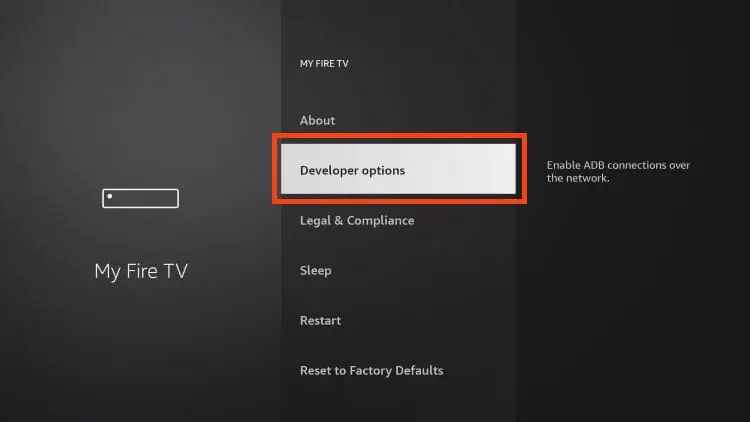
6. Select Install Unknown apps.

7. Turn on Unknown sources for Downloader.
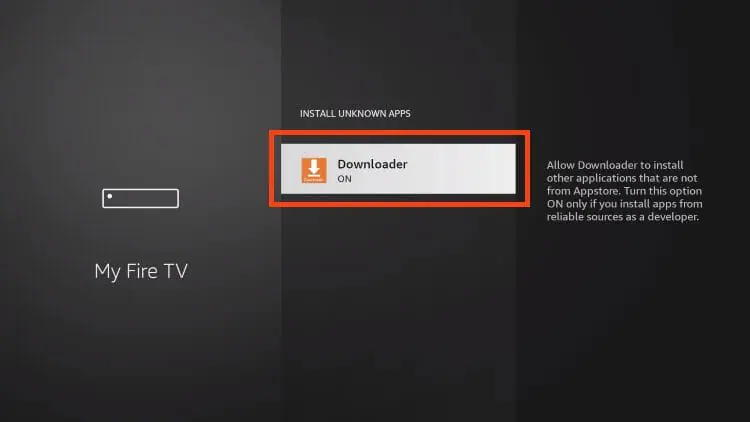
Now that I’ve properly prepared our device we can continue to the app installation.
1. Launch Downloader.
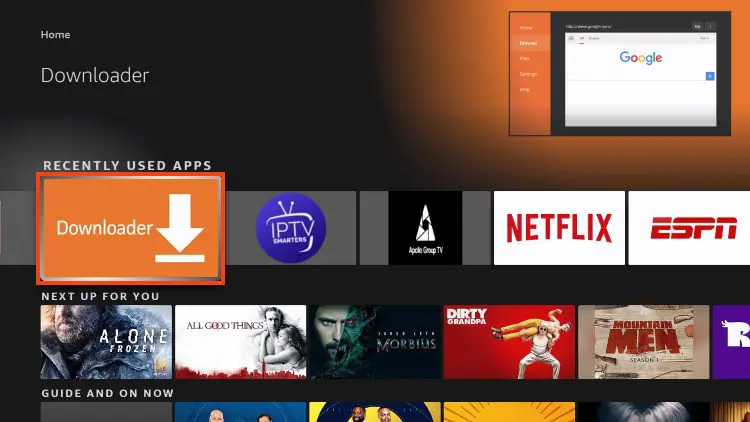
2. Hover over the URL bar and click the select button on your remote to open the keyboard.
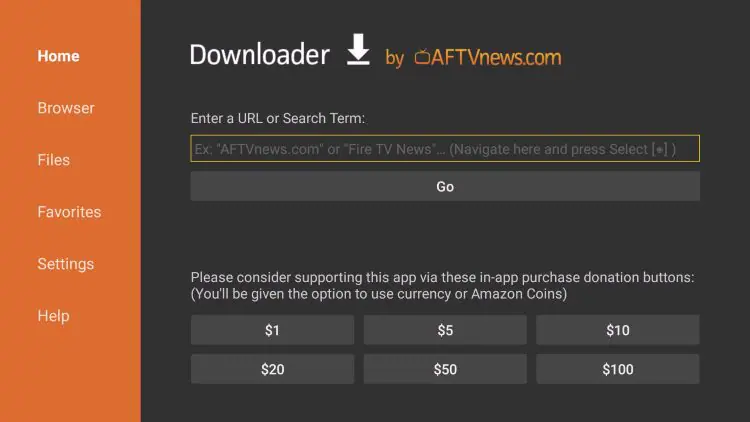
3. Type the following URL to download and install IPTV smaters Pro: http://www.iptvsmarters.com/smarters.apk
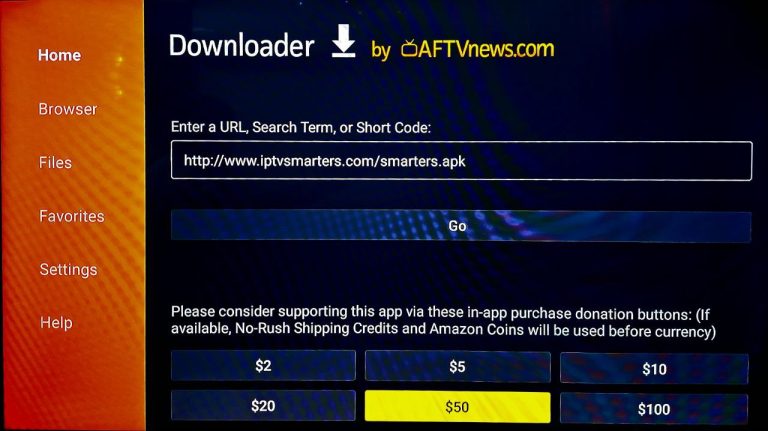
4. Wait for the application to download and click install.
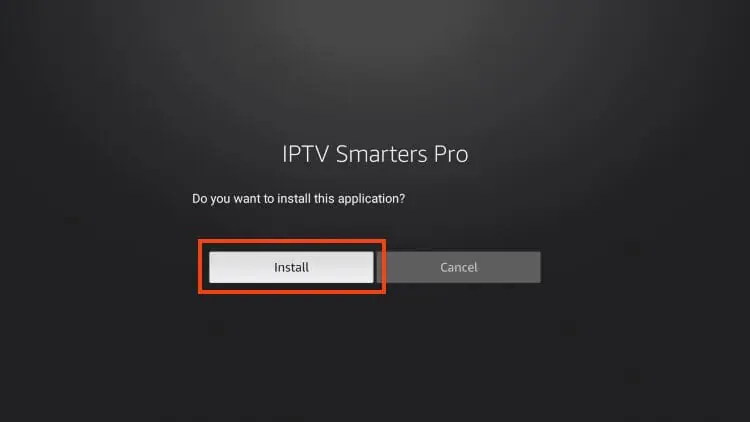
5. You will then encounter Ready to launch! message, Click done
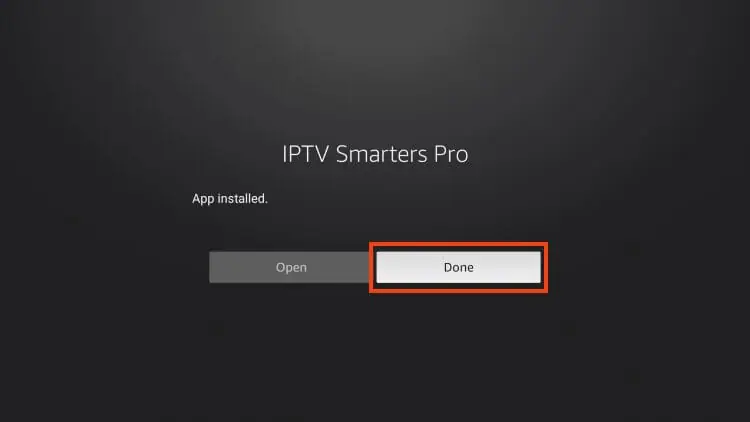
6. You are then prompted to delete the installation file. This will free up space on your device. Click Delete.
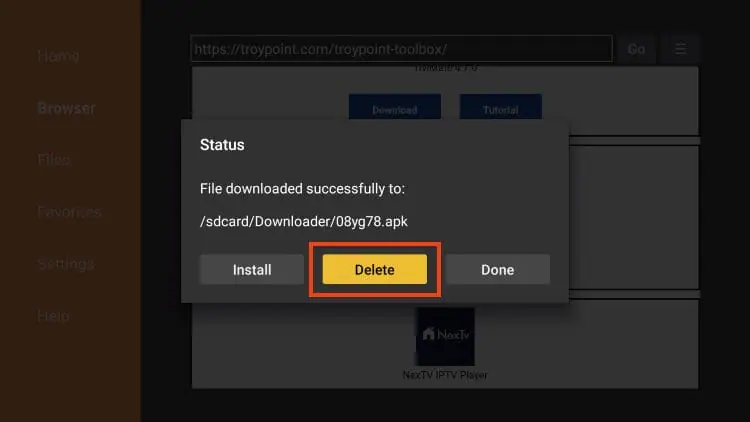
Installation is now complete.
Continue reading for more info on this app on Firestick, Fire TV, or Android TV/Google TV Box.
If you are likely to use this application often, you will want to move it to the top of your apps list.
Follow the steps below to do so on a Firestick or Fire TV.
1. From the home screen, scroll over to select Applications.
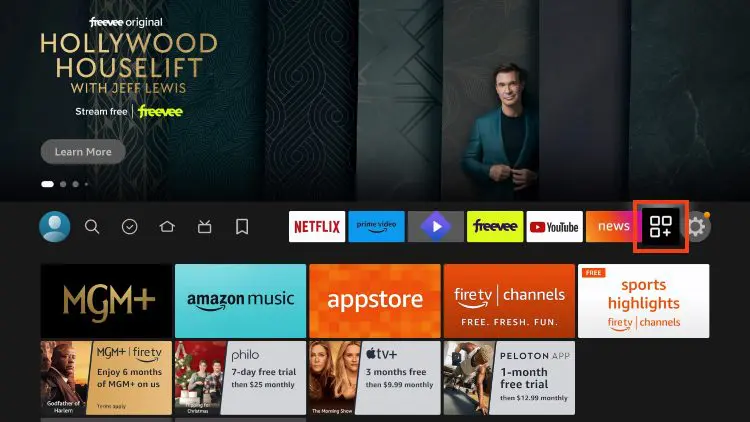
2. Find IPTV Smarters and long-click the select button on your remote.

3. Drag it to the top of your apps list and click the select button again to drop it into place.
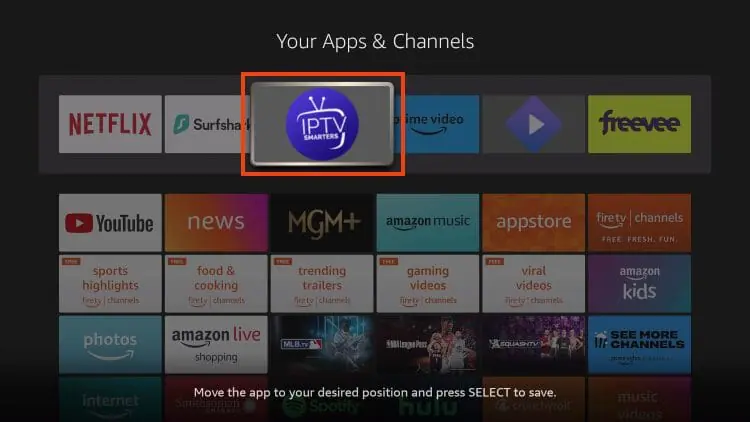
The guide below covers important details regarding this application including how to set the app up for use to stream live content and more.
After installing, you may launch the application for use.
First, you are prompted to select your layout.
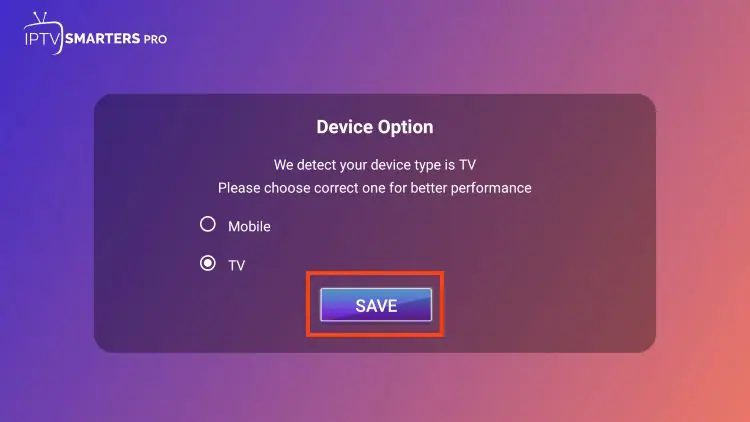
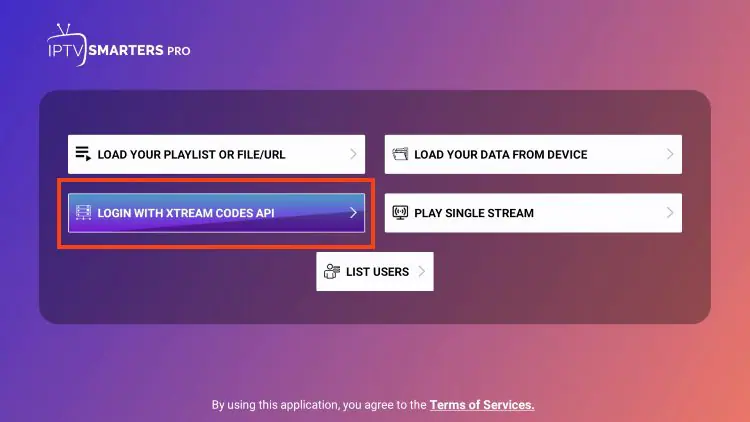
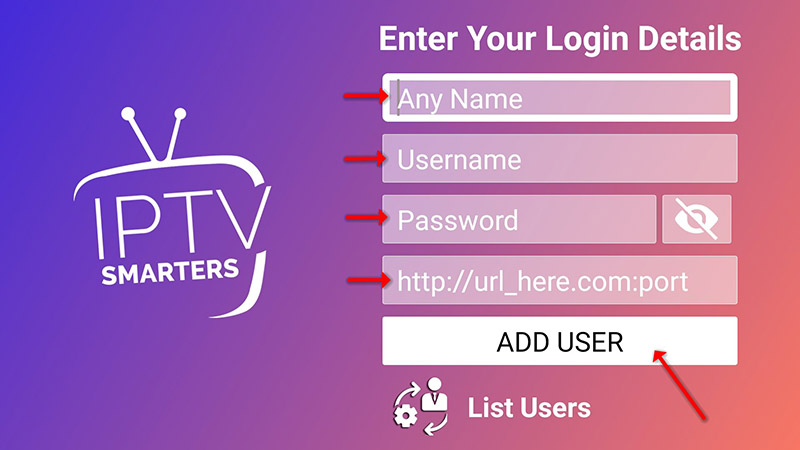
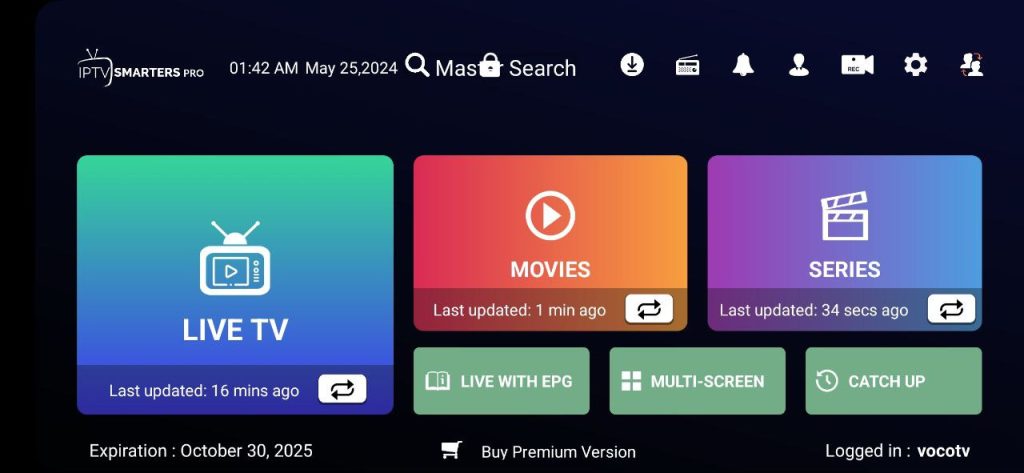
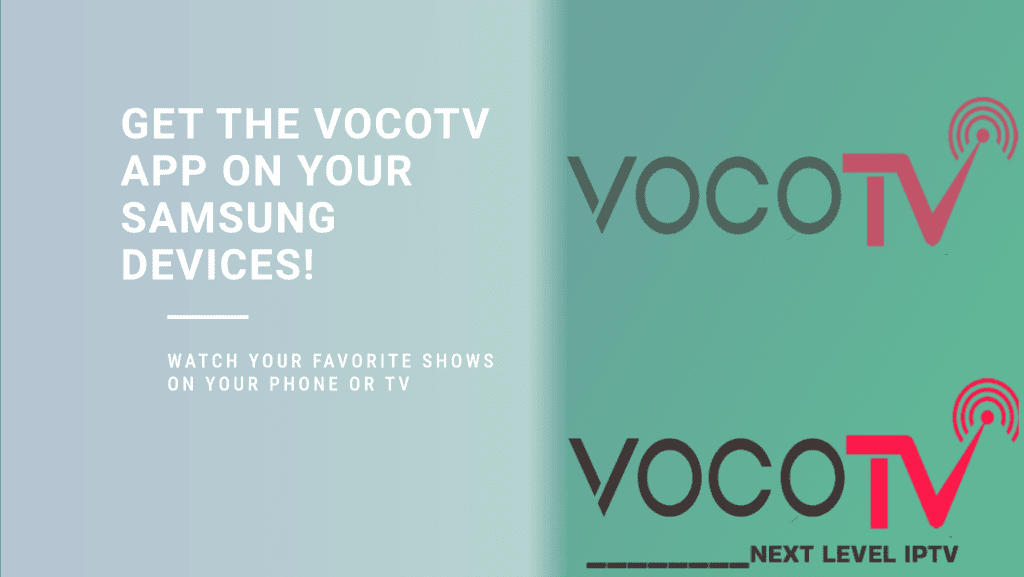
the ultimate streaming solution for Android TV devices! With Live TV channels, Latest Movies and Series, and an intuitive user interface, you’ll have access to all your favorite content in one place. Stream your preferred content from popular platforms like Netflix and Amazon Prime Video in HD, FHD, and UHD qualities – all from the comfort of your home. Install VocoTV on any Android TV with an internet connection and enjoy endless entertainment options. Get started today
1. Turn on your android TV. Click on The Apps icon of your android TV and go to Google Play Store.
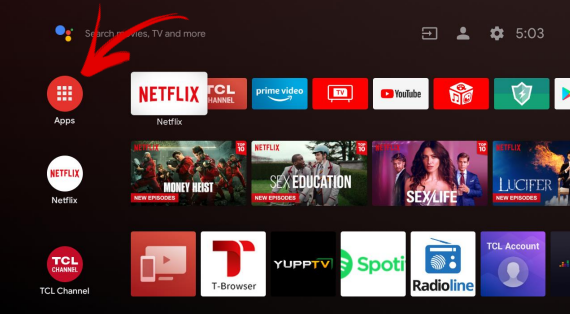
2. Now, open the Google Play Store from the apps given below.
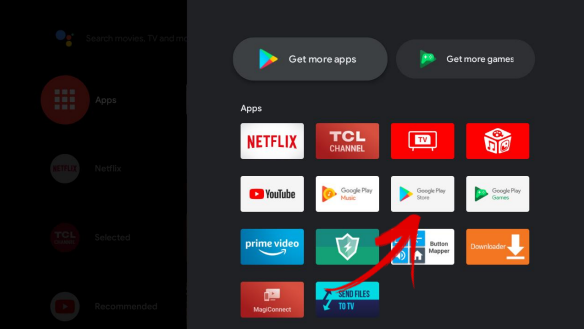
3. After Clicking it will take you to the Sign-in interface of the Google Play Store, sign in withyour Google Account and Press ok. Now your Android TV has been set up with your
Account.
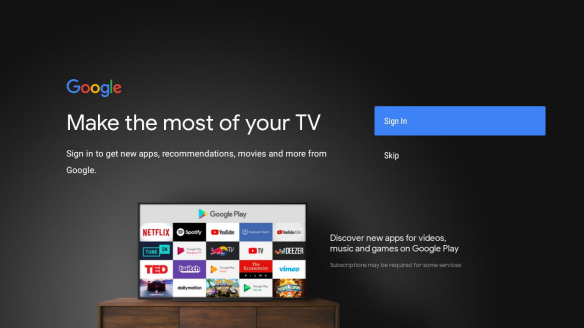
Note: If you have already login to your Google play store than there is no need to follow the
above step. Just open Google play and search Downloader.
4. Now click the search icon and type Downloader in the Search bar, it will show you the
Downloader by AFTV News application.
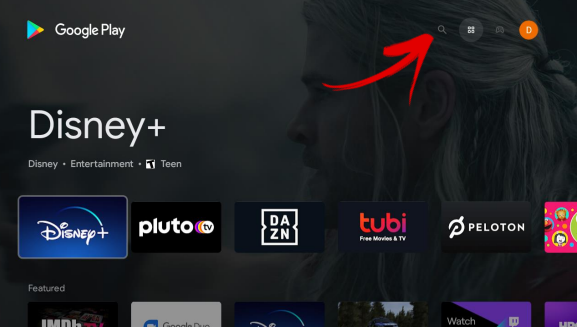
5. Hit Install and wait for the Installation process to finish.
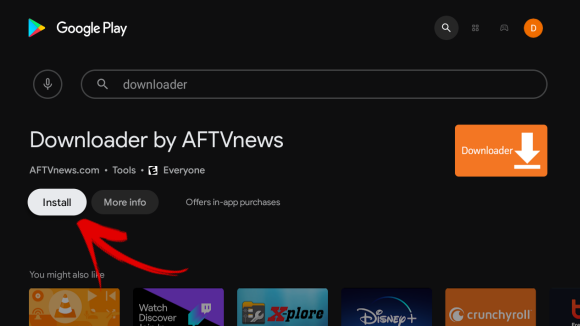
6. When Installation is finished open the Downloader and allow it to access files and media
on your device.
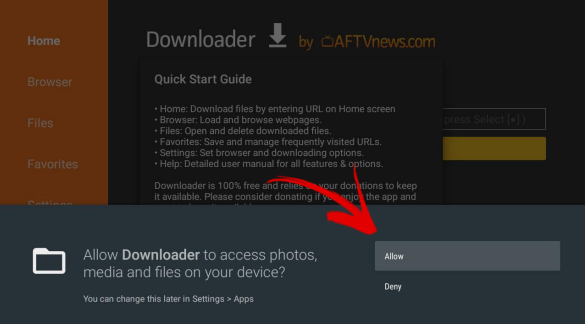
7. Now you have to install the Browser plug-in inside the Downloader app, this will let you
connect to our site, download the VocoTV software and install it in your Android TV.
For this purpose, at the Browser tab of the Downloader app, copy the URL
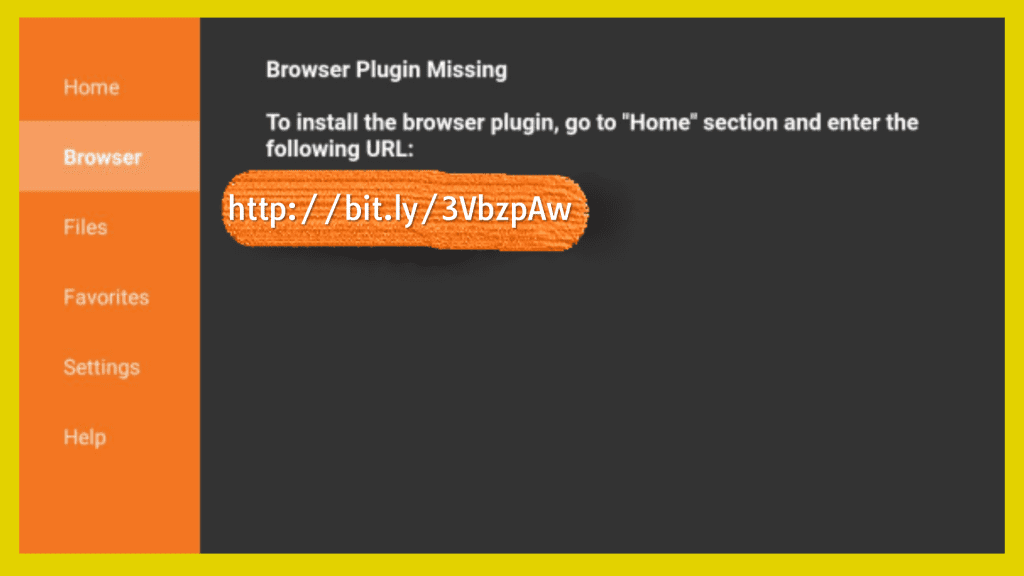
Now go to the Home tab of the Downloader app and paste the link in the Home screen search bar. If you don’t know how to paste, you can just write it manually.
8. After hitting enter, a Pop-up will appear saying “Your Device is not allowed to install unknown app from this source”. To resolve this, click on Settings.
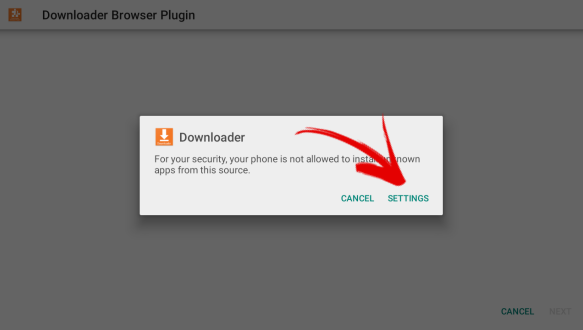
9. After clicking on Settings, allow the Downloader to install Unknown apps. If you see a
message stating unknown source apps may harm your device, no worries. This message
usually comes up when you install an software outside Playstore. Since you are
downloading the app from the official VocoTV website you can skip this.
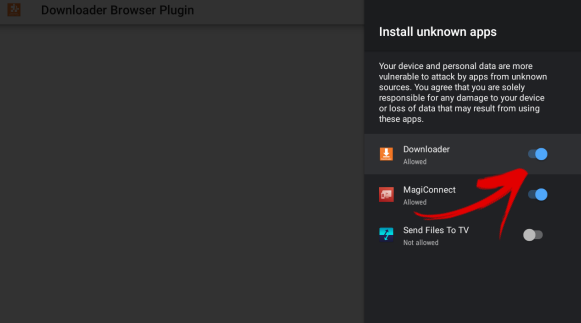
10.Your browser plug-in has been installed in the downloader, now go back to the Address
Bar and paste the following link and hit Search.
http://bit.ly/3VbzpAw
11.This will download and install the VocoTV application in you Android TV.
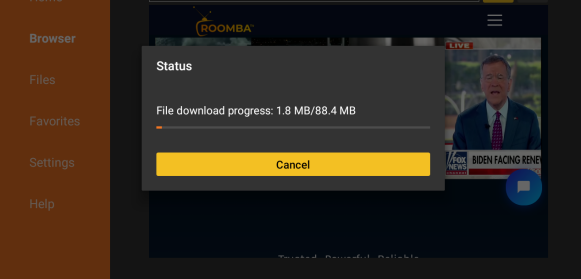
.The Shortcut of the VocoTV will be created in the Apps section in the Home Screen of your Android TV. Just go to the apps and click the Voco TV icon to open the application
1- After you have registered and created an account on our website, you are now
ready to use it for the first time
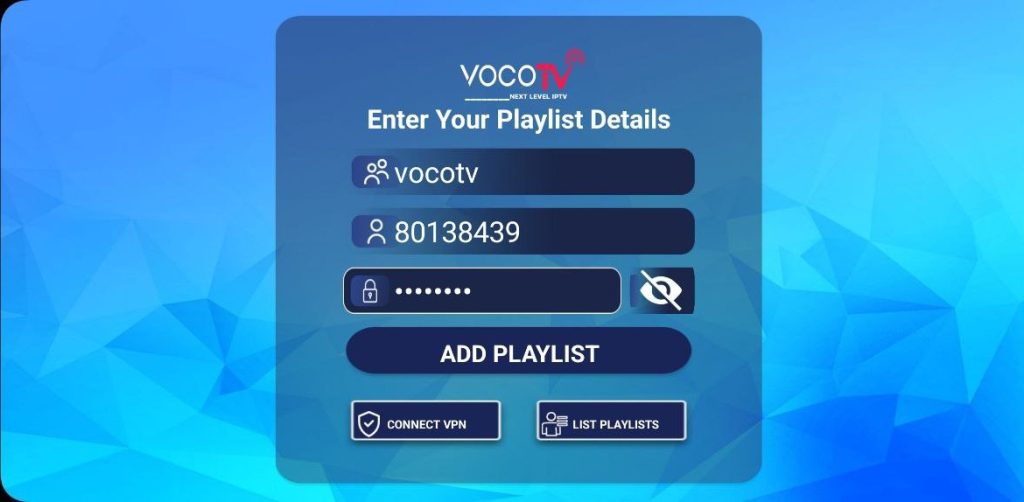
2-After the channels, movies and series have downloaded, then the TV Guide also
Options available for your perusal and entertainment include Live TV, movies, series.
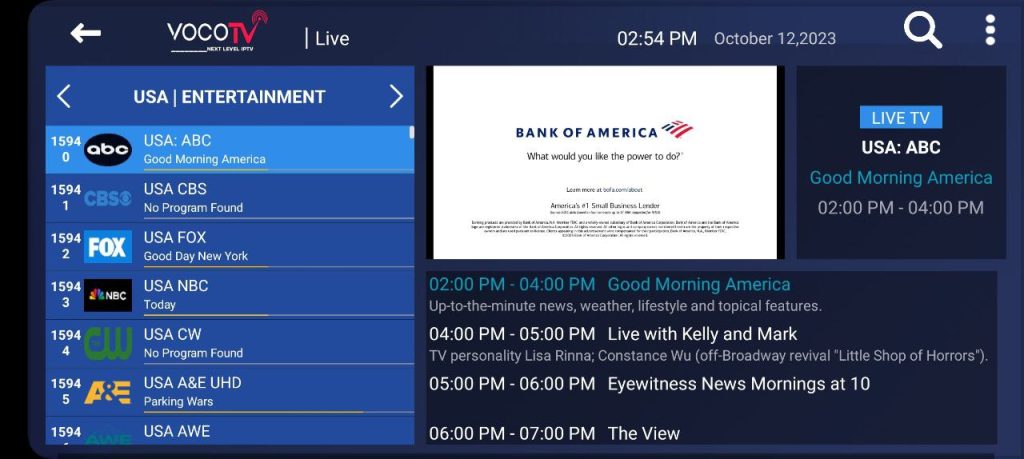
The first channel on the list will automatically play by default.
VOCO TV users can select from and stream more than 40,000 movies at their fingertips.
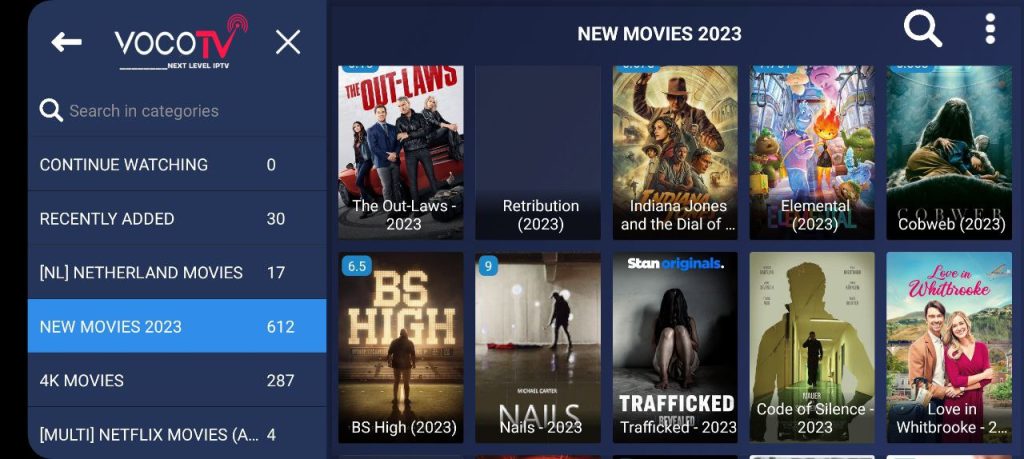
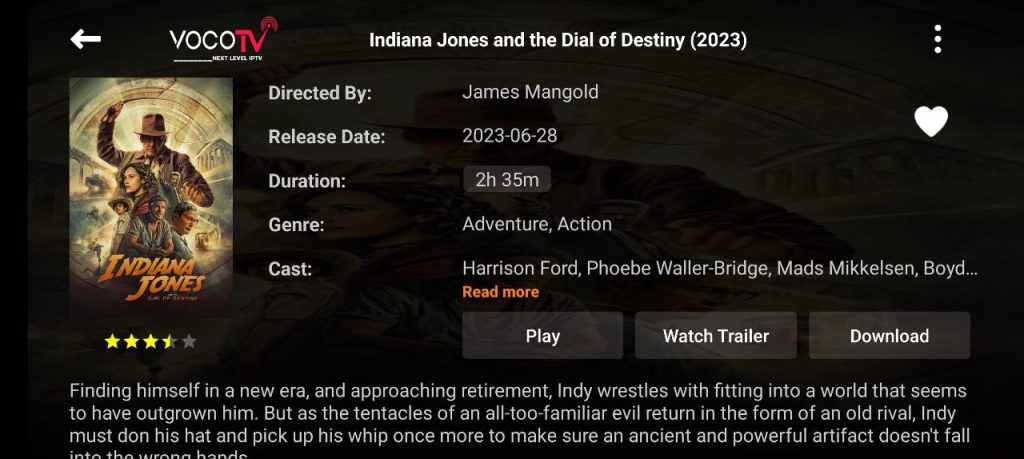

You can also watch your favorite binge-worthy and extremely addictive series and hit
comedy specials from across genres such as comedy, drama, action, news, adventure,
war and politics, reality shows, crime, animation, and so much more
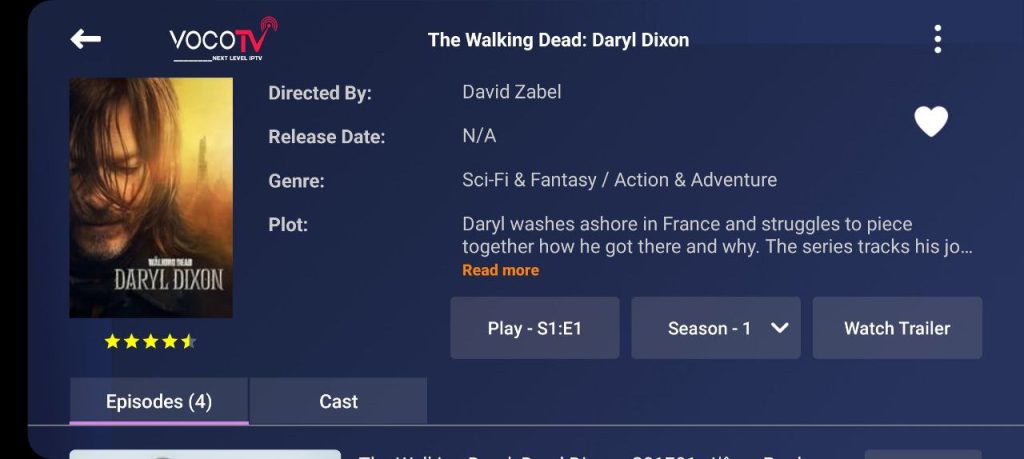

How to connect to our built-in VPN in VocoTv App (recommended for users in Canada)
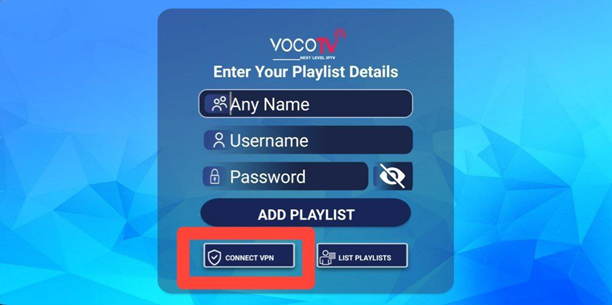
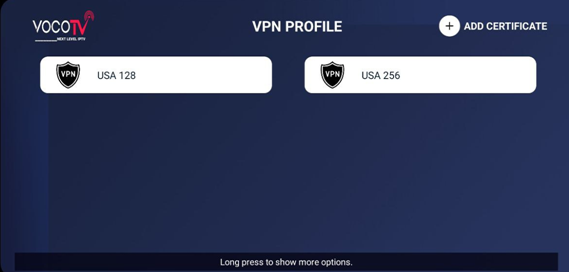
Username: p1429225
Password: 5PKywYogsR